Managing Users in Liaison Analytics
User Roles
There are two primary user roles in Liaison Analytics:
- Organization Administrator
Administrators are created by Liaison as part of the Liaison Analytics onboarding process. Administrators can access all reporting and analytics features and can also invite and manage Report Users. - Organization Report User
Organization Report Users can access all reporting and analytics features, but they can't invite or manage other Liaison Analytics users.
Note: a third less common role is the Association User, which is created by Liaison. Association Users oversee an entire Centralized Application Service (CAS).
Manage Users (for Organization Administrators)
Add a New Report User
To add a new Organization Report User:
- Sign in to Liaison Analytics: https://analytics.liaisoncas.com/analytics/ui/login.
- Click your name in the settings toolbar, then click Manage Users.
- Click Add Report User, enter the required information, then click Add.
- Direct the user to watch for an email prompting them to activate their account.
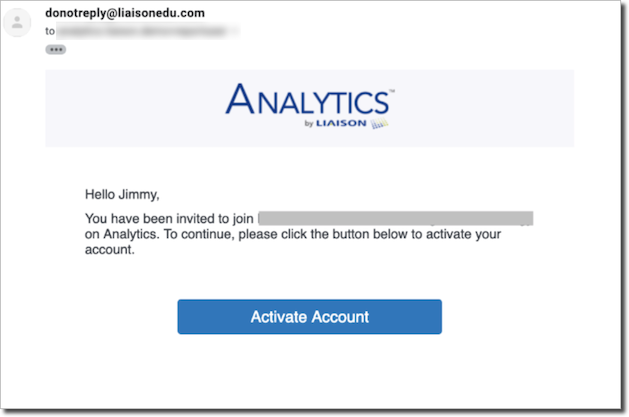
Once the user clicks the Activate Account button in the email, they're prompted to enter some additional information (including a password) before they can finish activation.
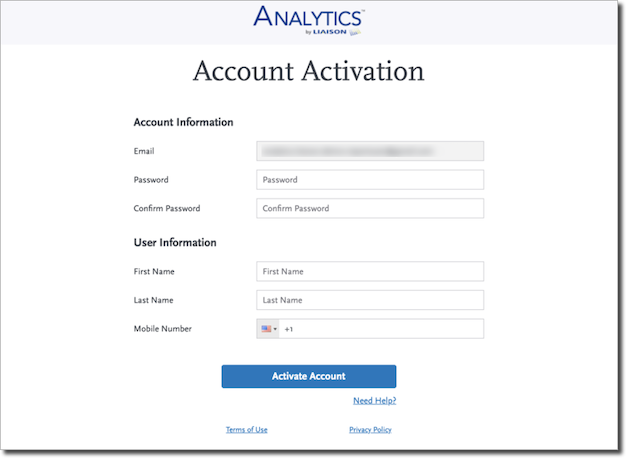
Note: the email address can't be modified.
Resend or Cancel an Account Activation Email
If you need to resend or cancel an invitaiton:
- Return to the Manage Users page.
- Search for and select the user.
- Click Resend Invite or Cancel Invite.
Edit or Remove a Report User
- Navigate to the Manage Users page.
- Search for and select the user.
- Click the drop-down arrow to the right of the user's name, then select:
- Edit to edit their CAS/organization information.
- Remove to remove the user.