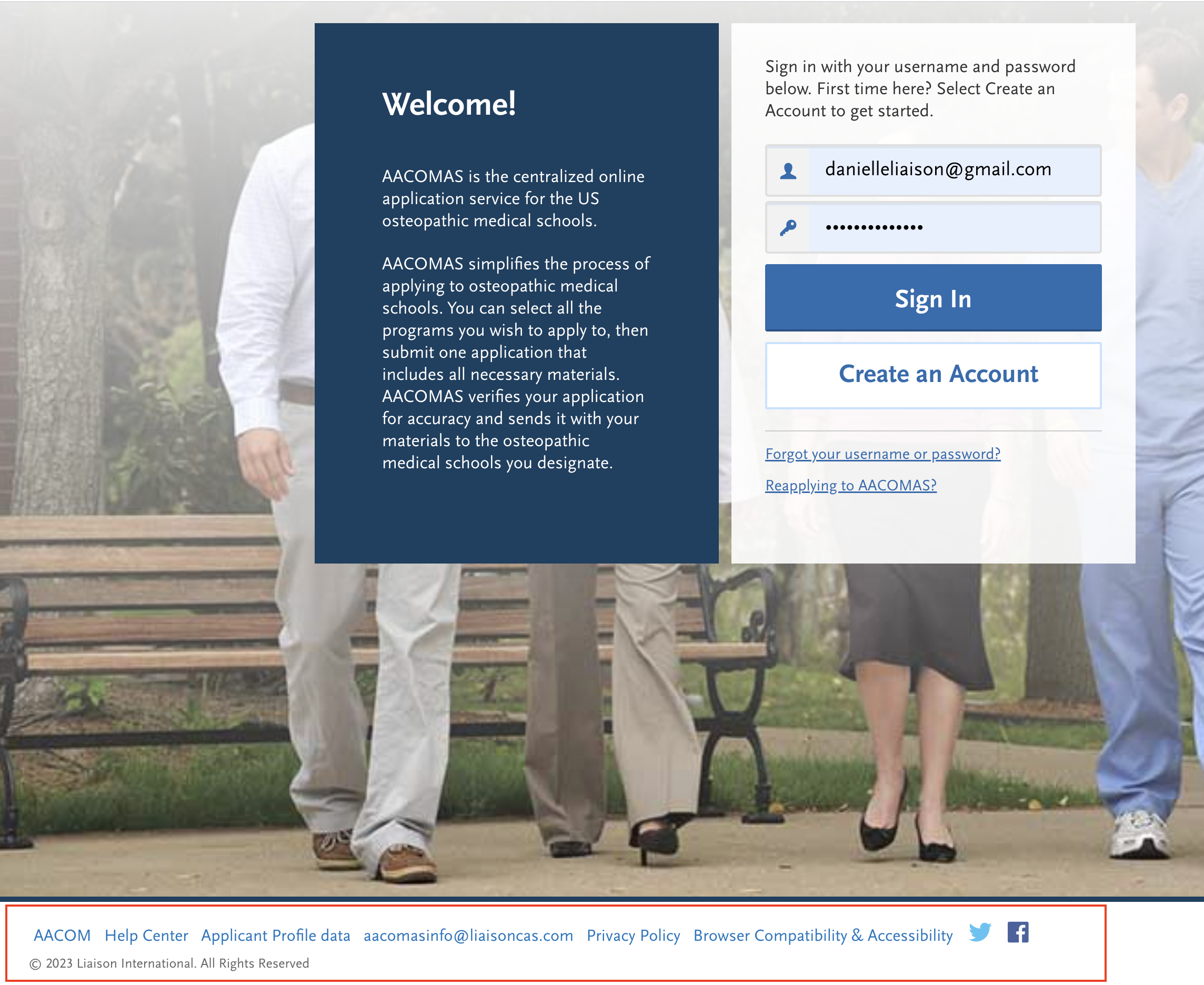Branding and Text
In the 'Branding & Text' section, you can edit several areas of the application including Applicant Portal login page text, re-applicant text, footer content and links, and copyright dates. All applicants will be able to see the information edited in this section in the Applicant Portal.
Updating Sign In Text
- Click the 'edit' pencil.
- Configure and format the desired welcome text. Use the formatting options to customize your text.
- Click 'Save'.


The text will display on the Applicant Portal as shown below:

Updating Re-Applicant Text
To edit re-applicant text, which is accessed via the login page text:
- Click the 'edit' pencil.
- Configure and format the desired welcome text. Use the formatting options to customize your text.
- Click 'Save'.


The text will display on the Applicant Portal as shown below:


Updating Footer Content
To edit footer content, which is accessed via the login page text:
- Click the 'edit' pencil.
- Configure and format the desired footer links, copyright text, or social media links. Use the formatting options to customize your text.
- Click 'Save'.
- To discard, click the 'trash' icon.
- To add a new link, click '+Add Link'


The text will display on the Applicant Portal as shown below: