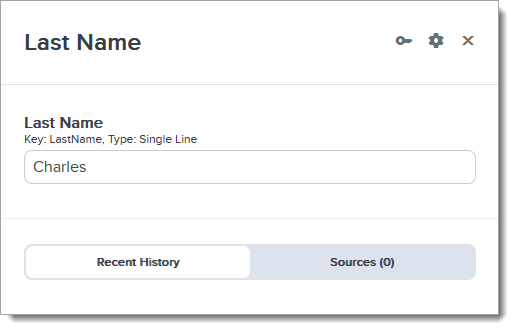Navigating a Contact Record
This page applies to the CSU Transfer Planner Community College Portal.
Overview
In this section, you can view students enrolled in a TSP agreement with one of your programs.
Navigating a Contact Record
From a contact record, you can review the details of your contact.

At the top right, click the bell icon to see any recent notifications associated with this contact. Click the plus sign to complete other actions, including leaving comments, adding tasks, adding relationships, running workflows, or adding files. From the menu at the bottom left, you can switch to different tabs.
Contact Header
From the Contact header at the top left, you can review the contact's address information and Tags. Click the More Options icon to upload a profile picture, delete the contact, or impersonate the contact in their associated portals, where applicable. The Engagement score indicates how much activity has occurred in relation to this Contact. View the Activity tab for more details.

There are other actions available to you:
- Clicking the contact's email address opens your default email client and addresses a new email to the contact.
- Clicking the contact's address opens Google Maps with the contact's geolocation loaded.
- Clicking the email icon starts a new email to the contact using Quick Messages in the Marketing module.
- Clicking the text message icon starts a new text message to the contact using Quick Messages in the Marketing module. Sending a text message via this method starts a conversation in the Conversations tab. From there, you can send additional text messages and review the contact's responses.
Information Tab
By default, contact records open to the Information tab. From here, you can review the contact's name, phone number, mailing address, and email address. Click the arrow to the right of any field to view information about that field, including its field key, import source, and change history.
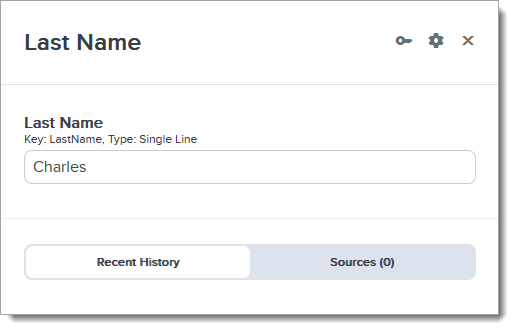
Where applicable, you can edit the field from this view. Click the gear icon to review more information about the field, including its property type.
TSP Summary
In this subtab, you can view a student's TSP eligibility, enrollment history, and agreements.
Standardized Tests
In this subtab, you can view information for a student's completed and planned tests.
General Education
In this subtab, you can track a student's coursework progress toward transfer, including their Cal-GETC and CSU GE Breadth General Education Requirement pattern and key metrics like 1A/2 (or A2/B4) and Golden Four requirements.
Transfer Programs
In this subtab, you can view the programs an applicant is following at a CSU campus in CSU Transfer Planner under the Transfer Programs view. You can click the icon under the Major Requirements column to view which coursework they have selected as fulfilling the program's coursework requirements.
If desired, you can additionally filter by:
- Major requirements and, if applicable, Associate Degree for Transfer (ADT) requirements under the Degree Type drop-down.
- Catalog year.
- Course progress (e.g., not complete, planned/in-progress, completed).
CAS Application Status
If applicable, this subtab allows you to view if a student has started or submitted a Cal State Apply application. You can use this information to help guide students through their transfer journey. For example, you can view your students' applications to any CSU campus and encourage them to submit them to their best-fit campuses and programs.
Additionally, you can search by CAS application data within Segments.

Activity Tab
From the Activity tab, you can review the contact's activity history. This includes communication history, changes to fields, and added comments.
Comments Tab
From the Comments tab, you can add new comments and review all existing comments for this contact record.
Tasks Tab
From the Tasks tab, you can review all tasks associated with this contact. Use the filters at the top of the page to isolate different tasks. Click the edit pencil to edit a task.

Inquiry Forms Tab
From the Inquiry Forms tab, you can review any inquiry forms the contact has completed.
Messaging Tab
From the Messaging tab, you can review any messages you've sent to the contact. This includes emails, event reminders, application messages, and more.
Files Tab
From the Files tab, you can review the existing files you've uploaded. Add new files by clicking the plus icon at the top right, and then Add File.

Workflows Tab
From the Workflows tab, you'll see the progress of any workflows that have started in relation to this contact. You can manually run a workflow by clicking the plus icon at the top right, and then Run Workflow.