Delivering Social Security Numbers
If your process requires the capture of Social Security Numbers, you can do this by following these steps:
- Create a service account in WebAdMIT with access to the CAS of interest.
- Generate an API key for that service account.
- Establish encrypted delivery of SSNs via WebAdMIT.
- Create a new Slate Source Format.
- Remap the Slate Source Format.
- Activate the Slate Source Format.
Due to encryption needs, Social Security Numbers will be delivered to Slate through WebAdMIT instead of the CAS API.
Creating a Slate Source Format
When creating Source Formats for SSN, you'll need one Source Format for each CAS cycle. For example, you'll have one Source Format for SSN CASPA 23-24 and another for SSN CASPA 24-25.
General
- Give the Source Format a name that's easy to interpret (e.g., SSN CASPA 23-24). Add a separate Source Format for each CAS and cycle.
- Set the Format to Pipe.
- Set the Type to Cumulative / Replaceable.
- Set the Remap As Of Date to yesterday's date.
- Set Unsafe to Unsafe.
- Set Update Only to Update Only.
Format Definition
- Set the XML to accommodate a flat file with no header row and pipe separators:
<layout b="|" h="0" t=""">
<f s="1" id="CAS ID" />
<f s="2" id="SSN" />
</layout> - Enter the PGP private key that matches the PGP public key delivered via WebAdMIT.
- If applicable, enter the associated PGP key password.
Import Automation
Set up your Import Remote Server by entering the WebAdMIT API endpoint, allowing you to retrieve the encrypted SSN Document. Make sure to specify the CAS and cycle with a user identity ID as described below. Enter the following URL into the Import Remote Server field, and replace ":user_identity_id" with the appropriate user identity ID for the target CAS/cycle.
- Production: https://api.webadmit.org/api/v1/user_identities/:user_identity_id/social_security_numbers
- Prelaunch (for testing only): https://prelaunch.webadmit.org/api/v1/user_identities/:user_identity_id/social_security_numbers
Retrieving the User Identity ID
A user identity is a numeric identifier unique to each CAS, cycle, and user. For example, User X will have a different user identity for PTCAS 2023-2024 and CASPA 2023-2024. As another example, User Y will have a different user identity for PTCAS 2023-2024 and PTCAS 2024-2025. Finally, User X and User Y will each have a different user identity for PTCAS 2023-2024.
There are two methods to retrieve the User Identity ID:
- Retrieve the User Identity ID via API.
- Retrieve the User Identity ID within WebAdMIT.
To retrieve the User Identity ID via API, use the User Identity List endpoint of the WebAdMIT API. This provides the user identity ID and information to indicate the CAS and cycle.
Alternatively, for users that have access to multiple CASs, or multiple cycles of a single CAS, you can retrieve the User Identity within WebAdMIT itself. To do this:
- Log in to WebAdMIT.
- In your browser, show developer tools.
- Click on the selector tool.
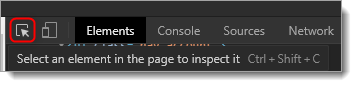
- Click on the cycle switcher at the top right.
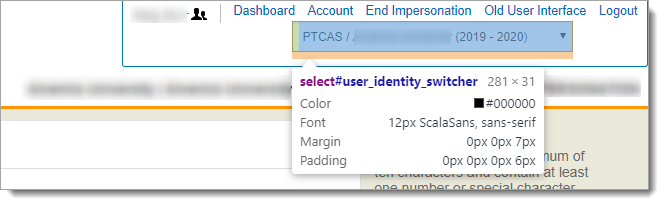
- Expand the element that is selected by clicking the little arrow to the left of <select aria-label=”user_identity_switcher”>.

- Each element in this list is a user identity.
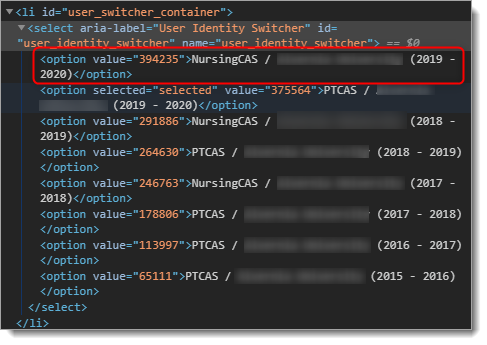
- The ID for each user identity is included in the element.
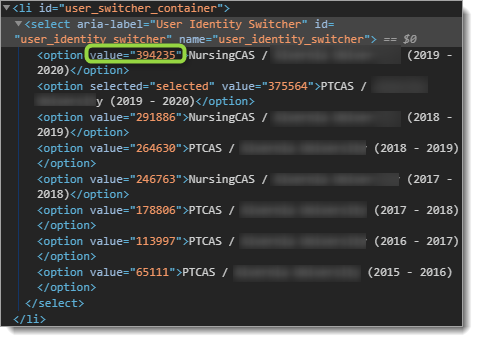
- Using the names of the elements, which include CAS and cycle, identify the user identity of interest and record the ID.
HTTP Headers
Enter your WebAdMIT service account's API key here. Use this format, replacing [ENTER YOUR API KEY HERE]:
<t name="x-api-key">[ENTER YOUR API KEY HERE]</t>
Import Order
This setting controls the order in which your Source Formats will import data. Set this value to a number greater than that set on the Source Formats that create Slate Person/Application records for your CAS applications.
Remapping Slate Source Formats
To remap Slate Source Formats, follow these steps:
- Retrieve a sample SSN Document from WebAdMIT. This can be done using either of the following methods:
- Retrieve the document manually from WebAdMIT.
- Run Force Process Pickup from the Slate Database menu.
- Upload the sample file into the Slate Source Format(s).
- Click into the Source Format and press Remap.
- Map the CAS ID to "CAS/Liaison Person ID" ("cas_person_id"). This is the unique-for-merging person-scoped CAS ID field in your Slate instance.
- Map the SSN to the Record>>SSN field in Slate.
Activating Slate Source Formats
Consult Slate documentation for instructions on completing this operation. For more information, see the Slate Knowledge Base.