Working with Recommendations
Recommendations in Outcomes allow you to receive feedback from recommenders regarding your applicants. You create a Recommender form and have it sent as necessary.
Creating Recommender Forms
Recommender Forms are forms you create to be sent to recommenders, requesting their evaluation of an applicant.
To create a Recommender Form:
- Click Reference Forms in the Application section of the Settings Menu.
- Click the plus sign.
- Name the form and enter a key to associate with it. Click Create Form.
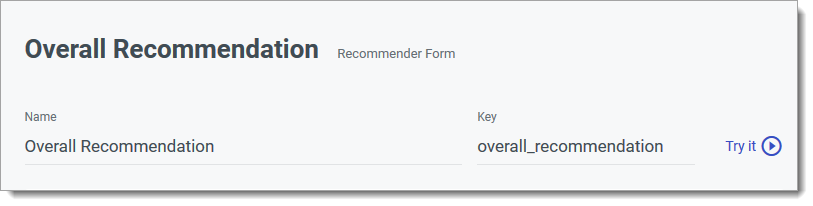
- Recommender Forms are divided into different sections. Enter a name in the Section Title.
- Enter an introduction with instructions or information for references.
- To begin adding questions, click Add Question.
- On the Edit Question page, enter your question.
- Enter additional guidance in the Help Text field.
- Choose your desired Question Type.
Question Types are as follows:
- Text: Allows recommenders to type in a text response. Selecting this option also requires setting the Max Length for a response. Use this option for questions requiring a short response.
- Paragraph Text: Allows recommenders to type a paragraph-length reply.
- Multiple Choice: Presents recommenders with multiple options to select from. When selecting this Question Type, enter each option individually in the Answer Option area, or add several answer options at once by clicking Paste Options and pasting the desired options in the text box. Each option must be separated by line breaks. Check the Allow Write In option to allow recommender to write in their own response.
- Drop Down: Works the same as the Multiple Choice option, except answer options are presented to recommenders in a drop-down menu.
- Checkboxes: Works the same as the Multiple Choice and Drop Down options, except multiple answer options can be selected.
- File Attachment: Requests that recommenders upload a file in response to the question.
- Date: Allows recommenders to enter a date in response to the question.
- CEEB Code Lookup: Allows recommenders to respond with a school name.
- Email Address: Allows recommenders to respond with an email address.
- Phone Number: Allows recommenders to respond with a phone number.
- Web URL: Allows recommenders to respond with a URL.
- Number: Allows recommenders to enter a numeric response.
- Scale: Allows recommenders to rate the applicants on a scale of your choice. Scales can be up to 10. After selecting this option, choose your Scale range and how label will display.
- Table: Allows recommenders to complete a table in response to a question. For example, entering their contact information.
- Address: Allows recommenders to respond with an address.
- Name: Allows recommenders to respond with a name.
- Check the Required checkbox to make this a required question.
- If desired, enter a Javascript condition to modify the question.
- After completing your question, click Add.
- Continue adding questions as desired.
- Click Add Section to add a new section of questions.
- Click Add Calculated Field to add a field to be used in calculating applicant data. Calculated Fields are used to combine and transform data fields from anywhere on the applicant record. They appear when reviewing applications, but are not displayed to applicants. After completing your question, click Add.
- When you’re done configuring the Recommender Form, click Save Changes.