Working with an API in Liaison Outcomes
At some point during the application cycle, you may need to integrate the applicant data coming from Outcomes into your institution's Student Information System (SIS) or other Enterprise Resource Planning (ERP) system. To make this process easier for you, you can use our Application Programming Interface (API).
The API allows your developers to write software that retrieves data from your organization's Outcomes account allowing you to automate data migration.
Generating API Keys
To work with the API features, you'll need to generate API keys. API Keys function as login credentials, allowing you to grant access to your data in Outcomes. To generate an API Key:
- Use the Navigation Menu to navigate to the Settings page.
- Click API Keys under System.
- From the Developer API page, you can review your existing API Keys. Click Generate Key to add a new API Key.
- Select which Role the API Key should have. This limits the functions that the API can perform to those granted to the Role of your choice.
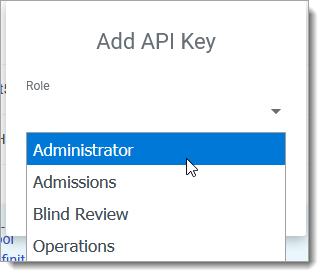
- When you click Add, an API Key appears. If desired, click Copy to Clipboard to copy the key for use in your software.
Writing Code for the API
To help you write code that takes advantage of our API, review our Swagger UI. This helps you visualize and interact with the API’s resources without having any of the implementation logic in place.