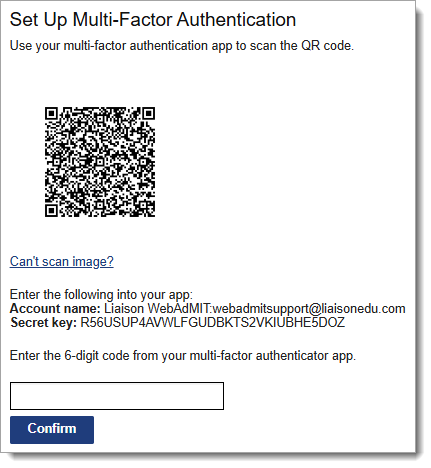Platform Updates
Updates to Applicant Demographic Data Collection
To align with the latest data collection and reporting standards from ACGME’s Physician Data Initiative, we’ve updated how applicants report race & ethnicity and language proficiency:
- Race & Ethnicity: we’ve reorganized race and ethnicity options to streamline self-reporting and improve data collection. Applicants can now select Hispanic or Latino options under the race question. Previously, these were listed separately under an ethnicity question.
- Language Proficiency: applicants can now select from five refined language proficiency levels: Native/Near Native, Advanced, Good, Fair, and Basic. These align with ACGME’s reporting categories and provide more nuance around communication skills. Previously, only three levels were available: Beginner, Intermediate, and Advanced.
Medical School Portal Enhancements
October 5, 2025 Update
New Search Option: Intent to Apply
From the Search page, you can now find applicants using their Intent to Apply. This helps you quickly locate applicants in the current cycle versus those preparing for a future cycle.

August 3, 2025 Update
New Applicant Question: Intent to Apply
We've added a new question to the ResidencyCAS application: What best describes your plan for this application cycle? Applicants can indicate whether they're applying in the current cycle or preparing to apply in the future. Their response now appears in the Medical School Portal under a new CAS Custom Questions panel on the Applicant Details page. This helps medical schools quickly understand each applicant's intent. The data is also available for use in Lists and Exports.
June 2, 2025 Update
Sort Designations
In the Designations panel, you can now sort the table by Organization, Designation, Application Status, and Interview Status. Click a column header to sort that column alphabetically (A–Z). Previously, the table was sorted alphabetically by Designation only.

March 2, 2025 Update
Applicant Program Specialty Now Visible
The Designations panel now includes a column showing each program’s specialty. This enhancement also makes specialty data available for use in Lists and Exports.
Applicant Signals Now Visible
When you open a Details link in the Designations panel, you can now see any signals assigned to the program, helping you better understand the applicant's interest and intent. This enhancement also makes signals data available for use in Lists and Exports.
ResidencyCAS Staff Notes Now Visible
You now have access to any applicant notes left by ResidencyCAS staff. These notes may include information about an application being placed on hold, corrected, or otherwise impacted. This information appears in the Notes panel of the Applicant Details page but is not included in exports.
MSPE and MST Editing Now Available
Medical Schools and ECFMG can now reopen and edit their Medical Student Performance Evaluations (MSPEs) or Medical Student Transcripts (MSTs). We know that these documents may require updates throughout the cycle, and these updates can now be performed directly without contacting ResidencyCAS.
In the Medical School Portal, open the Usage Help panel in the Menu Bar, then click Letters Portal. Navigate to the MSPE or MST and click Edit in the top right. Once you finish making your edits, you must resubmit the item by clicking Preview & Submit.

Downloadable Letters of Reference
To assist in transferring applicant letters of reference to ERAS for the Supplemental Offer and Acceptance Program (SOAP), you can download LORs from each applicant's Evaluations panel.
January 5, 2025 Update
Applicants Immediately Visible on Search Page
Applicants are now visible by default on the Search page, improving efficiency and navigation. Previously, applicants were hidden until you ran a search.
November 4, 2024 Update
Optional Multi-Factor Authentication (MFA) for WebAdMIT
You now have the option to activate multi-factor authentication (MFA) using any standard two-factor authentication (2FA) app (e.g., Google Authenticator, Microsoft Authenticator, Authy, etc.). You can activate it by clicking Account in the top right corner, then clicking Enable MFA.
If you activate it, you'll follow the standard MFA process, including verifying your account with a six-digit code. This enhancement provides you with an alternate way to securely manage your WebAdMIT account.
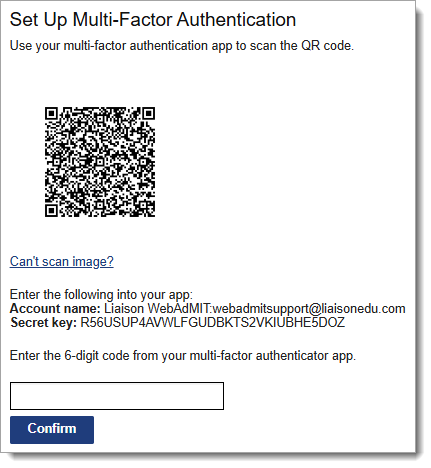
Interview Information Now Displays in the Medical School Portal
To offer visibility into the interview invitations a student has received from medical schools, you can now see the interview status for applicants in the Medical School Portal. With this enhancement, if an applicant has opted-in to a release question, their interview status appears on the Designations panel in the Medical School Portal, and can be used when creating lists and exports. Interview status updates made in the Interview Portal appear in the Medical School Portal in real-time.