Configuring Your Evaluations
Creating Rating Sets
Rating Sets allow programs to use different criteria for evaluating applicants. For example, you may have a set of criteria you'd like reviewers to score applicants on as they evaluate their music, artwork, or photography portfolio. When configuring programs, you can choose which Rating Set you want to associate with each program.
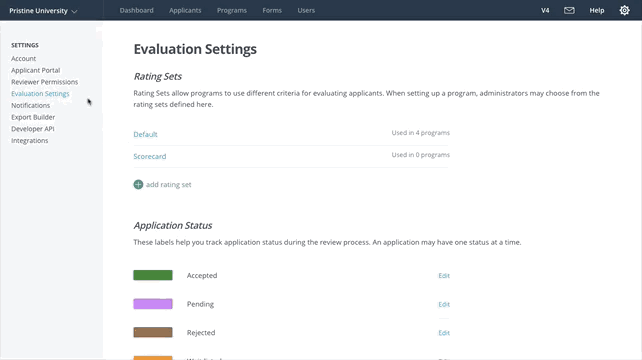
Once you've created a Rating Set and associated it with a Program, any reviewer assigned to evaluate an applicant in that program sees this Rating Set when they evaluate the applicant.
To create a Rating Set:
- Click the gear icon at the top right of the Administrator Dashboard, and click Account Settings.
- From the settings menu on the left, select Evaluation Settings.
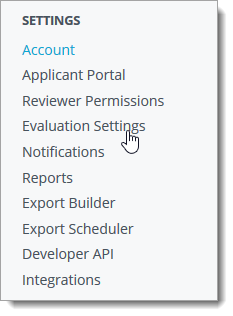
- In the Rating Sets area, click add rating set.
- Name the Rating Set.
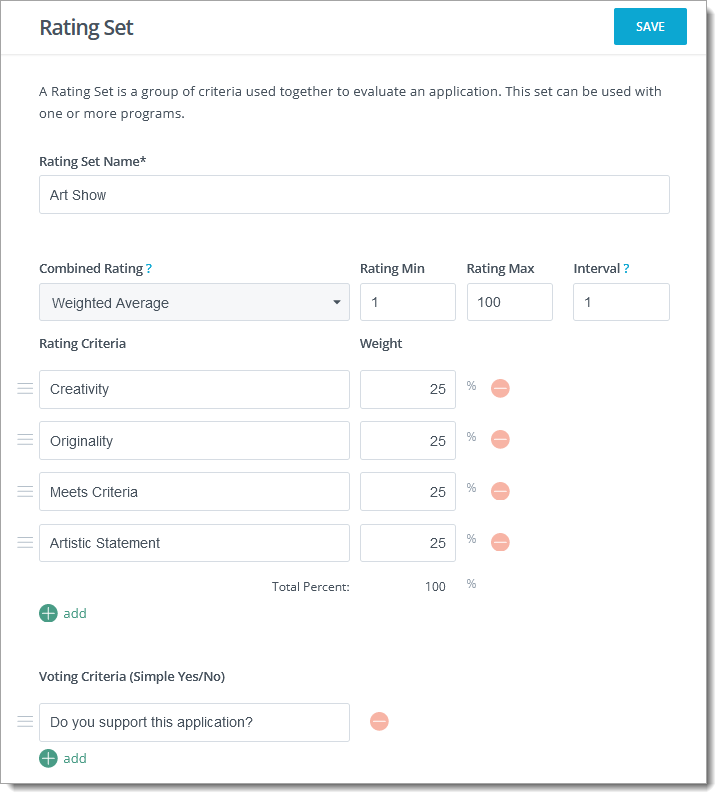
- Determine how you want the rating to be calculated from the individual Rating Criteria. There are several options:
- Simple Average: Averages all scores from each criteria equally.
- Weighted Average: Allows you to weigh each criterion, totaling 100%.
- Cumulative: Allows you to assign each criterion a number of points.
- Enter your minimum and maximum ratings. Entering "1" for Rating Min and "5" for Rating Max allows the reviewer to enter a score on a scale of 1 to 5.
- Begin adding criteria by clicking add in the Rating Criteria area. Label each criterion to indicate what you want the reviewer to rate. Continue adding as many criteria as desired.
- To add an area for evaluators to respond to a Yes/No criterion, click add under Voting Criteria.
- If desired, use the Instructions box to provide additional guidance for reviewers.
- Click SAVE when you've finished configuring your Rating Set.
Now that you've created a Rating Set, you can associate it with any program through its Evaluation Settings.