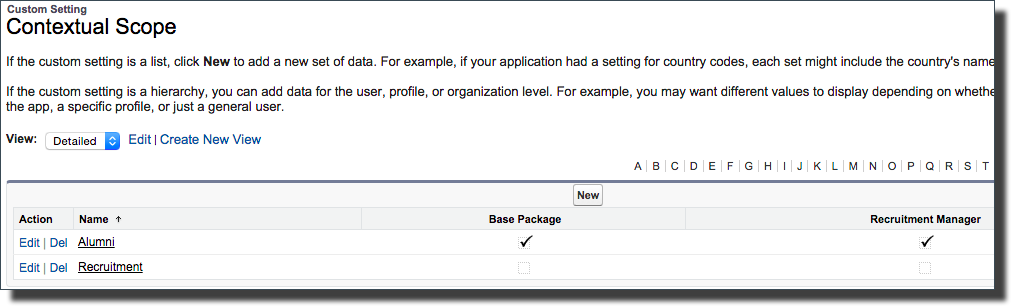Understanding TargetX Roles and Contextual Scoping
Overview
Constituency Roles deliver a field, Role, on the Contact object. When this Role field is populated, it allows:
- Sharing Rules to be enforced to control record-level access.
- Scoping of TargetX functionality to only execute on specified records.
Additional uses
- Identify desired groups for communications.
- Control which records are processed in data integrations.
Example
Using the new Role field, a student's Contact record can be tagged as part of the 'Retention' role (only). The CRM can then be configured only to allow academic advisors/faculty access to a student in the 'Retention' role, but it is not visible to any recruiting/admission counselors.
Implementation Details
1- 'Role' field - on Contact record
Roles are tracked via the TargetX_Base__Role__c field on the Contact object.
Roles is a multi-value select field - allowing one or more roles to be selected for each contact record.
TargetX delivers default role values intended to be customized for your customer-specific use.
2- 'Contextual Scope' Custom Setting
A custom setting, Contextual Scope, provides granular control over what TargetX triggers operate for each combination of Contact Role and TargetX solution - allowing your institution to determine which features apply to which roles.
All relevant TargetX packages will appear as checkboxes related to this custom setting.
- The TargetX Base package will only install the 'Base Package' checkbox.
- Additional TargetX checkbox fields will be added when those related TargetX packages are installed.
If a matching Role is not found in this Custom Setting, the default action will be for the TargetX solution triggers to operate normally.
If a matching 'Role' is found in this Custom Setting, the triggers associated with the related TargetX solution will operate for any Contact records with this related Role.
For the Recruitment Manager solution...
If this custom setting determines that the Recruitment Manager triggers should operate, the RM Preferences configuration page further provides trigger and scoping controls within this package.
3- Optionally, build a criteria-based Contact Sharing Rule
- See the Salesforce Help & Training article Sharing Rules for more information on Salesforce Sharing Rules.
- If Organization-Wide Defaults for Internal Users is set to Private for Contacts, or TargetX Communities is Activated, then a Sharing Rule must be set up to permit Read-access to the Survey Site Guest User for the desired group of Contacts (ie. All Students).
- Sample criteria-based Contact Sharing Rule:
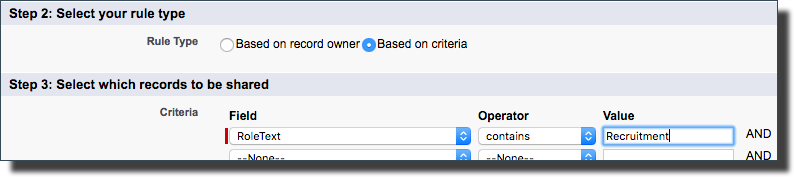
Configuration Details
You'll need to customize and populate the Role field:
- Navigate to Setup and select Object Manager.
- Select the Contact object, then select Fields & Relationships.
- Click Role (TargetX_Base__Role__c).
- In the Values section, customize the options for your institution.
- Populate existing and future records with appropriate Role values - via mass update, manual entry, workflow, or other data integration streams.
Note: When this Role field is populated, the RoleText field will automatically be managed via a TargetX-delivered trigger.
Configure 'Contextual Scope' Custom Setting
- Navigate to Setup and search for Custom Settings.
- Click Manage for the Contextual Scope option.
- Click New to create an entry for each Role corresponding to a value in the TargetX_Base__Role__c field.
- Enter the Role value and check (or uncheck) the related Field to indicate whether the triggers for each TargetX solution should operate (or not) for that particular Role. Any relevant TargetX Installed Package will appear as a checkbox.