Using the Next Event Trigger with the Affilitations Object (HEDA/EDA)
The Next Event Trigger(Next School Visit Trigger) populates the Account object. Using the EDA Affiliation object, you'll want to use this info differently. You can bring the Next Event info to the Account record and into the Affiliation object to report and email students about upcoming events.
Step 1: Create a Formula field on the Affiliations object
- Select Setup and select Object Manager.
- Select the Affiliation object.
- Under Custom Fields & Relationships, select New.
- For the Data Type, select Formula.
- Select Next.
- Enter a Field Label and Field Name, such as 'Next Event.'
- For Formula Return Type, Choose Text.
- Select Next.
- On the Advanced Formula tab, enter your formula:
- Click Insert Field
- Click the Organization object
- Select the Next Event field
- Click Insert
- Select Next.
- Configure the Field-Level Security that should apply to the field.
- Indicate the Page Layout(s) that should include the field.
- Select the Treat blank fields as blank setting.
- Select Save.
- Repeat the above steps for the other Next Event Trigger fields:
- Next Event Date
- Next Event Date Time
- Next Event Time
Step 2: Create a new Report Type
- Navigate to Setup and search for report Types.
- Click New Custom Report Type.
- Select Contacts as the Primary Object.
- Enter a report Type Label, such as 'Next Events Report.'
- Click the Tab button to generate the Report Type Name.
- Enter a Description.
- Select the Store in Category.
- Select Deployed.
- Click Next.
- Click the Click to relate another object link.
- Select Affiliated Accounts.
- Save your changes.
Step 3: Create Report
- Navigate to your Reports tab.
- Click the New Report button.
- Select the Report Type you created above and select Create.
- Select Report Format and Columns you wish to display.
- Suggested fields:
- Account Name
- Full Name
- Next Event
- Next Event Date Time
- Add Filter criteria.
Notes:
- You may want to include a filter where Status = Current since you could have several schools (but it wouldn't be their current school).
- Sample filter criteria:
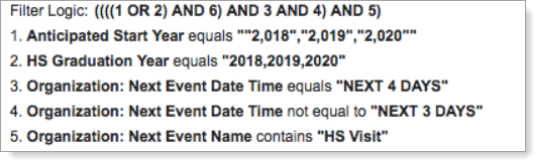
- Save your changes.
