Previewing, Publishing, and Sharing Your TX Forms
This article will guide you through previewing, validating, publishing, and managing TX Forms, as well as handling saved responses and form versioning.
Previewing your Form
Previewing lets you:
- Check layout and conditional logic
- Verify field mappings
- Test default values and validations
- Ensure the user experience is intuitive
- Preview your form by selecting the Preview icon [
 ] from the Forms list or the form itself. This is an internal preview:
] from the Forms list or the form itself. This is an internal preview:
![]()
- A new tab will open showing the live form as an anonymous user would see it.
- Test all field types, conditional visibility, and required fields.
- Test hidden fields or default value behavior.
When an Events TX Form is previewed, the left pane will display a default panel. Event-specific custom questions will not be displayed. You can also preview Events TX Forms by using the Event Registration Link.
Note: If your form is tied to an event or has custom logic based on form type, make sure those rules work correctly before publishing.
Validating your TX Form
If your form has errors, upon saving, an error panel will display on the right. You will be able to view the number of errors along with a link to the section that needs to be corrected.
For example:

Once you’ve corrected any errors, you can either Refresh the error panel [![]() ] or attempt to Save again.
] or attempt to Save again.
Publishing the Form
After confirming the form behaves as expected, you can publish your form:
- Click the Publish button in the form builder.
- Confirm you are ready to make the form live.
- Once published, a public-facing URL is generated.
Note: You can only edit certain parts of the form after publishing (like instructional text). Structural changes may require versioning or cloning.
Unpublishing a TX Form
You can ‘unpublish’ a form by toggling the Publish Form field. You’ll need to confirm this process, as it will make the form unavailable to all users until a new version is published. Enable the Publish Form toggle to ‘publish’ a form and Save. This makes the form publicly available.
- Navigate to TX Forms.
- Edit the form you want to unpublish.
- On the Details tab, toggle Off the Publish Form setting.
- Save your changes.
- Confirm the unpublish.
Sharing a TX Form
The Share option is only available for General or Application forms.
- Locate the form you wish to share.
- Click the ellipses, then select Share:
.png?revision=1)
- Select a Site, and the URL will default with an option to Copy. For example, if you have an Inquiry Site, select that Site from the list.
Notes:
- The public URL information is used to build the URL dynamically and display the Embed Code Snippet. This information is NOT saved along with your form.
- To ensure that TX Forms can be submitted by community users, it is imperative that the form corresponds to the currently logged-in student. Community users are not permitted to create new contact records or modify records that do not belong to the logged-in user.
- The Embed Code Snippet is automatically generated. If you want to embed the form on your website, please share this code with the appropriate team. Please note that using the Embed Code Snippet will not include the left panel.
Managing Access and Security
The following features enhance the functionality and security of your forms:
- reCAPTCHA Toggle: Enables reCAPTCHA to display a prompt for 'I"m not a robot' at the end of the form:
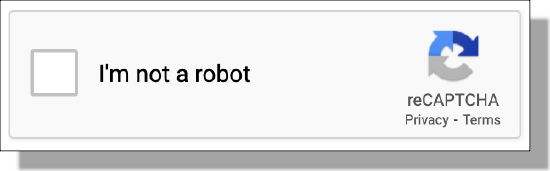
- Access Key: Used instead of Record ID fields to safely match records without creating duplicates.
- User Matching Fields: Used to customize which fields determine duplicate prevention.
- When users submit a form, Contact matching is based on First Name, Last Name, and Email. The system will look for an EXACT match on all 3 fields. For details on customizing Contact matching, see Managing TX Forms.
Form Versioning
Form Versioning allows you to create draft versions without affecting the active version of your forms. You can view the versions of a TX Form from the list view by selecting Version History from the action menu:

- All forms will have a draft with the draft version appearing first, followed by published versions, listed in descending order by date.

- Only published versions are saved as versions (i.e., If you create a new draft, the old draft disappears since it was never published).
- When a draft already exists, saving changes to a form will replace the current draft version.
- Changing the name of the draft or published version's name changes all versions' names and does not create a new version.
- You can choose to Preview, Edit, or duplicate a draft. Duplicate does not duplicate the history, only the fields.
- For Published versions, you can either Save edits or Save as Draft.
Note: the draft version never goes away. If you publish the draft, it still displays at the top of Version History.
Editing Versions
You can’t edit a Published version, you must first unpublish the version, then choose Save as Draft to make changes.
To edit a Draft version:
- From the form list, click the Action Menu and choose Version History.
- In the Version History window, choose the Action Menu for the Draft and select Edit.

Saved Responses
Saved responses allow you to view responses collected on your form(s). When a form has received responses, you will see a count in the Form list with a number to indicate how many responses have been collected:

Click Responses from the Action Menu to view the details:

Viewing Saved Responses
The Responses list will display the count of responses at the top, a list of Contacts, and the date and time the response was recorded. The count of responses from the list view includes counts from ALL versions of the form. Select the version you want to view from the picklist to view those specific responses:

If an error is encountered while submitting the form, an error icon will appear:

When a user registers for an event that uses a TX Form, a saved response record is created to store the original information from the form submission. Custom questions continue to display on the Student Detail and Contact Schedule Item detail pages.
Viewing Saved Responses on a Contact record
You can view a Student’s saved responses from their Contact record. Your Administrator must add the SavedResponseView visualforce page to the Page Layout:

Notes:
- For Event type forms, the Related Id in the FormResponse object is the ID of the of the Event.
- For Application type forms, the Related Id in the FormResponse object is the ID of Application.
If the form encounters an error BEFORE the contact record is matched OR created, a response can’t be saved.
Resubmitting Responses
If a user encounters an error while submitting, you have the option to resubmit the form. From the Responses panel, click the ellipses and choose Resubmit. Make any necessary edits, then choose Submit.
If you resubmit an Event form, it will not capture any Custom Questions. We recommend you use the Registration link on the Organization Event record and register the student manually.