Removing Race and Ethnicity fields from Application Review
This article explains the procedure for changing how Race and Ethnicity are displayed to application reviewers in light of the 2023 SCOTUS decision Students for Fair Admissions v. Harvard.
Most of this article deals with the Application Review feature set, but that may not be the only place you display Race and Ethnicity to reviewers. If your page layouts include Race and Ethnicity fields, please review and potentially remove these fields to align with your school’s business requirements.
The fields displayed on an Application Review are stored within Field Sets on the Application object. If you know the Field Sets that your Application Reviews use, you can move forward with Removing Race and Ethnicity fields from Field Sets. If you are uncertain about the Field Sets your Application Reviews are associated with, review the guidelines outlined in Identifying the Field Sets to Update.
Removing Race and Ethnicity fields from Field Sets
These steps outline how to remove the Race and Ethnicity fields from your Application Field Sets:
- Navigate to Setup and click Object Manager.
- Select the Application object (TargetX_SRMb__Application__c).
- Click Field Sets.
- Select the Field Set with a description App Review - Profile Sheet and click the arrow on the row, then Edit:
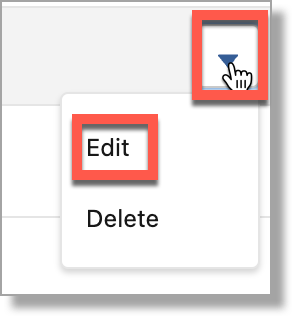
-
The list of fields in the Field Sets will display.
-
Remove Student > IPEDS Hispanic and Student > IPEDS Ethnicity by hovering over them and clicking the minus icon that appears:

- If you have custom ethnicity fields in the Field Set, they can also be removed.
- Repeat this for each Field Set used by the application review.
-
If application caching is enabled for an Application Review Type, these records must be re-cached before the changes are reflected to the reviewer.
- Navigate to the Cache Admin Page by selecting Setup and searching for Visualforce Pages.
- Select the
 for the CacheAdmin option.
for the CacheAdmin option. - Click Start Batch.
- Click the link to Apex Jobs to review the status.
Identifying the Field Sets to Update
If it is not clear which Field Sets are used by Application Review, follow the steps below to identify the specific Field Sets used:
- Click the App Launcher and search for Application Review Types.
- In the list of application review types, select the Application Review Type you wish to remove Ethnicity and Race fields.
- Click Basic Configuration Editor.
- On the Doc Definition tab, select the PDF document section.
- Note the names of the documents, as you will need the visualforce page names in the following steps. The default Profile sheet is usually at the top and is typically named AppReviewProfile or DecisionProfile although it may differ in your Org.
- Navigate to Setup menu and search for Visualforce Pages.
- Select the visualforce pages identified above.
- If no visualforce page is found, no additional steps are needed for that document.
- If a visualforce page is found, click the Label to view the code.
- Search the Visualforce Page for TargetX_SRMb__Application__c.FieldSets.
- Return to the visualforce pages and continue searching using the other document names if nothing is found.
- The search may find something similar to this: {!$ObjectType.TargetX_SRMb__Application__c.FieldSets.AppReader_Applicant}
- In the example above the Field Set name is AppReader_Applicant.
- The Field Set name may be different in your org, so make note of the name as it is the Field Set to be modified using the instructions above.
Note: There may be more than one Field Set on a visualforce page and more than one visualforce page with Field Sets.
- Repeat these steps for each application review type that the Ethnicity and Race fields are to be removed.
- Once you’ve identified the Field Sets to update, proceed to Removing Race and Ethnicity fields from Field Sets.
Note: If the same visualforce page or same Field Set is identified, the steps to remove the fields do not need to be repeated.
If application caching is enabled for an application review type, these records must be re-cached before the changes are reflected to the reviewer.
