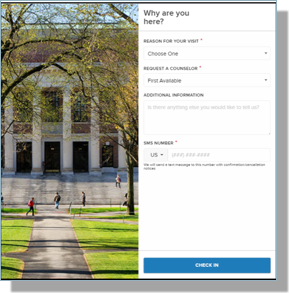Creating a Custom Access Key Email Template for Engage
Engage Access keys are recommended for use when:
- Your Institution already has all relevant information in the CRM for the student (i.e., your not attempting to gather additional data).
- Your Institution wants to prevent duplicate records/Contacts (i.e., for current students)
- You plan to share Room information via an Email Campaign (The steps below outline how to merge CID and Access Key into the URL).
How to create a Custom Engage Access Key URL
- Determine your Engage Site URL.
- Navigate to Setup and search for Sites.
- Record the Site URL for your Engage Site for use in your email template.
- Create the Custom Email Template, making sure to insert the following URL into the email, replacing the site url and room-friendly-name with your own (in bold):
https://yoursite.secure.force.com/en...ngage_Engage#/room-friendly-name/signing?offsite=1&cid={!Contact.Id}&k={!Contact.TargetX_Base__Access_Key__c}
Notes:
- The k variable refers to the Access Key, with the key value merged dynamically.
- Make sure to define Default Settings for Access Key Use.
Example: https://txsummit19.secure.force.com/engage/TargetX_Engage__Engage#/career-development-office/signin?offsite=1&cid=0032E00002gekhnQAA&k=493fb7d79fb421e4c64045a74bda34c1
Signing in WITHOUT Access Keys:
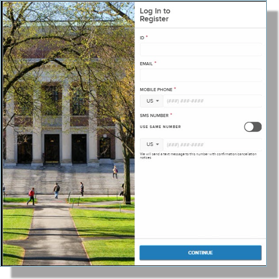
Signing in WITH Access Keys: