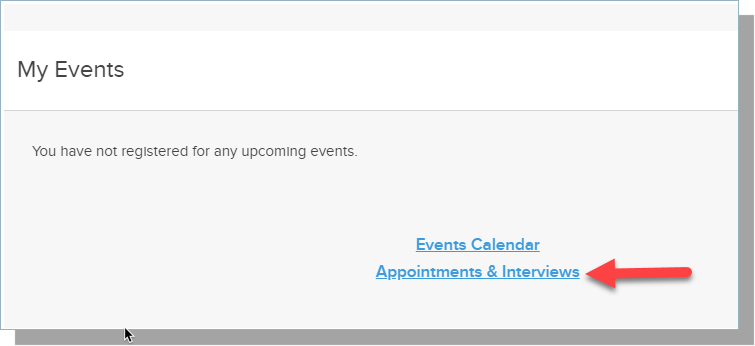Hiding Appointments and Interviews in Portal
DISCLAIMER: This CSS tag is not supported or maintained by TargetX, and is meant as an example of how you may choose to use CSS within our products. Some or all of the customizations these tags provide may change or no longer apply to your instance at any time. If the CSS impedes expected functionality in the TargetX product at any time, we recommend removing the CSS to regain functionality.
Applies to:
In Portal...
- Navigate to the TargetX Builder tab.
- Select the Portal Builder option.
- Locate and select Edit the Portal where you wish to include CSS overrides.
- Select the Layout tab and insert a new Section.
- Click the new Section and click on Video under the Add Widget heading.
- Click into the Embed Code field and enter your CSS override code, beginning and ending with <style>:
<style> .portal-block__button.go-to-appointments { display: none;} </style>
- Save your changes.
- Publish the Portal.