Working with Portal Communities
Publishing a second Portal to the same Community
If multiple portals exist within same community URL, attempting to publish a second portal to the same community URL will generate the following message:
- “<PORTAL NAME> IS ALREADY PUBLISHED TO THIS COMMUNITY. CLICKING PUBLISH BELOW WILL UNPUBLISH <PORTAL NAME> AND WILL PUBLISH <NEW PORTAL NAME> TO THIS COMMUNITY. <PORTAL NAME> WILL BE CHANGED TO DRAFT STATUS.”
Moving a Portal to a different Community
- Locate the Portal that was published in the Portal List View.
- Select the Clone icon
- The Name will default with COPY added to the beginning of the Name
- Update the Community you want to use.
- Select Create.
- Make any edits needed.
- Select Publish. You will receive the following message, select the toggle to confirm and publish:
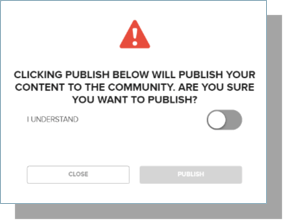
- You will then see the following message:
- “<PORTAL NAME> IS ALREADY PUBLISHED TO THIS COMMUNITY. CLICKING PUBLISH BELOW WILL UNPUBLISH <PORTAL NAME> AND WILL PUBLISH <NEW PORTAL NAME> TO THIS COMMUNITY. <PORTAL NAME> WILL BE CHANGED TO DRAFT STATUS.”
- Select the toggle to confirm and proceed with publishing.