Creating Faculty Early Alerts/Kudos
Creating individual Faculty Early Alerts/Kudos
- Navigate to your Roster page using the instructions provided by your school Administrator.
- Select the Course you wish to add Alert/Kudos for by clicking on the Course picklist in the upper right:
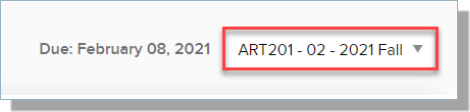
- Click the plus icon [
] on the Student record you wish to update.
- Complete the following options:
- Select the button for either Kudo or Alert.
- Select the reason for the Kudo/Alert. You can select multiple options if needed.
- Enter your Comments.
- Click Submit.
Note: Faculty Early Alerts are created as Public by default.
You can view Alert/Kudos previously added to a Student by clicking on the List icon [] next to the appropriate Student record:
Creating Faculty Early Alerts/Kudos in Bulk
If there are several students that you wish to enter the same Alert/Kudo, you can update multiple records at once.
- Navigate to your Roster page using the instructions provided by your school Administrator.
- Select the Course you wish to add Alert/Kudos for by clicking on the Course picklist in the upper right:
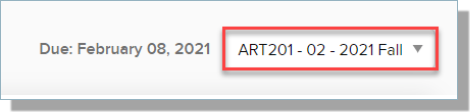
- Click the checkbox for two or more Student records you wish to update.
- Click the Bulk Submit button:
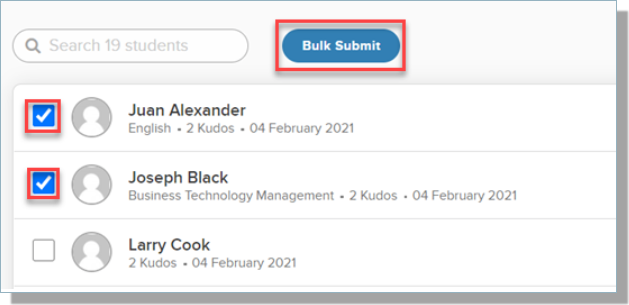
- Complete the following options:
- Select the button for either Kudo or Alert.
- Select the reason for the Kudos/Alerts. You can select multiple options if needed.
- Enter your Comments.
- Click Submit.
