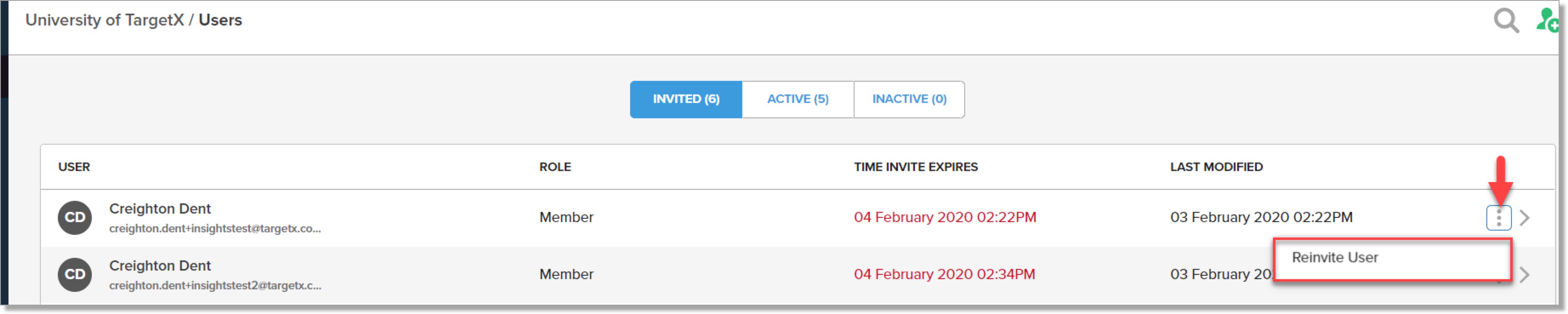Managing Users in TX User Management
Deactivating a User
To deactivate a user, click the Actions icon (1) for the user you want to deactivate and click ‘Deactivate User (2) You can find deactivated users on the ‘Deactivated’ users list.
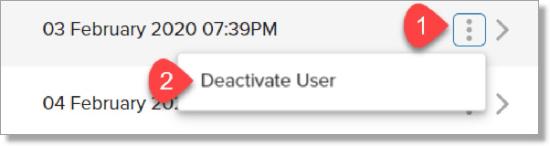
Modifying User Details
- Access the TargetX User Management System directly with the following URL: http://admin.targetx.com.
- From the Manage Users page, click the Edit menu:
- The Edit User window will display:
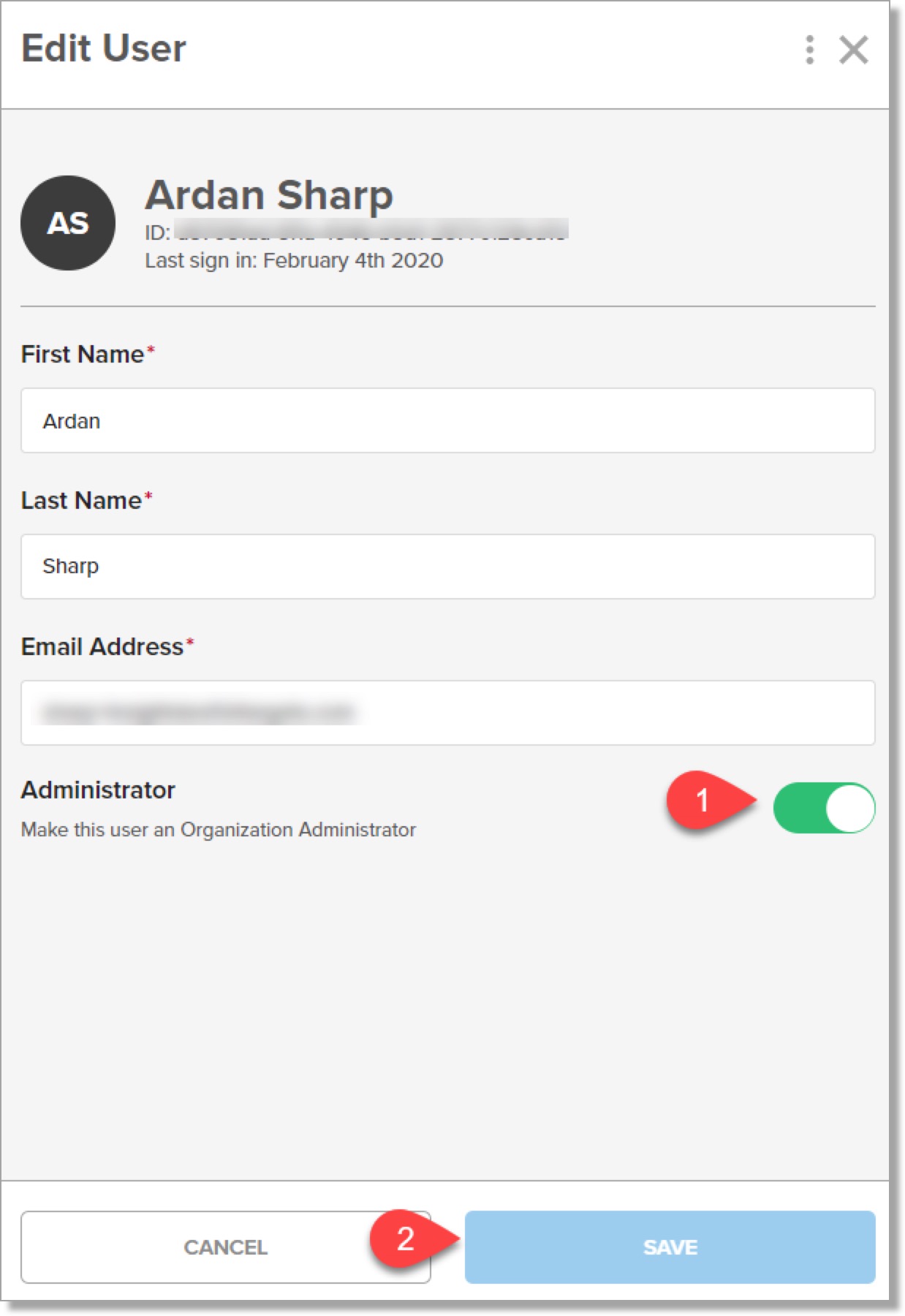
- Click the Administrator toggle (1) if the user can create/edit Users.
- Make the necessary edits.
- Save (2) your changes or Cancel to discard your changes.
Re-inviting a User
User invitations expire 24 hours after they are sent. To re-invite a user who has not yet activated an account after the invitation has expired, use the Action menu from the Invited Users list: