Prerequisites
In this section, you can configure the prerequisite courses, credits, and grades required for entry to your program. Applicants will then self-identify which courses they feel meet your program’s prerequisite coursework requirements. Additionally, a Prerequisite GPA will be calculated and available in WebAdMIT for AMCAS (but it can’t be edited).
You can add instructions that help guide applicants through selecting their prerequisites. Keep in mind that applicants can:
- Match more than one course to a prerequisite. This allows programs to require more than one class to complete a single prerequisite.
- Match the same course to multiple prerequisites.
- Choose not to map any courses to a prerequisite.
To configure, click the Prerequisites link on the Applicant Gateway Editor page.
Example of Prerequisite Activity
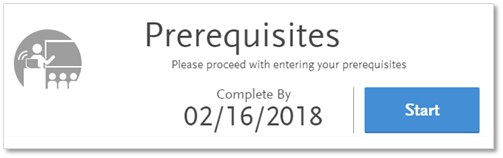
Create Introductory and Finishing Text
The text you include in the Activity Introduction displays to the applicant before they select prerequisites. You can use this space to describe how your program uses the information provided by the applicant and how to contact your admissions department.
The text you include in the Finishing Statement displays when the applicant completes the activity. You can use this space to explain the timeframes in which the admissions team reviews the information or any additional steps the applicant needs to complete.
- Enter a header/title for the Activity Introduction.
- In the next field, enter your introduction text.
- Enter a header/title for the Finishing Statement.
- In the next field, enter text that acknowledges the applicant successfully completed the activity.
- Click Save.
- Click Continue to move to the next section.
Create Instructions
In this section, you can add instructions for listing prerequisites. The activity expiration defaults to 60 days, but you can adjust this setting in the Activity Expiration drop-down. The following options are available:
- Default Expiration: use the default of 60 days from activation.
- Number of Days from Activation: specify the number of days from activation the activity will expire.
- Calendar Date: enter a date on which the activity will expire.
- Rolling: activity will not expire and applicants can submit it on a rolling basis.
Note that expired activities are not visible to applicants. You can also opt to allow applicants to submit prerequisites after the program’s deadline date.
Add Prerequisites
- Click + Prerequisite.
- Enter the following details for each course.
- Title: Enter a descriptive title (e.g., “Chemistry Lab” – not CHEM 101L).
- Description: Enter a description that is 255 characters or less (e.g., “Chemistry Lab courses must be for science majors and taken within the last 5 years to fulfill our requirements.”).
- Minimum Grade: Enter a number from 0-4, including 2 digits after the decimal point (e.g., 2.50).
- Minimum Credits: Enter a number from 0-4 without decimals (e.g., 3).
- Click + Prerequisite to continue adding courses as needed.
- Click Save.
Submit for Activation
Once you complete all required fields and save your Prerequisites activity, click Submit for Review to submit it to the WebAdMIT for AMCAS support team for activation. A success message displays.
The WebAdMIT for AMCAS support team will then activate the Applicant Gateway activity within two business days. If you need your activity activated as soon as possible, contact the WebAdMIT for AMCAS support team.
Once activated, the activity is available the next morning and can be assigned to applicants in WebAdMIT for AMCAS.
Important: once you submit the Prerequisites activity for activation, you can no longer edit it. Submit only when you are sure that the activity is complete, and you have reviewed it for accuracy. If you need to make edits after submission, contact the WebAdMIT for AMCAS support team. Requests for edits will be reviewed on a case-by-case basis. Please note that in most cases changes cannot be made.
To contact the WebAdMIT for AMCAS support team, call 617-612-2049 or email aamcwebadmitsupport@liaisonedu.com.
Activity Statuses
Applicant Updates
Note that updates to Prerequisites are reflected in WebAdMIT for AMCAS when an applicant performs any of the following actions:
- Makes selections for all Prerequisites and clicks Complete Activity.
- Makes selections for some Prerequisites, clicks Save & Exit, and then completes any other activity in the Applicant Gateway (e.g., Documents, Competencies, etc.).
- Updates and saves their AMCAS application.
Therefore, some Prerequisites may appear to be fulfilled (and show fulfillment dates) with matched coursework even if the applicant has not yet completed the entire Prerequisites activity.
