Email Templates
This section applies to both the Manage Email Templates link on the Manage Cycles page and the Email Templates link within a specific CAS and cycle.
On the Manage Email Templates page, you can access and edit the generic and global system-generated email templates, and in the Email Templates link within a specific CAS and cycle, you can access, edit, and activate the CAS- and cycle-specific, system-generated email templates. All these emails are triggered from application actions in the CAS Applicant Portal, Liaison Letters, and CAS Management/Operations Portal, such as applicants creating an account, evaluators submitting an evaluation, and fee waivers being awarded.
Some email templates, such as the undelivered email templates, are standard for all CASs, accessible in the CAS Management Portal, and can be used and customized by Operations. If a CAS activates a system-generated email template, the customized version under the CAS is used, not the template under Manage Email Templates.
Under Manage Email Templates, email templates are grouped by functionality and customization:
- Global Templates: these emails are used for all CASs and cycles.
- Message Templates: these emails are used for all CASs and cycles. They are also available in the CAS Management Portal and can be customized by Operations.
- On Hold Templates: these emails are used for all CASs and cycles. They are also available in the CAS Management Portal and can be customized by Operations.
- System Templates: these emails must be activated for each CAS and cycle. They are customizable for each CAS.
- Undeliver Templates: these emails are used for all CASs and cycles. They are also available in the CAS Management Portal and can be customized by Operations.
Use the search bar to quickly find email templates.
Activating Email Templates
Custom email templates currently in use for a CAS and cycle are listed on the Email Templates page under Active Templates; all inactive custom templates are under Inactive Templates. To activate a custom email template:
- Go to Inactive Templates and click the Activate button.
- In the window, click Activate to confirm your selection.
Once an email template is activated, you can edit it.
Editing Email Templates
To edit the internal name, subject, and excerpt that appear in the Notifications section of the application:
- Go to Active Templates.
- Click Edit, then Settings.
- Enter the Name (the internal name of the email template), Subject (what the applicant or evaluator sees), and Excerpt. To use merge fields, such as the CAS name, refer to the merge field table below.
- Click Save.
To edit the body of the email template:
- Go to Active Templates.
- Click Edit, then Contents.
- Enter the new email body. Use the available options to format your text. To use merge fields, such as the CAS name, refer to the merge field table below.
- If you want to create a hyperlink for a merge field:
- Highlight the field name.
- Click the hyperlink icon.
- Enter the merge field name.
- Click Submit.
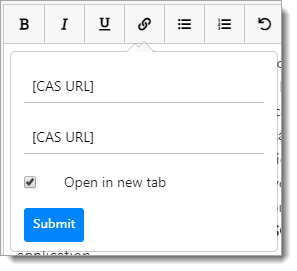
- Click Save.
You can use the upgraded email editor, Beefree, when editing the body of email templates. Beefree is an advanced email editor that allows you to create and customize email templates. Functionality includes:
- Mobile-responsive email layout.
- Adding images, social media links, and videos.
Note that Beefree is not available for all email templates, including those used in the cas Management Portal (e.g., undelivered emails).
To use Beefree,
- Click Advanced Editor Available.
- Click Start Converting.
- Click Download to save the original email as a TXT file.
- Click Launch Editor to use Beefree.
You can then paste the original email into the email editor. Review Beefree's help center for step-by-step instructions on using the available email editor features.
Using Merge Fields/Tokens
Merge fields/tokens are not standardized; review the available merge fields for each email template and how they populate on this Confluence page.
