Reviewing and Approving Programs
Overview
Before a program is available to applicants in the Applicant Portal, it must first be created, reviewed, and approved in the Configuration Portal. Typically, programs are responsible for creating and customizing their program configurations. Depending on the CAS, a member of your account team, association client, or a central office at an institution is responsible for reviewing and approving all programs for an application cycle.
Accessing Organization and Program Data
Before or as part of your program review process, you can download program attribute data for all organizations and programs within your CAS and cycle from the CAS Configuration Portal. This allows you to have a bird's eye view of all your participating programs' information and be able to review and filter data quickly and easily within a spreadsheet.
Note that this report only includes program attribute data (e.g., program name, deadline, fees, etc.). It does not include any program configurations for questions, documents, college transcripts, prerequisites, recommendations, etc.
To access this report, click the edit icon next to the cycle years, then click the Export button on the Organizations & Programs page.

Accessing Ready for Review Programs
Once a program is configured and submitted to be reviewed, the program will have a Review status.

You can access programs that are ready for review in two ways:
- Under each institution
- Under the CAS cycle
Accessing an Institution’s Ready for Review Programs
Navigate to the institution and use the Status filter to quickly group all programs with a Review status. You can then review each program by clicking Details or the double arrows.

Accessing All Ready for Review Programs in a CAS
You can also access all programs that have a Review status by clicking the edit icon next to the cycle. Then under the Ready for Review section, click Details or the double arrows to review each program. If needed, you can use the columns to sort programs or the search field to quickly find specific programs.
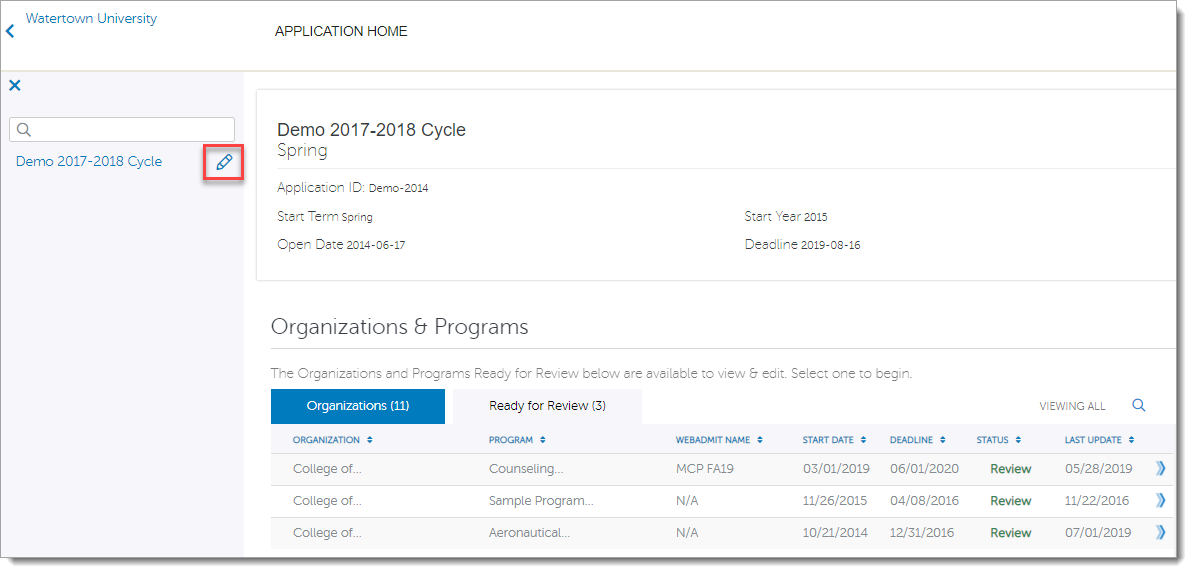
Reviewing Programs
We recommend reviewing program configurations before approving a program. This ensures that the program meets all CAS requirements, all instructions for applicants are clear, and configuration options are correctly configured. For example, if Questions are activated but no questions are asked, then applicants cannot submit their application to that program.
If you find errors, return to the Program Details page and click Reset to Draft. Then notify the institution of the errors. They can make changes in their Configuration Portal, and once done, submit their program for review again.
Review the suggestions below. Additionally, see Configuration Portal Best Practices for more recommendations. Note that the available program configuration options depend on each CAS.
Program Details
- Confirm all required fields are completed, including:
- Start Term and Start Year
- Open Date and Deadline. Note that these dates must fall within the application cycle. Additionally, some CASs require programs to select a pre-approved deadline date. If applicable, be sure that the deadline chosen meets this requirement.
- Review the Program Short Name, if applicable.
Home Page Branding
- Confirm the branding logo has a good resolution.
- Review the home page instructions for clarity and formatting.
- Confirm that all instructions are viewable (i.e., text is not cut off).
High School Transcripts
- Confirm that a selection has been made.
College Transcripts
- Confirm that both transcript and coursework selections have been made.
Evaluations
These are also known as letters of reference and letters of recommendation.
- Review instructions for clarity.
- Confirm that evaluation minimum and maximum values have been set.
- Confirm the number and types of evaluation forms allowed.
Questions
- Review instructions for clarity.
- Confirm that question configurations are correct. For example:
- Essay-based questions are based on character count, not word count.
- Instructional Text-based questions do not ask for an applicant response, or if so, an additional question is listed below.
Prerequisites
- Review instructions for clarity.
- Confirm that prerequisite titles are generic (i.e., Anatomy and Physiology I with lab) and not institution-specific (i.e., AP 1002).
- Confirm that prerequisite minimum grades and credits are correct.
Documents
- Review instructions for clarity.
- Confirm document configurations are correct.
SlideRoom
- Review instructions for clarity.
- Confirm that Organization Code, Program Code, and submission requirements have been set.
Kira Assessments
- Review instructions for clarity.
- Confirm that API Token, Assessment ID, and submission requirements have been set.
See Kira Talent and CAS Integration page for more information.
Approving Programs
If the program is ready to be activated after your review, return to the Program Details page and click Activate. The program is then available for applicants in the Applicant Portal, based on the program’s start date.
