Reapplicant Feature and Reapplicant Text
CAS Selection
| Reapplying Header Text |
|
| Reapplying Text |
|
| Standard Available Sections for Reapplicants |
|
Reapplicant Feature and Reapplicant Text
The Reapplicant Feature provides applicants the ability to select the contents of the application from the previous cycle to carry forward to their new cycle application. When this feature is enabled, the CAS will also see the 'Reapplying to {CAS}' link on the Applicant Portal login page and the 'Reapplying to {CAS}?' text. For details on what data is carried over, visit the help center.
Reapplying to {CAS}? Link on Applicant Portal Login Page

Reapplying to {CAS}? Text

Reapplication Feature
If reapplying, the instructions will walk the applicant through the reapplication process or they can choose to start a fresh application.
Applicant View

- The applicant will be prompted to confirm their profile information. Note: In August 2024, the Title/Prefix Field was removed. All pre-exisiting data will remain but this will no longer be a field on the Create Your Account, My Profile or Reapplicant pages or the full application PDF.

- After the applicant confirms their profile, they will decide whether to copy their application data from the prior cycle to the new cycle:

Copy Application Data
If the applicant proceeds to copy their application data, that flow is outlined below.
- The applicant will select which sections of the application to include in the copy function:
- Note: Extended Profile questions do not roll over and will need to be re-answered by every applicant.

- An informational modal will display to inform the applicant about a new icon that will be displayed on the application tiles after the copy has been completed:

- The applicant will be informed how to view their previous application PDFs:

- When the reapplication copy has been initiated, the applicant will receive this message alerting them that they will receive an email when the copy is complete:

- After the copy is complete, the applicant will see the '!' icon for all sections of the application that were copied over. This icon is in place to ensure they review the information and make necessary updates:


Starting a Fresh Application
An applicant may choose to start a fresh application instead of copying their application data in the new cycle. If an applicant selects this option, that decision is final and cannot be changed.

Mobile UX
The Reapplicant Feature provides applicants the ability to select the contents of the application from the previous cycle to carry forward to their new cycle application. When this feature is enabled, the CAS will also see the Reapplication text when they use the same email address from a prior cycle. For details on what data is carried over, visit the help center.
After the applicant enters in their email and password, the applicant will get the Reapplication panel with the following standard instructions ([CAS Name] is updated w/ actual CAS Name in AppBuilder):
If you applied to [CAS Name] in a previous cycle, you can copy data from your past application. Just log in to [CAS Name] with the same email and password from the previous cycle and click Start Reapplication below. You also keep the same CAS ID number from the previous cycle.
The applicant must answer the European Union Data Protection question and can choose to Start New Application or Start Reapplication.

Reapplication Feature
If applicant selects to Start Reapplication, an informational modal will appear to confirm:

Copy Application Data
If the applicant proceeds to copy their application data, that flow is outlined below.
- The applicant will select which sections of the application to include in the copy function:
- Note: Extended Profile questions do not roll over and will need to be re-answered by every applicant.

When the reapplication has been initiated, the applicant will see this panel as the request is being processed.

After the new application is ready, the applicant will see the '!' icon for all sections of the application that were copied over. This icon is in place to ensure they review the information and make necessary updates:

The applicant will be directed to the Extended Profile tile (if applicable) on the new application.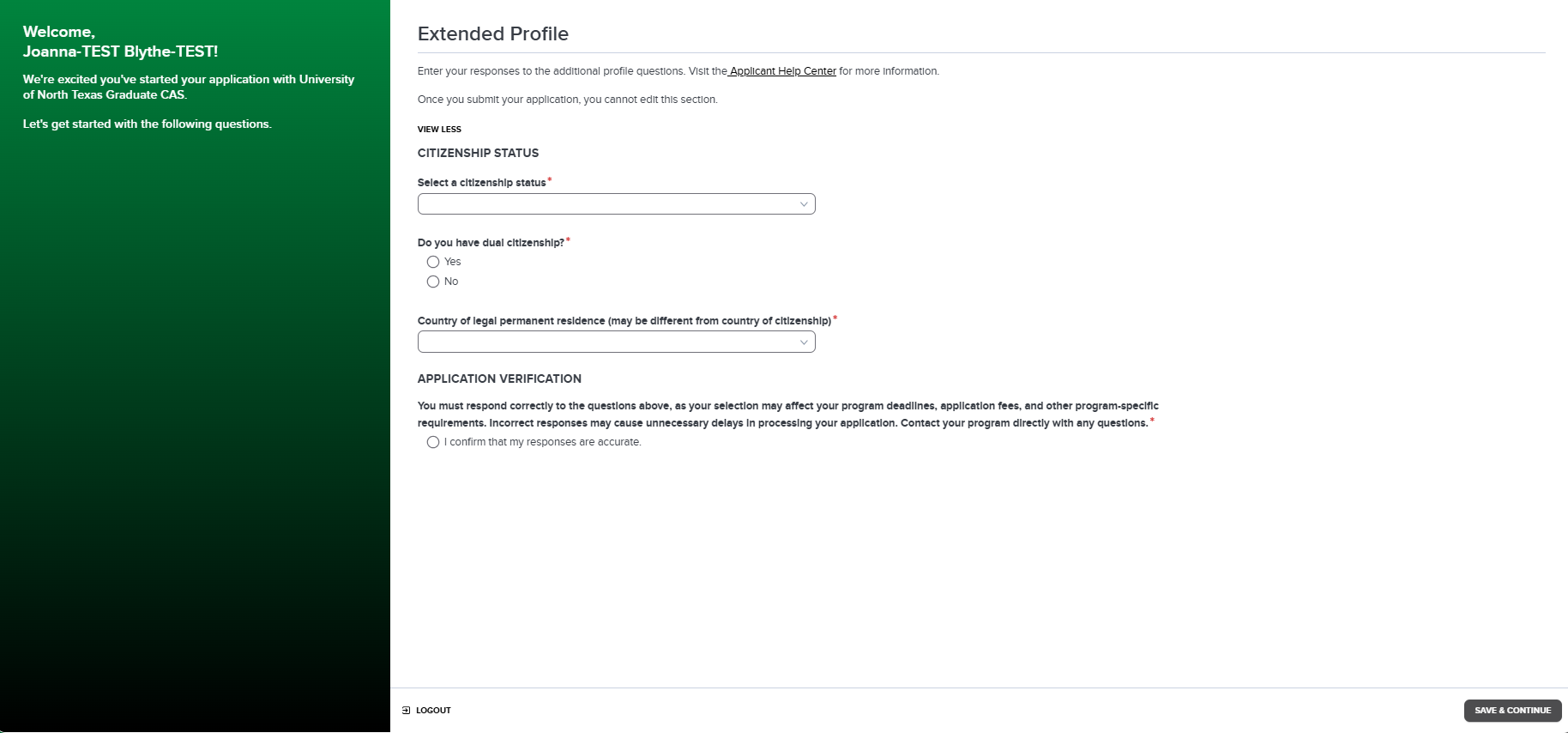
The applicant will be directed to the home page showing all four quadrants to review/complete their application.


Starting a Fresh Application
An applicant may choose to start a fresh application instead of copying their application data in the new cycle. If an applicant selects this option, that decision is final and cannot be changed.
Applicant View - Screenshot will be added later
