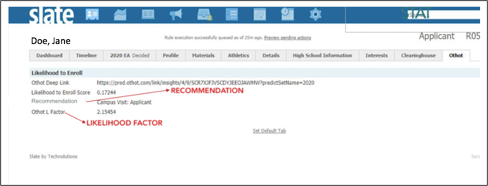Receiving Prediction Data from Othot
Overview
Output files can be delivered to either the Othot SFTP or to another SFTP owned/managed by your institution (e.g., Slate’s SFTP). Once files are delivered, you'll need to schedule/script the system to pick up the files and import them into your CRM or other system.
The output file will be a .csv file which uses commas as the delimiter character and double quotes as the text qualifier. The first row in the file is the header row containing the field names. By default, the file will be named predict-output.csv, but we can customize it if needed. Additionally, we can add a date/time stamp to the end of the file name. If added, the date/timestamp uses Coordinated Universal Time (UTC) and is formatted as follows: predict-output_YYYY-MM-DDTHH:MM:SSZ.csv.
Step 1: Determine File Output Location
Othot SFTP (Recommended)
If you choose to have Othot deliver files to the Othot SFTP, the file will be delivered to the output directory.
Other (Non-Othot) SFTP
If you chose to have Othot deliver files to an different SFTP location, you'll need to do the following:
- Whitelist the following IP addresses:
- 104.196.34.110
- 34.74.22.244
- 34.75.219.15
- 35.185.25.225
- 35.185.41.48
- 35.185.9.103
- 35.196.184.201
- 35.196.231.237
- 35.196.31.51
- 35.231.32.7
- 35.237.180.40
- Set up a user account for the SFTP and ensure it includes the permission to post files to the SFTP.
- Provide the following information to Othot:
- The SFTP name (e.g, “ft.technolutions.net” for Slate customers).
- The path/directory to which we should deliver the output file (e.g., “Incoming/Othot”).
- The username for the account provisioned in step 2.
- The password for the account provisioned in step 2.
- For security reasons, do not send the username and password in the same message. Be sure to use different communication methods to send these details (e.g., email and text).
Step 2: Determine Timing
In most cases, the output file is configured to be exported immediately following a new prediction, but it can also be configured to run on a schedule separate from a prediction job. If you want to have the output file exported separate from the prediction job, let us know when you'd like it to run.
Step 3: Add Population Filtering
We can also limit/filter the records sent in output files. If you'd like to do so, provide us with the following information:
- Which Years/Terms/Predict Sets should be included?
- Which Lifecycles/Stages should be included?
- Which Populations should be included?
Delta-only Option
In addition to filtering the population, we can send records based on whether the data about that record has changed. For partner institutions with very large populations, this option may be useful in preventing large imports with no changes.
Step 4: Select the Export Fields
The export can include any fields available in Othot. This includes:
- Fields provided directly from you (e.g., Student ID, State).
- Fields engineered by the our Data Curation and Data Science Team (e.g., Max Test Score, % COA Met by Aid).
- Fields calculated by the our Data Science Engine or Platform (e.g., Likelihood Score, Recommendation 1).
The following table describes the fields in the output file that are configured by default (some fields may not apply or be available):
|
Field Name (e.g. File Header) |
Display Name (e.g. Equivalent Field Name in Othot) |
Description |
Data Type |
Example Value |
|---|---|---|---|---|
|
M_F_N |
Recommendation 1 |
The What-If action that is predicted to have the single most significant impact towards increasing the individual's Likelihood Score. |
String/Text |
High School Visit: App |
|
M_F_V |
Recommendation 1 Value |
The value corresponding to the Recommendation 1 that is predicted to have the greatest impact on the individual's Likelihood Score. |
String/Text |
YES |
|
***VARIES*** |
***VARIES*** |
The Student ID(s) provided by you that uniquely identify each student. In most cases, this is a Reference ID from Slate, a Contact ID from TargetX/Salesforce, or the equivalent from whichever CRM system you're using. We can configure more than one ID, if needed. |
***VARIES*** |
123456789 |
|
M_F_E |
Recommendation 1 Delta |
The predicted increase to the individual's Likelihood Score if the corresponding Recommendation 1 and Value is enacted. |
Numeric/Float (Values between 0 and 1) |
0.21 |
|
***VARIES*** |
***VARIES*** |
The individual's Entry Term and Year. |
***VARIES*** |
Fall 2021 |
|
L_C |
Life Cycle |
The funnel stage in which the individual currently resides (e.g., applicant, admit, confirmed, etc.). |
String/Text |
Applicant |
|
D_V |
Decile (Numeric) |
The decile in which the individual’s current likelihood score falls. Decile 1 = the top 10% of likelihood scores. Decile 10 = the bottom 10% of likelihood scores. |
Numeric/Integer (Values between 1-10) |
2 |
|
UNIQUE_IDENTIFIER |
Othot ID |
An alphanumeric unique identifier created by Othot. |
String/Text |
HODU23K0YY7XLSKZOHVTLW
|
|
DEEP_LINK |
N/A |
A URL which can be imbedded into individual records in your CRM. This provides direct access to the individual page for that record in Othot. A URL that ties directly to an individual record page in Othot. Not available in the grid. |
String/Text (URL) |
https://prod.othot.com/<...> |
|
L_F |
Likelihood Factor |
A relative value that can be used to compare prospective students in different Life Cycle phases. A Likelihood Factor of 1.0 indicates the student's current Likelihood Score is equal to the average Likelihood Score within their current Life Cycle phase. |
Numeric/Float |
1.11 |
|
PREDICTION |
Likelihood Score |
A probability value (tied to the High Impact Question) that indicates the likelihood that a prospect will enroll, be retained, etc. The higher the value, the more likely. |
Numeric/Float (Values between 0 and 1) |
0.57 |
Example: Displaying Othot Data in Slate
The following image is an example of how one Othot partner decided to import and display Othot predictions and other fields in Slate.