Reviewing Application PDFs
In Outcomes, there are several ways of reviewing applications through PDF files. Options include:
- Exporting Default Application PDFs
- Exporting Customized Application PDFs
- Downloading Full Application PDFs
Default PDF Exports
Using the Export features, you can choose to export the default version of a PDF containing all the data available to you in Outcomes. This also comes with all attachments associated with each applicant, including the Full Application PDF.
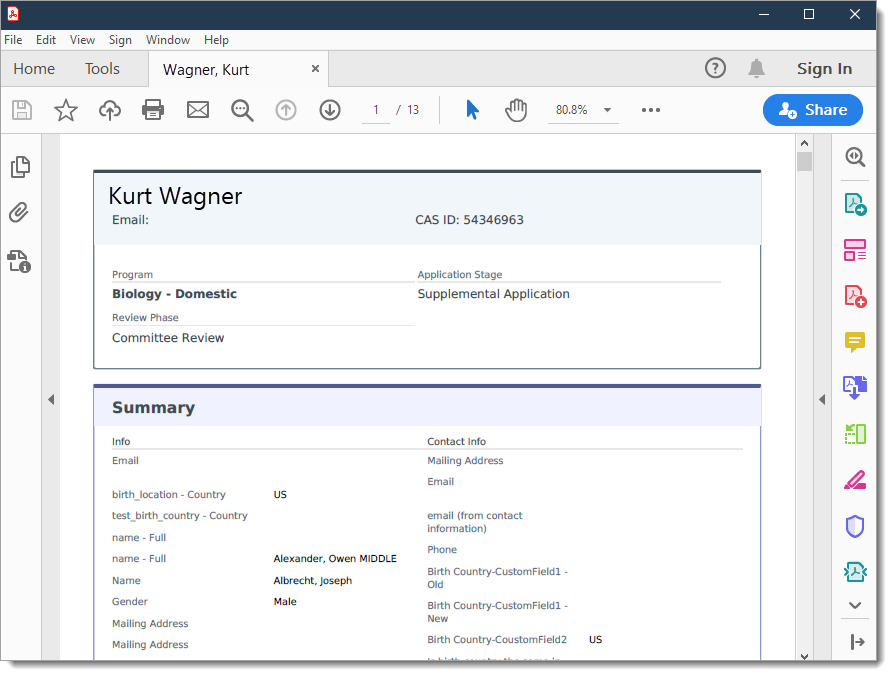
Customized PDF Exports
Using the Export features, you can also customize the PDF export, only including the files and sections of your choice. With Customized PDFs, you can also select the Portfolios option to include the Full Application PDF with your export.

Full Application PDFs
Where applicable, Outcomes also offers Full Application PDFs. Sourced from the Centralized Application Service (CAS), these PDF files contain all application data submitted by the applicant. The Full Application PDF is the same file available for applicants to download from their CAS Applicant Portal account.
To download these files, open the application of your choice and click on Application PDF in the Attachments section of the Menu Bar.

The Full Application PDF can also be included when generating PDF Exports or File Exports.
Comparing the Application PDFs
|
Feature |
Full Application PDF |
Default PDF Export |
Custom PDF Export |
|---|---|---|---|
| Organized by sections of the application | X | X | X |
| Customizable, allowing you to select which sections to include | X | ||
| Automatically adjusts to remove data restricted from each user | X | X | |
| Can include attachments you've added to the application | X | X | |
| Available to you without additional configuring | X | X | |
| Available for applicants to download from their Applicant Portal account | X | ||
| Pre-designed with color-coded sections | X |
