Performing Batch Actions for Applications
In Outcomes, you can save time by performing actions on multiple applicants simultaneously. To perform a batch action:
- Go to the Applications View and select your desired filters.
- Click the checkbox at the top of the list of applicants to select all applicants on the page.
- If the list of applicants extends past the first page, you’re presented with an option to select the entire batch. Click Select all… to include all of the applicants.
- At the bottom of the page, select which batch action you’d like to perform. The actions available here are dependent on your permissions in the software.

Available batch actions may include:
- Email: this action allows you to send the same email to all selected applicants.
- Set Phase: this action allows you to move the selected applicants into the same Phase. Any assignment rules you’ve associated with this Phase are run when completing this action.
- Set Decision: this action allows you to place the same decision setting on each selected applicant.
- Tag: this action allows you to add the same Tag(s) to the selected applicants.
- Chart: this action allows you to create a chart of the selected applicants based on your chosen field. After selecting this action, you can choose which field you’d like to base the chart on. This action is separate from other charts you can create in the software.
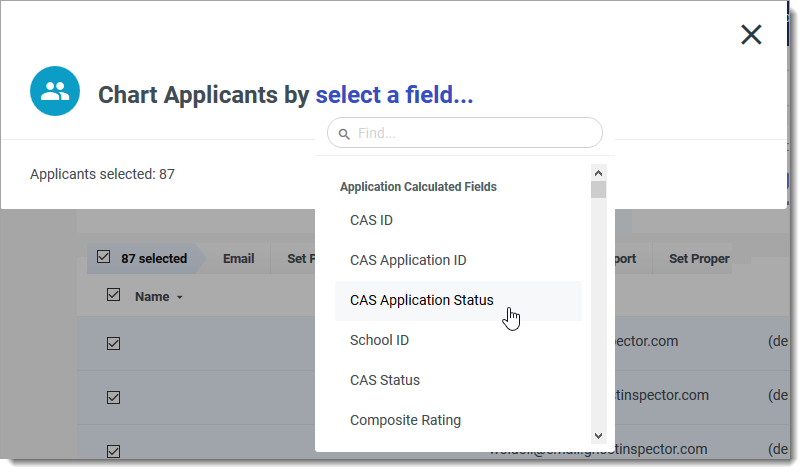
- Export: this action allows you to export the data to a PDF, CSV, or JSON file. The Default PDF and Default JSON options create a file that exports all data from the application. You can also select from any Custom Export you’ve already created.
- Set Property: this option allows you to set or update any previously configured application properties for the selected applicants.
