Managing Phases
Phases are different periods during the application cycle that you establish. You can create Phases to organize applicants, corresponding with their current status with your institution. For example, you can create Phases for applicants who are under review, to be interviewed, or awaiting additional information.
Creating Phases
To create a Phase:
-
Go to Phases under Application Review in the Settings menu.
-
Click the Edit Pencil at the top right. From here, you can review your current Phases, move them into different groups, and rename existing groups.
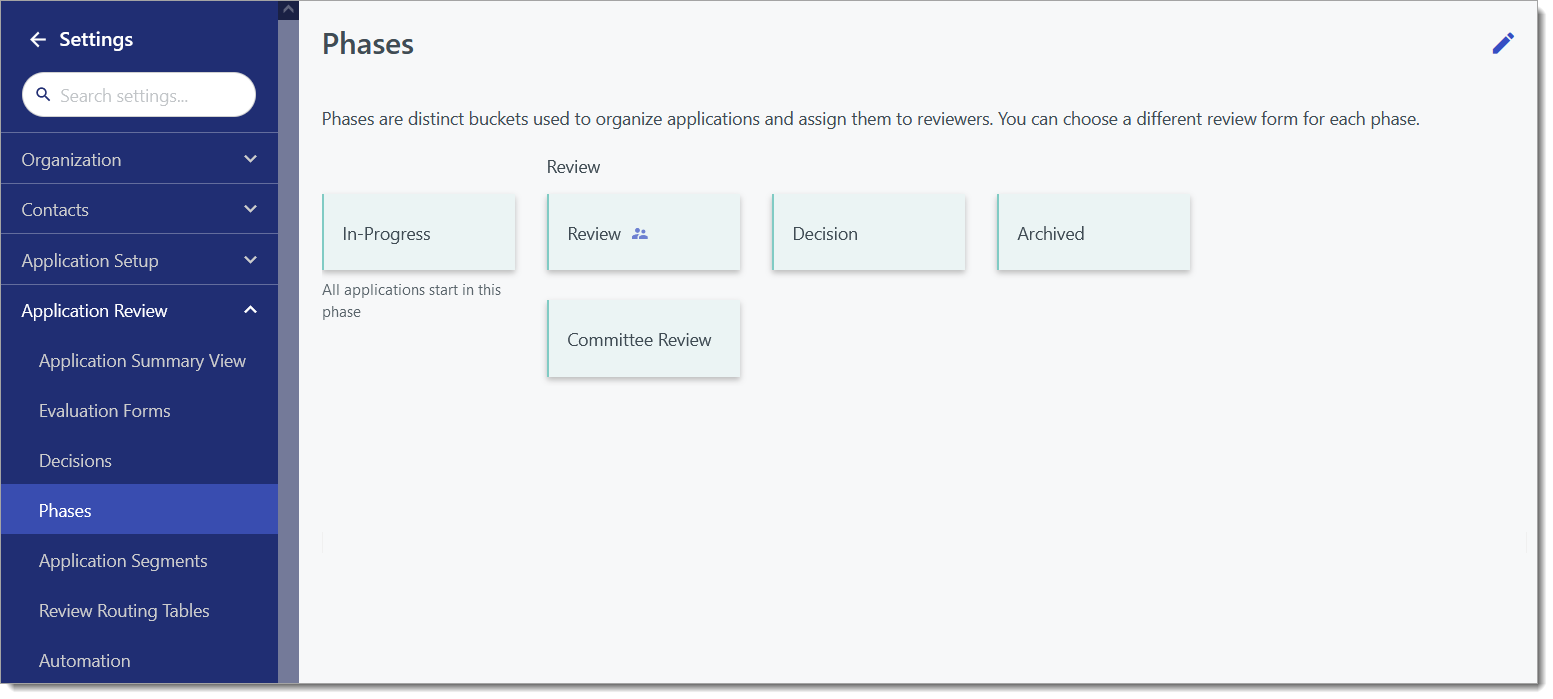
-
Click Create Phase to begin creating a new Phase.
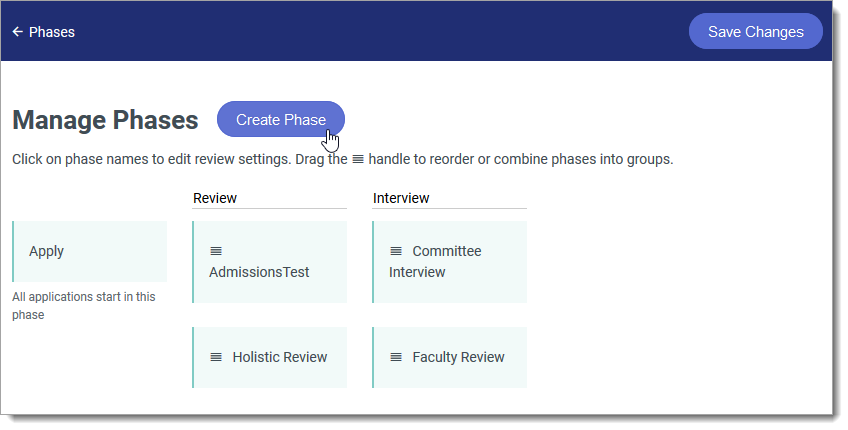
-
After naming the Phase, choose whether you want to associate a Review Form to the Phase by clicking Choose form.
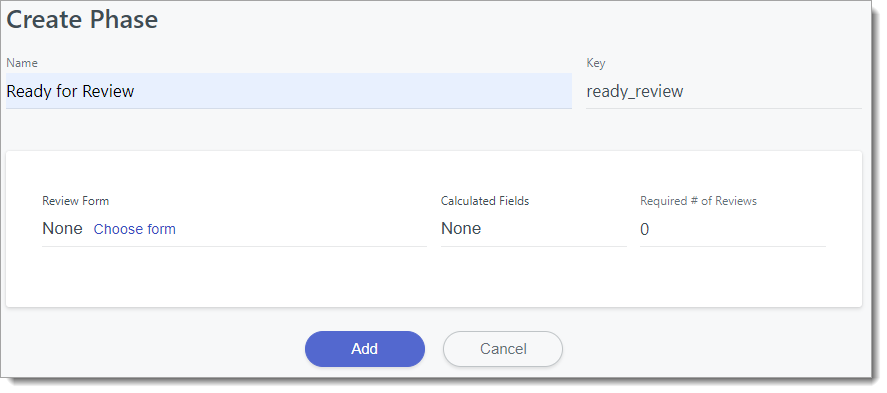
-
Making a selection here allows any applicant placed in this Phase to be assigned to be reviewed using the form of your choice. Click +Add Assignments to decide who will be assigned to review applications in this Phase. See the Managing Reviews article for more information on configuring reviews and assignments.

-
When finished, click Add.
-
If desired, click and drag to move the Phase into its appropriate group. When two or more Phases are grouped together, a Group Name field appears, allowing you to name the Phase group.
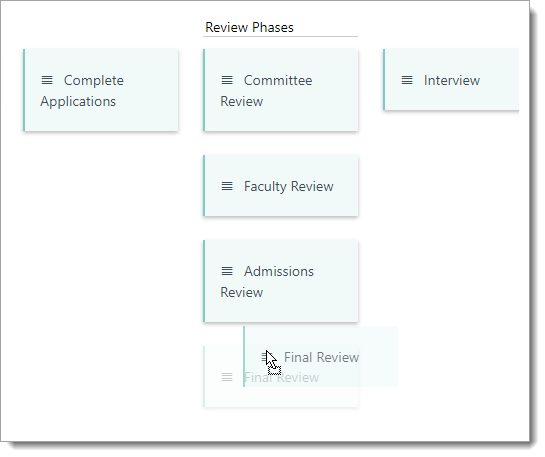
Once Phases are created, you can move applicants into them as desired.
