Completing Application Forms
All forms for an application are consolidated. You can switch between forms using the navigation panel on the left. SlideRoom automatically saves your progress as you're completing each form.
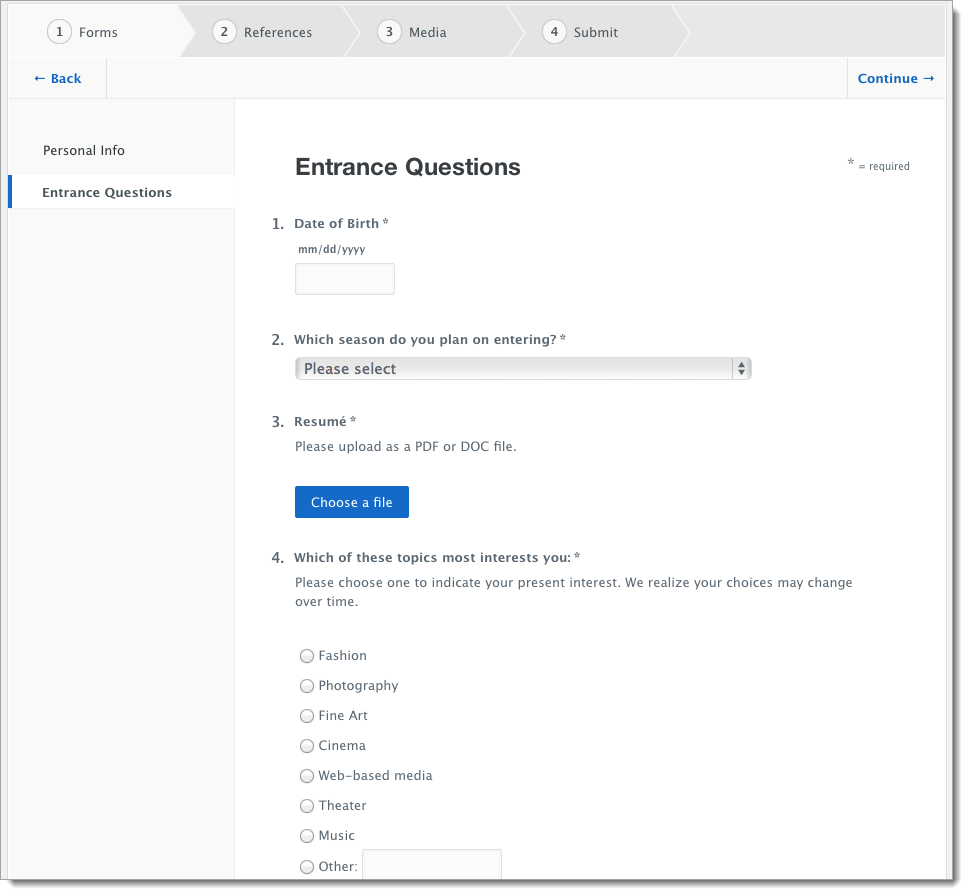
Required questions are marked with an asterisk and you must respond to each to submit your application. For questions that require an upload, there is a 10 MB size limit.
If you attempt to continue to another form while required questions are incomplete, Slideroom alerts you to this.
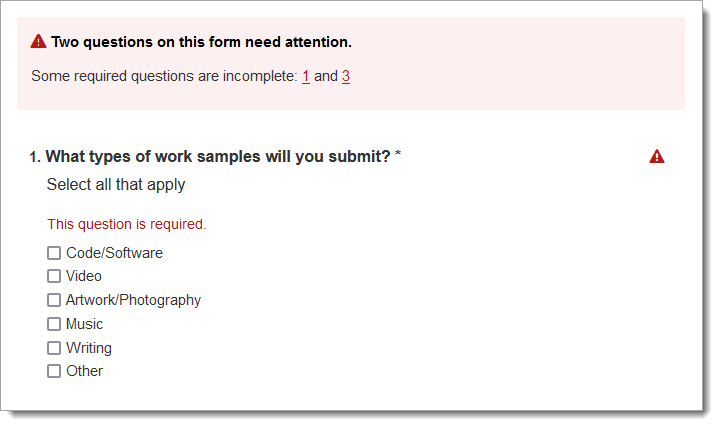
You'll be unable to submit your application until you return and complete all required materials.
Click Continue to move through your forms. When you've completed all your forms, click Continue to move to the next part of the application process.
Reusing Form Answers
If you are creating multiple applications for the same institution, and those programs use the same forms, you can save time by using the Copy answers feature.

To use this feature:
- Click Copy answers. This opens your previous applications that contain this form.
- Choose which one you want to use, then click Copy. This deletes any answers you've typed into the current form, replacing them with your previously given answers.
