Using Round-Based Evaluation
Why Use Round-Based Evaluation?
Perhaps your review process requires separate input from various sets of reviewers at different stages. If this is the case, and Round-Based Evaluation is available in your version of SlideRoom, using Rounds may be a good solution. Enabling Rounds allows you to choose separate scorecards, reviewers, and privacy settings for each stage of the review process.
When attempting to use round-based evaluation, keep in mind:
- The round-based evaluation feature is available at the Standard and Advanced Plan levels. If your plan does not include round-based evaluation and you would like to upgrade, please reach out to SlideRoom Support at any time.
- Only one round can be active at a time. This means that reviewers can only see applications that are in the active round, and all other applications will be hidden. If you need a more flexible process in which applications move on to different stages of review at the same time, consider using Saved Views instead.
Creating Rounds
To work with round-based evaluation, you'll need to enable the feature, then add the rounds. To do this:
- Navigate to your desired program to edit it, go to the Evaluation Settings tab, and click EDIT EVALUATION SETTINGS.
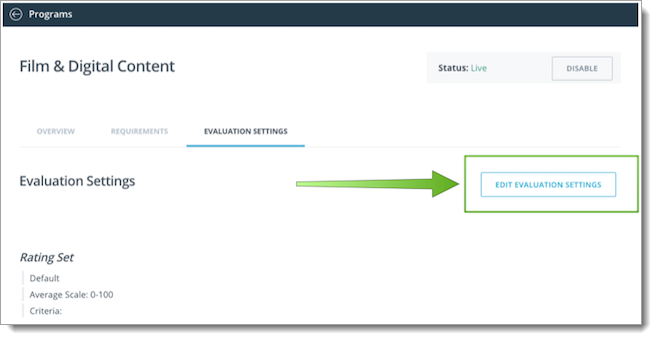
- Under Rating Set, click Enable Round Based Evaluation. Next, click Add Round.
- From the window that appears, you can configure a second set of evaluation and privacy settings. You can give this round a name, choose a Rating Set, and work with the privacy questions. Settings here include whether reviewers in that round can see the personal information of applicants, whether they can see each other's ratings, and whether they can see evaluations from the previous rounds.
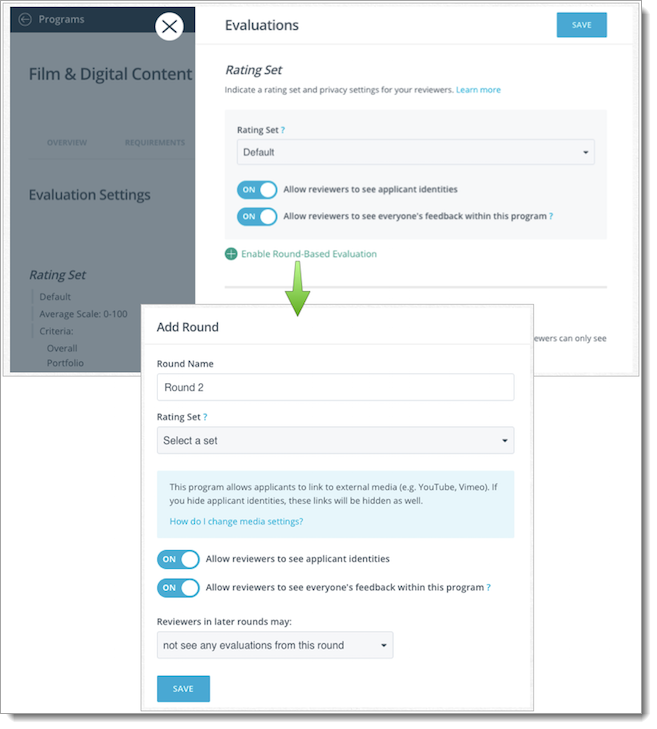
- When ready, click SAVE.
- The active round is now listed at the top of the Evaluations window. Your program is ready for you to begin reviewing applications in Round 1, and any applications promoted to Round 2.
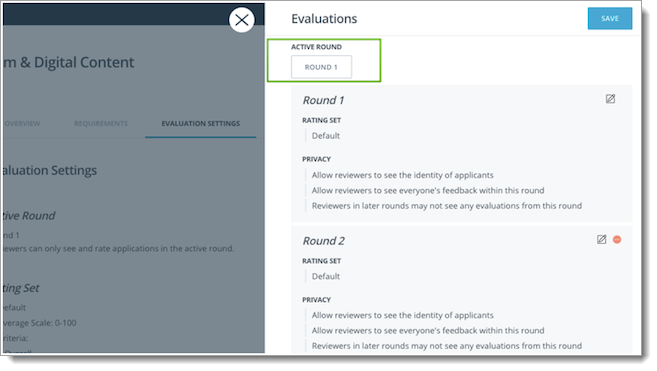
Promoting Applications to the Next Round
When ready, you can promote individual applications to the next round. To do this:
- Go to the Applications Grid and check the boxes next to the desired applicants.
- Click ROUND and click Advance to next round.
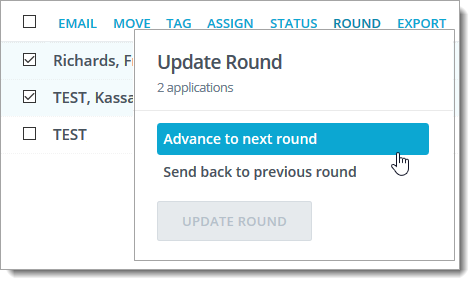
- If desired, you can use the other link to Send back to a previous round.
You can also advance individual applicants by using the Round drop-down on the information pane.
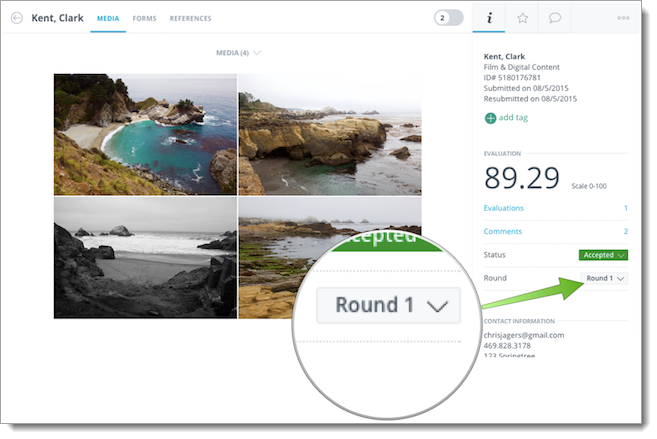
Changing the Active Round
- When you are ready for the second round of evaluations to occur, change the active round by clicking the active round.
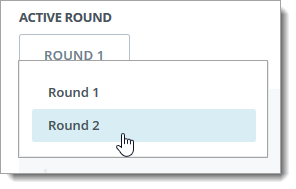
- Where necessary, change which reviewers have access to this program by removing program access from Round 1 reviewers and adding new reviewers to the program for Round 2.
- Once this is done, your program is ready for applications to be reviewed in the next round.
View and Edit Applications by Round
Once you have enabled round-based evaluation, the grid of applications includes an option to View ratings by round. Using this option, you can select a Round, and the column for Overall Ratings shows the combined score for that Round.

