Advanced Field Configurations in TX Forms
Advanced field configurations give you the power to collect nuanced data, streamline form completion, and improve back-end automation. This guide walks through commonly used advanced field types and their configuration options.
Autocomplete
When an Autocomplete field is selected, such as School Name, users can specify an Answer list, a Filter Field, and a Filter Value to display.
You can enter multiple values for the Filter Value by separating each value with a semicolon. An option will display if it contains at least one of the values listed.

Note: The Site Guest User will need Read/Edit access to the Autocomplete (lookup) field, Read access to the lookup object, Read access to the Answer List and Filter Field fields on the lookup object, and a Sharing Rule will need to be created that grants Read access to the object for the Site Guest User for any records that need to be searched.
Checkbox
Question fields that are checkboxes will display the options:

You can change the text for Answers, but you can NOT update the Integration Values. If you change the text, the Reset icon will reset the values to the default. Radio buttons are NOT an option for Checkbox fields.
Conditional Visibility
Conditional visibility allows you to make a content block appear only when a condition is met (e.g., if someone selects a specific option).
- Select the block to show conditionally.
- In its settings, go to Visibility Conditions.
- Define rules like: If “Are you a transfer student?” = Yes → Show “Previous College”
- Indicate if the Question is Required.
- Click the + next to Conditions.
- Select an Object, Field, Operator and Value that must be met for the block to display.
- Click
if you wish to add additional conditions.
- Save your changes.
Note: Any fields used in your conditions MUST be on the form. For example, if you create a Content Block to display only for PA residents, then you MUST have the State field on your form.
Notes on TX Forms Conditional Content:
- You can use multiple objects in your Conditions.
- Only operators that are relevant to the selected field will display.
- Any question that includes a Condition MUST include the related field on the form. For example, if you create a Condition of State = PA, then the State field MUST be included on the form; otherwise, the condition will be considered False.
- Multiple conditions are AND conditions; so, all criteria must be met for the condition to be True.
- To use a condition where a field is not blank, choose the not equal to operator [ != ] and leave the Value field blank.
Linking to Application or Contact
When generating records associated with an Application, you have the option to connect these records either to the Contact or directly to the Application. This linkage is crucial for incorporating them into record matching processes and for preventing the creation of duplicate records.
To illustrate, you can incorporate fields related to enrollment history that are connected to the Contact. Subsequently, you can add a Hidden field that establishes a link between the Contact's data and the Application. Should a matching enrollment history already exist, the system will refrain from generating a new enrollment history record. In the scenario outlined below, the system will search for corresponding Enrollment History records pertaining to the Contact. In the event that a new record is necessitated, it will be affiliated with the corresponding Application:
|
Content Type |
Object |
Field |
Options |
|---|---|---|---|
|
Question |
Enrollment History (Contact) |
School Name |
|
|
Hidden Field |
Enrollment History (Contact) |
Application |
Link to Application = Enabled Used for Matching = Enabled |
Objects with a Connection to Contact
Objects connected to a Contact record allows for the storage and management of additional information related to the contact, such as notes, activities, and communications.
- Contact [Student] child objects are available in the picklist AFTER the Contact [Student] object.
- Child objects display with the Lookup field Label in ( ). For example, Inquiry (Contact).
- EDA objects have the same name as TargetX objects and can be distinguished by referencing the Lookup field Label in ( ).
- Child records are only created if the student enters data in the fields for that object.
- Hidden fields or conditionally hidden fields do not count as being completed if the student does not complete the visible fields.
Note: Administrators MUST grant READ access to Site Guest Users for all fields configured on your TX Forms.
Option Groups
Option Groups display if you've selected a picklist field:
- Add a Content Block to your form.
- From the Content tab, select an Object and a picklist Field.
- Click the + next to Option Groups.
- Click the
icon to expand the group and display the fields that must be completed.
- Enter a Group Name.
- Select an Object, Field, Operator, and Value that must be met for the Option Group.
- With your Option Group selected, update the list of Values in the form pane.
- Click the + next to Option Groups to add another Option Group.
- Select an Object, Field, Operator, and Value that must be met for the Option Group.
- With your Option Group selected, update the list of Values in the form pane.
- Save your changes.

Notes:
- Any fields referenced in your Option Groups MUST be on the form. For example, If you create an Option Group to display specific Majors for Master’s students, you MUST have the Degree field on your form.
- Option groups are evaluated based on the order listed. The system will use the first Option Group that evaluates to True. The DEFAULT will always be last on the list.
Picklist Values
Picklist fields will automatically populate with the values configured in Salesforce within a text field. You can remove or rename any of these values according to their preferences. However, it is important to note that users are unable to add new values to the picklist. The formatting of these values adheres to the following guidelines:
Label, Integration Value
- A single value without a comma may be used if the label and integration value are the same.
- You must use double quotes if you have a value that includes an apostrophe. For example,
- "Master's Program", "Master's"

- Select Clear All to remove all the values in the list or Refresh to set the list back to the initially defaulted values.
Multi-select Picklist Values
When a Multi-select picklist field is selected as a field, it will display as such in the Details window:

The question will default the Salesforce configured Values in a text field, and users can remove/rename any they wish. Users can't add new values to the picklist. Values are formatted as follows:
Label, Integration Value
- A single value without a comma may be used if the label and integration value is the same.
- You must use double quotes if you have a value that includes a comma. For example,
- "Master's Program", "Master's"
- The student-facing form will display 'Select one or more' in the field:
- Users will be able to add/remove fields as needed:

- Picklist fields include Conditions and Option Groups options.
Pre-fill URLs
The URL Pre-fill option adds a Pre-fill key that can be populated and shared to Pre-fill certain fields on your form. There is a limit of five Pre-fill fields per form.
- Add a Question or Hidden Field to your form.
- Click the Enable URL Pre-fill toggle. The Pre-fill key will display below, such as txf1. Note: The Pre-fill key will be referenced in the URL when you add the prefilled value.
- Save the form.
- Click the Details tab and navigate to the Sharing section.
- Select your Site.
- Copy the Public URL or Embed Code Snippet, depending on your needs.
- Add the Pre-fill value or your choice after the Pre-fill key. For example, if your Pre-fill key was txf1, your URL would include txf1= as part of the URL. Add the value after the equal sign.
Example Pre-fill URL:
https://yourdomain.my.salesforce-sites.com/Inquiry/TargetX_Base__InquiryForm#?formId=b1MDa55555XW99MAG&formType=general&txf1=<PREFILL VALUE>
Example:
- In this example, the Pre-fill is used for the Class Level for a First Year student form:
- Add the Class Level field to your form and Enable URL Pre-fill.
- Specify the question, such as 'Current Class Level'
- After you copy the Public URL or Code Snippet, add the Pre-fill value of 'First Year', such as:
https://myschool.my.salesforce-sites.com/Inquiry/TargetX_Base__InquiryForm#?formId=a1MDa000000XW54MAG&formType=general&txf2=First Year - When the user clicks the link, the form displays with the Class Level field already populated with the value you specified:

Notes:
- When using URL Pre-fill on a Record Type ID field, use the Label in the URL, not the ID. For example:
txf1=Kudos - To include multiple values, separate them with a semi-colon. Example: txf1=<PREFILL VALUE 1>; <PREFILL VALUE 2>
- For Events forms, Pre-fill parameters will only work for Event-specific links. Pre-fill URLs do NOT work on the Event Calendar.
- Multi-picklist fields can be pre-filled with single or multiple values.
- When using some special characters to pre-fill data on your form, you must use the HTML Encoded value.
- For example, to add a + symbol as a prefill value, you must use %2B to pass the + character correctly. Or %26 for an ampersand (&).
- Dashes, like those in a phone number, do not require the HTML encoded characters.
-
Test your pre-fill code on exposed fields when using special characters to ensure the pre-fill data populates correctly. This is especially important for hidden fields since you cannot see whether the field is pre-filled.
Read-only
You can include Read-Only fields on your form to flag them for matching, or to reference in option groups, or visibility conditions. For example, you can include fields for the Contact ID and Application ID populated via a URL pre-fill. These fields will then be used to match a Contact/Application record when the form is submitted.
Record Types
You can define a Salesforce record type when creating records using a TX Form. This is accomplished by configuring a question or setting up a hidden field. For example, to allow users to enter Advising information such as Kudos or Alerts, configure the following:
|
Sample Label |
Object |
Field |
Sample Values |
|---|---|---|---|
| Type of Advising record? | Advising (Student) | Record Type ID |
|
| Category? | Advising (Student) | Category |
|
| Type? | Advising (Student) | Type |
|
| What is this Alert/Kudo about? | Advising (Student) | Notes/Log | <text area field> |
|
Hidden Field (optional) |
Advising (Student) |
Public? |
The value must be set to True to ensure newly created records appear in Student Success Center. |
Note: When using URL Pre-fill on a Record Type ID field, use the Label in the URL, not the ID. For example: txf1=Kudos
Your form would then present this to the user:
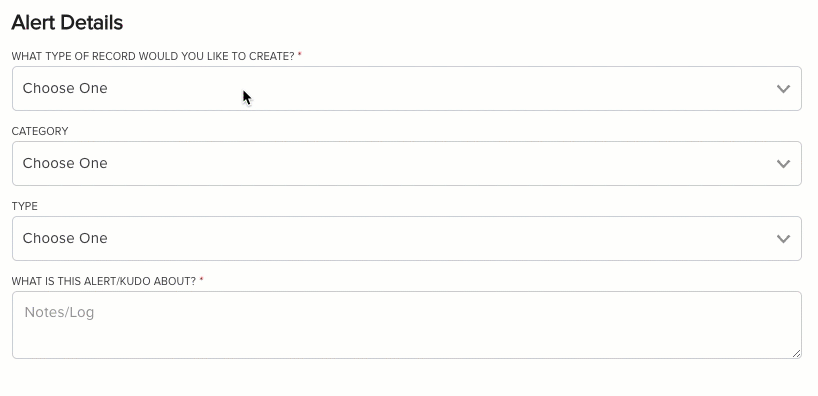
For details on submitting Faculty Early Alerts with TX Forms, see Submitting Faculty Early Alerts with TX Forms.
School Picker
The School Picker is an autocomplete field used to enter a School Name. When a user types a School Name, the system autocompletes to find the institution name.
- Create a new TX form.
- Add a new Question to your form.
- Enter the following:
- Object = Contact
- Field = Account ID
- Answer List = Account Name
- Filter Field = optional; specify a Filter Field such as School Level.
- Filter Value = the value from the Filter field to be used to limit the list. For example, High School.
- Enter the Question label, such as 'What School did you last attend?'
- Indicate if the question is Required.
Note: Separate the values with a semicolon to add multiple Filter Values. For example, High School;College
Unknown School
You can configure your form to display a text field for students to enter a School Name if Unknown School is selected for the School Name.
- Create a new TX form.
- Add a new Question to your form.
- Enter the following:
- Object = Contact
- Field = Account ID
- Answer List = Account Name
- Filter Field = optional; specify a Filter Field such as School Level.
- Filter Value = the value from the Filter field to be used to limit the list. For example, High School.
- Enter a Label for the question.
- Add a new Question to your form.
- Enter the following:
- Object = Contact
- Field = <custom field to store School Name>
- Enter Conditions:
- Contact. School Name = <18-digit Salesforce Id for your ‘Unknown School’ record>
- Enter a Label for the question.
- Save your changes.

