Creating a new Inbox in TX SMS
- Create a new messaging service in Twilio.
- Navigate to home.targetx.com.
- Click on SMS.
- Click on Settings.
- Click on Inboxes.
- Click on the + in the top right-hand corner.
- Enter the following:
- Name, such as Advising Department.
- Messaging Service, select the Messaging Service you’ve set up in Twilio.
- Next you’ll need to Add users to the Inbox.
- From the list of Inboxes, click the
to Manage Users for the Inbox:
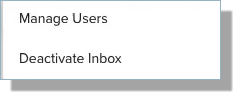
- Click the + in the top right of the window.
- Search for the user you want to add by typing their name and clicking it.
- If you wish to allow the User to send bulk messages, click the Bulk Send checkbox.
- Save your changes.
Enabling Email Notifications
- Navigate to home.targetx.com.
- Click SMS.
- Click Settings.
- Click Inboxes.
- Click the > next to the Inbox that should receive Email Notifications.
- Click the toggle for Enable Email Notifications.
- Click the > to View Recipients list. Any users assigned to the Inbox will be in the list by default. Add additional users by entering the email in the Additional Recipients field.
- Set the Notification Timer. This determines how much time must pass before an unread message triggers a notification.
Notes:
- Notifications are triggered per Inbox. If a user is a member of multiple inboxes, they will receive multiple email notifications for unread messages.
- After an email notification, future messages are sent only after ALL the unread messages have been read.
- A single SMS user who reads the unread messages in the inbox resets the notification timer for ALL users.
