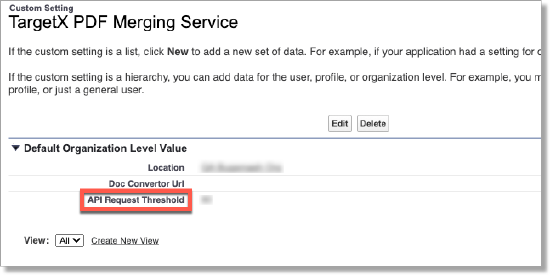Configuring Application PDF Caching
Configuring PDF Caching
To enable caching on an Application Review Type:
- Navigate to the Application Review Type tab and select the Application Review Type to which you wish to enable caching.
- Select Basic Configuration Editor.
- Update the Enable Cache button to true.
- Select Save.
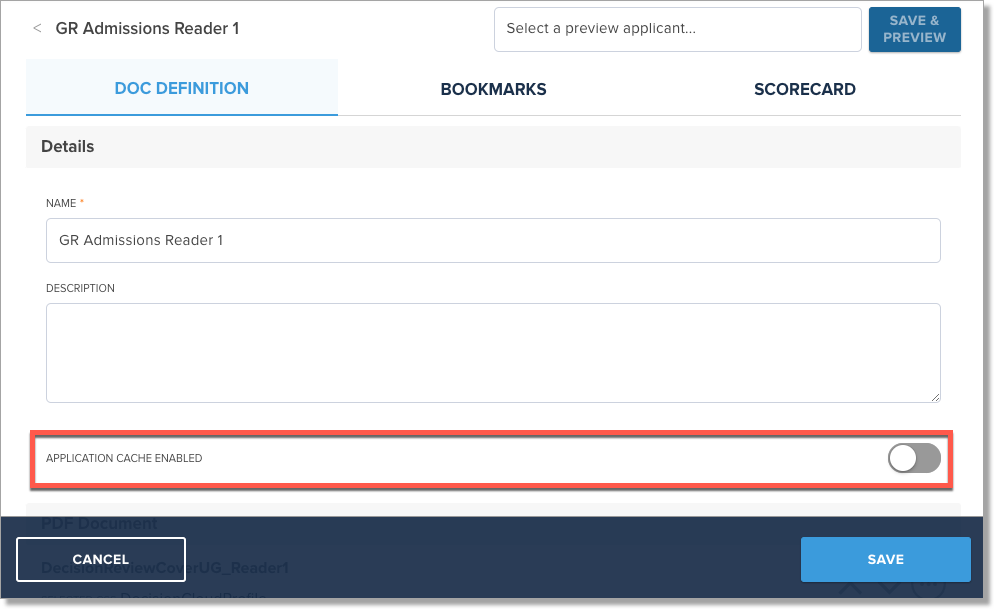
To disable caching on an Application Review Type and remove all caches from related Application Review records:
- Navigate to the Application Review Type tab and select the Application Review Type to which you wish to disable caching.
- Select Basic Configuration Editor.
- Update the Enable Cache button to false.
- Select Save.
To schedule an apex job to cache PDFs:
- Navigate to the TargetX PDF Cache page.
- Navigate to Setup and search for Visualforce Pages.
- Click the arrow/preview icon for the CacheAdmin page:

- Select the schedule by clicking the relevant button.
- Click Allow to allow access to the TargetX Application Review Tool PDF Merge Service.
Adding Access to TargetX PDF Cache
To add access to TargetX PDF Cache as a Tab:
- Navigate to Setup and search for Tabs.
- In the Visualforce Tabs section, select New.
- In the Visualforce page picklist, choose CacheAdmin [TargetX_Reader_CacheAdmin].
- Enter a Label and Name, and select a Tab Style.
- Select Next.
- Indicate the Profiles that will have access to the tab.
- Select Next.
- Indicate any Custom Apps that will display the tab.
- Select Save.
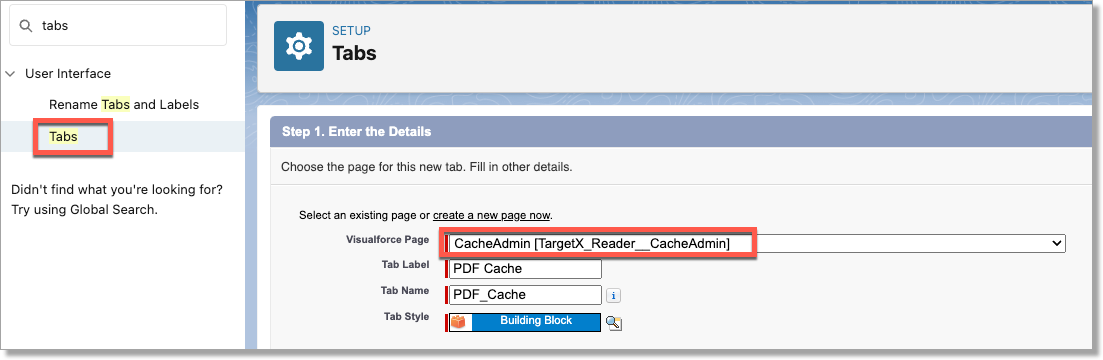
Monitoring if API Limit is Exceeded
If the set API limit is exceeded, the CacheAdmin job (Setup and search for Apex Jobs) will display Status = Failed, and the Status Detail will display the following message:
"First error: error getting access token exceeded API request threshold https://na#.salesforce.com #%" (where the #'s are actual numbers)
Setting the 'API Request Threshold' for Application Reviews
- Navigate to Setup and search for Custom Settings.
- Select Manage next to TargetX PDF Merging Service.
- Enter a value for API Request Threshold:
This will default to 50% but can be changed. If this threshold is reached, the Cache Batch will stop, and users will be notified in the Apex Jobs “status” field.
- Save your changes.