Managing Communication Plans
Managing Folders
- Navigate to the Communication Planner tab.
- Click the Folder icon and click + to create a new folder.
- Enter a Name and Description.
- Specify the content that can use this folder: Campaigns, Email Templates, or SMS Templates.
- Save your folder.
- Once information is saved to the folder, a count will be displayed under the Content Count heading.
Note: Archiving a folder will archive everything within the folder:
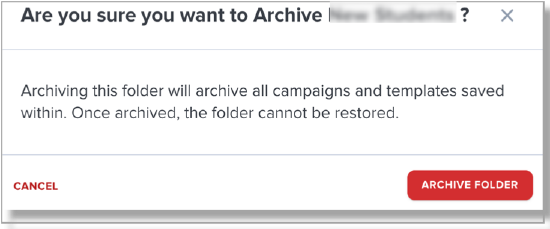
Managing Campaigns
You can only update a Campaign or Track that is Inactive. You can only edit Elements when the Track is Inactive.
Editing Campaigns
- Navigate to the Campaign list, click the ellipses to display the Action Menu, and click Campaign Details.

- The status will be displayed at the top if the Campaign is active. To deactivate the campaign, click Deactivate Campaign and then Update. Confirm that you want to deactivate the campaign by clicking the Deactivate Campaign link.

- Click the ellipses and click Campaign Details.
- At this point, you can edit any of your Campaign’s details.
Archiving Campaigns
To archive a Campaign, follow these steps:
- Navigate to the Campaign list, click the ellipses to display the Action Menu, and click Campaign Details.

- Click the Archive Campaign button at the bottom of the Campaign Details page.
- Select Archive Campaign in the validation window to confirm the action.
Archiving a campaign automatically stops all included Tracks from sending communications, regardless of status. Track statuses are preserved in the event of re-activation.
Unarchiving a campaign results in the Campaign being marked as Inactive. Review the Campaign details and included Tracks before re-activating.
Editing Tracks
To edit a Track, it must be deactivated. To deactivate a Track, follow these steps:
- Navigate to the Campaign list, click the ellipses to display the Action Menu, and click Track Overview.

- Click the ellipses for the Track you want to archive and choose Track Details.

- The Status will display at the top; click Deactivate Track, then click Next.
- Confirm the action by selecting Deactivate Track in the validation window.
- At this point, you can edit any of your Track’s details or Steps.
Managing Templates
Editing Templates
- Navigate to the Communication Planner tab.
- Click the Templates icon, then choose Email or SMS to access your template.
- Click the ellipses and choose Edit.
- Click the edit icon in the Template Preview section to launch the editor.
