Creating Reports for Communication Plans
Communication Planner uses Salesforce Reports to pull your recipient data. Your recipient report will be selected when you create your Campaign and will be displayed in each related Track. Clicking the View Report link will take you directly to the report in Salesforce.
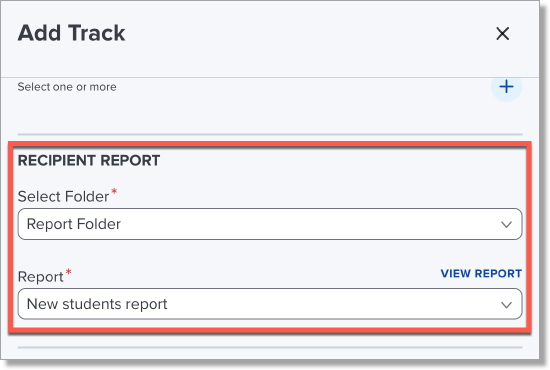
Follow these guidelines when creating your Recipient report(s):
- Contact ID or Lead ID must be the first column in the report.
- Reports must be saved in a folder accessible to all users.
- If your message contains merge fields from objects other than Contact or utilizes condition sets built on objects other than Contact (also called Student), ensure the report contains a column with the Salesforce ID of each object AND those fields are immediately AFTER the Contact ID.
- Do not summarize fields at the column level in Reports for emails, as Summary report types are not supported by email.
- Do not use Unique Counts in field columns.
- Do not use row-level formulas.
- Do not enable Count Unique Values in report in a Lightning report, as this configuration is not supported by email.
- If you do not include the child object records in your report, and multiple child objects of the same type exist for the recipient (e.g., multiple applications), the merge data will be populated using the first returned record. The same applies to how conditional content in the template will be evaluated. We recommend always including the child object records in the report and using filters to ensure correct data is evaluated and populated in your templates.
- For details on using Contact Child Objects, see Using Contact Child Objects in Communication Planner.
