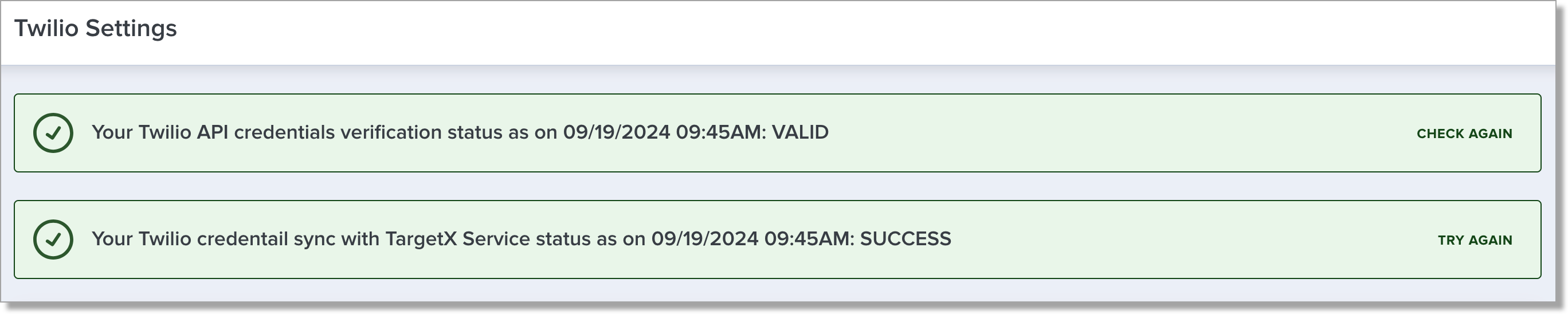Configuring Communication Planner Settings
Administrators can define numerous settings for your institution within the Communication Planner tool. Select the gear icon at the bottom left of the tool and click the carrot to display the available settings.
General Settings
These settings are related to the creation and maintenance of Email Test Lists.
Test List
Schedule Jobs
Schedule Jobs enables you to Start, Stop, or Schedule Apex jobs, deactivate idle jobs, and more. The date/time of the last time the job was run is displayed.
These tasks are designed to simplify the technical management responsibilities of a communication planner.
- Auto Deactivate Campaigns and Tracks - sets the status of any active Campaigns or Tracks to inactive if the end date is less than today's date.
- Campaign Sync Retry - attempts to synchronize campaigns that do not have a Sync Status of Success or any campaigns with tracks that do not have a Sync Status of Success.
- Report Validator - will send an email to all org admins if any Tracks are found to have invalid or deleted Reports that contain details of the Campaign, Track, and report. Reports will then need to be manually undeleted or edited to be valid Reports for Communication Planner, or the Tracks will need to be updated to select new valid Reports.
Transfer Images
Transfer Images allows you to copy images located in the Documents Email Image Library and transfer them to the TargetX Communication Planner Images file library. You can check the job's status by navigating to Apex jobs.
Email Settings
The table below outlines the Email settings available in the Communication Planner tool:
Email Opt-Out Page Footer Settings
These settings are related to what appears in your Email Opt-out Page.
|
Setting |
Description |
|---|---|
|
Institution Name |
The Institution Name that will display on the Opt-out Page footer. |
|
Address 1 |
The Address1 that will display on the Opt-out Page footer. |
|
Address 2 |
The Address2 that will display on the Opt-out Page footer. |
|
City |
The City that will display on the Opt-out Page footer. |
|
State |
The State that will display on the Opt-out Page footer. |
|
Postal Code |
The Postal Code that will display on the Opt-out Page footer. |
|
From Email |
The From Email that will display on the Opt-out Page footer. |
|
From Vanity |
The From Vanity that will display on the Opt-out Page footer. |
Email General Settings
|
Setting |
Description |
|
Enable Email Groups |
This enables Email Groups. Note: You aren't required to select an Email Group. If you don’t select a group; the system selects all eligible recipients in your report. |
|
Alternate Email Address: Contact |
This setting allows you to select an alternate email field when choosing to use Alt Email in the Track or Element level. For example, if you have a custom field for your University email, you can select it here and when Alt Email is selected, this field will be used. |
SMS Settings
Twilio Settings are where admins manage the Twilio settings for your SMS account.
- Navigate to the Communication Planner tab.
- Click Settings (gear icon).
- Under the SMS heading, click Twilio Settings.
- Enter the following:
- Twilio Account SID
- Twilio Account Auth Token
- Country code default
- You can verify your Twilio API credentials and your Twilio credential sync by choosing Check Again or Try Again in the top of the screen: