Configuring Custom Settings for Email
Email Settings
Email Settings, under Custom Settings, allows you to specify which Data Center should be used for your Org.

Note: This setting is ONLY needed if you are using an EU Data Center. If you are unsure which Data Center you are using, please get in touch with TargetX Client Services.
- Navigate to Setup and search for Custom Settings.
- Select Manage next to Email_settings.
- Enter the server needed.
- Save your changes.
EU clients should enter 'suite-eu' in the Server field. US clients should enter 'suite' in the Server field.
Note: If no value is set for Server field in Email_settings the page will direct the user to the US server.
Email Service Settings
This setting tells the new UI where to go to access web services that were created to support the new UI.
- Navigate to Setup and search for Custom Settings.
- Next to Email Service Settings, select Manage.
- In the Email Service Url, enter one of the following URLs.
- Customers running on an email server in the US data center: https://suite.targetx.com/suite4sf/email/services/
- Customers running on an email server in the EU: https://suite-eu.targetx.com/suite4sf/email/services/
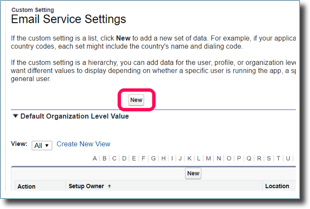
- Page Size sets a # of campaigns to display PER PAGE. If your institution sees a blank page when opening Campaign Builder, you have too many campaigns and broadcasts in your org to view the entire list. TargetX recommends you set the Page Size to 100 to improve performance. The systems will load all campaigns in your org if the value is blank.
Note: Setting the Page Size can limit the usefulness of the Find Campaigns search as the search only queries within the PAGE displayed.
- Save your changes. The Location field will be populated after you save.
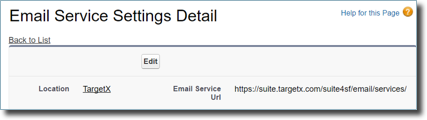
Note: If you are unsure which Data Center you are using, please get in touch with TargetX Client Services.
Remote Site Settings
This setting allows for communication to the PHP server from the new UI.
- Navigate to Security Controls > Remote Site Settings.
- Next to Email Server, click Edit.
- In the Remote Site URL field, enter one of the following URLs:
- Customers running on an email server in the US data center: https://suite.targetx.com/
- Customers running on an email server in the EU data center: https://suite-eu.targetx.com/

Notes about Remote Site Settings:
- In Sandboxes, Remote Site settings will need to be recreated after a sandbox refresh.
- If Remote Site Settings are incorrect or missing, users will receive an error about an Unauthorized endpoint.
Data Centers
To set your Data Center to a different value, refer to Email Custom Settings.
The system will use the date format selected for the user. Users can choose their Locale under Language & Time Zone for their User. For more information, please see Select Your Language, Locale, and Currency.
