Defining Profiles for Appointment Scheduler
- Navigate to the Appointment Calendar tab.
- Click Edit Profile.
- Define the following:
- Personal Meeting Link will default when Staff sets up their Virtual Meeting Availability.
- Office Location
- Main Department allows other users to view a user’s Appointment Calendar. Permission to grant visibility to other users’ calendars (on the Appointment Calendar) can be set up by your System Administrator - by updating the Admin Departments field on your User record.
- Appointment Reason defines one or more areas where an advisor is available for appointments. In combination with the defined Availability, this field determines what options are available for students when they schedule an appointment.
- Minimum Lead Time allows users to indicate the minimum amount of notice required before an appointment’s start time.
- About Me allows Staff to provide some information about themselves.
- Appointment Email Templates define which email templates are delivered to students who make appointments with the Staff member. For details on these templates, see appointment Email Templates.
- Once the Profile is defined, Staff should define their Availability.
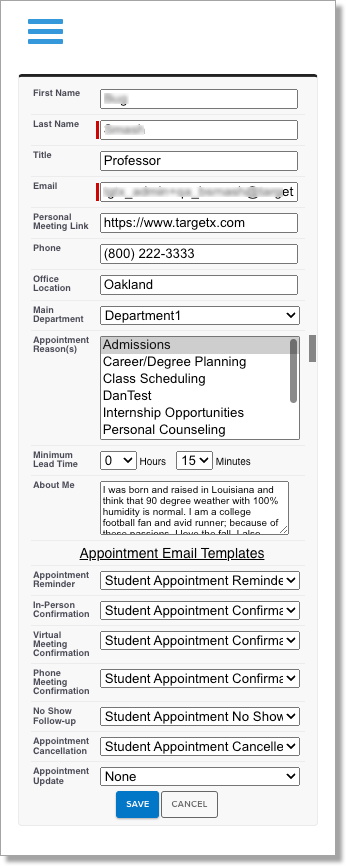
Note: Admins can update the Label for the Appointment Confirmation Templates setting. For more information, see Updating the Label for Appointment Confirmation Templates in Appointment Calendar Staff Profile Settings.
