Refreshing Group Assignments
- Navigate to the TargetX Builder tab.
- Click Group Assignment.
- Click the gear icon [
], then select Publish Settings.
- Click the arrow next to the Migrate button for each trigger you wish to refresh.
- Click the Refresh button at the bottom of the window.
- When Refresh completes, a message on the Group Assignment home page will say "Trigger was deployed successfully" if successful or a relevant error message if there was a problem during the refresh process.
To view the Status navigate to Setup and search for Deployment Status; you will see the deployment record with the corresponding mode Validate/Deploy and a status. If you need further assistance in interpreting these errors, contact your Project Manager or the TargetX Support Team:
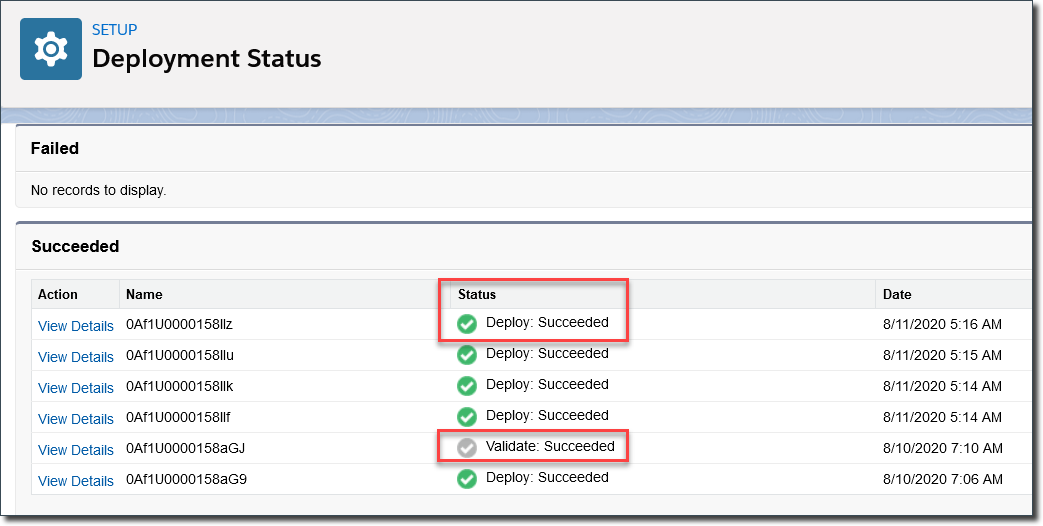
Encountering an error when attempting to refresh your trigger? Review the Common errors in Group Assignment migration or refresh article.
