Creating the TargetX Builder tab
- Navigate to Setup and search for Tabs.
- In the "Visualforce Tabs" section, select New.
- There are three steps to create the new New Visualforce Tab:
- Define a New VisualForce Tab:
- In the Visualforce Page picklist, select XBuilder [TargetX_Base__XBuilder].
- Enter the Tab Label as TargetX Builder (tab name will auto-populate, but can be changed).
- Select any Tab Style.
- Click on magnifying glass, choose any.
- Click Next.
- Add to Profiles:
- In the Add to Profiles step, select only the Profiles that will need access to this tab.
- Define a New VisualForce Tab:
Notes:
- TargetX recommends only provisioning access to the TargetX Builder tab for administrators or power users.
- If the “Apply one tab visibility to all profiles” radio button is marked, you will not be able to individually set visibility on the profiles.
- Select Next.
- Uncheck Custom Apps:
- In the Add to Custom Apps step, you can uncheck the “Include Tab” box to automatically uncheck all apps, and then re add to apps as desired.
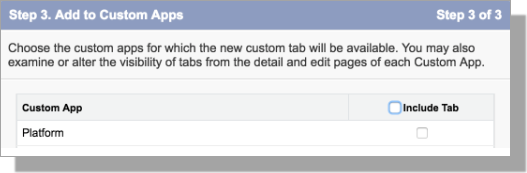
- Select Save.
