Hiding the 'View Decision Letter' option in the application
DISCLAIMER: This CSS tag is not supported or maintained by TargetX, and is simply meant as an example of how you may choose to use CSS within our products. Some or all of the customizations these tags provide may change or no longer apply to your instance at any time. If the CSS impedes expected functionality in the TargetX product at any time, our recommendation is for you to remove the CSS to regain functionality.
In Applicant Dashboard...
- Navigate to the Community Theme tab.
In the Custom CSS field, enter the following:
.view-decision{display:none;}
Applies to:
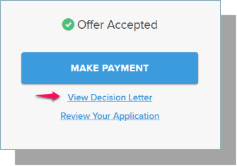
In Portal...
- Navigate to the TargetX Builder tab.
- Select the Portal Builder option.
- Locate and select to Edit the Portal where you wish to include CSS overrides.
- Select the Layout tab and insert a new Section.
- Click on the new Section and click on Video under the Add Widget heading.
- Click into the Embed Code field and enter your CSS override code, beginning and ending with <style>.
<style>
.view-decision
{display:none;}
</style>
-
Save and Publish your changes.
