Cohort-based Success Scores Overview
Introduction
Cohort-based Success Scores enable Administrators to configure scores for selected Cohorts of students based on relevant risk/success factors (Success Score Rules). Once students are scored, Advisors can more effectively direct their efforts toward students who require their attention.
Note: the tool supports up to 100 cohorts.
Success Score Rules are configurable rules based on Risk Factors. Administrators assign parameters and weights to each rule. These scores are calculated for students based on a Cohort and displayed for Advisors on the Contact record.
Default Risk Factors, parameters, and weights are included in Success Scores. You can adjust defaults to suit your needs, updating or ignoring options. You can also Clone rules to create variations on each Risk factor.
Every student begins with a Success Score of 100, and points are deducted according to the Success Score Rules. These rules can be tailored to various categories of data:
- Academic options encompass a variety of criteria that evaluate students' performance, including Grade Point Averages (GPAs), standardized Test Scores, Academic Standing, and other relevant metrics.
- Engagement options pertain to criteria based on various interactions such as Appointments, Holds, Alerts, and other similar activities.
- Financial options encompass a variety of criteria associated with Financial Holds, Payment Plans, or Alerts.
- Demographics options encompass criteria based on First Generation Student status, Underrepresented Minority status, or Primary Language options.
- Behavioral options encompass criteria associated with Alerts.
- Other includes criteria related to Alerts.
The Success Scores are displayed on a Student's Contact record with an associated color:
- 0-25: High Risk (Red)
- 26-50: Med Risk (Orange)
- 51-75: Low Risk (Yellow)
- 76-100: Likely to Persist (Green)
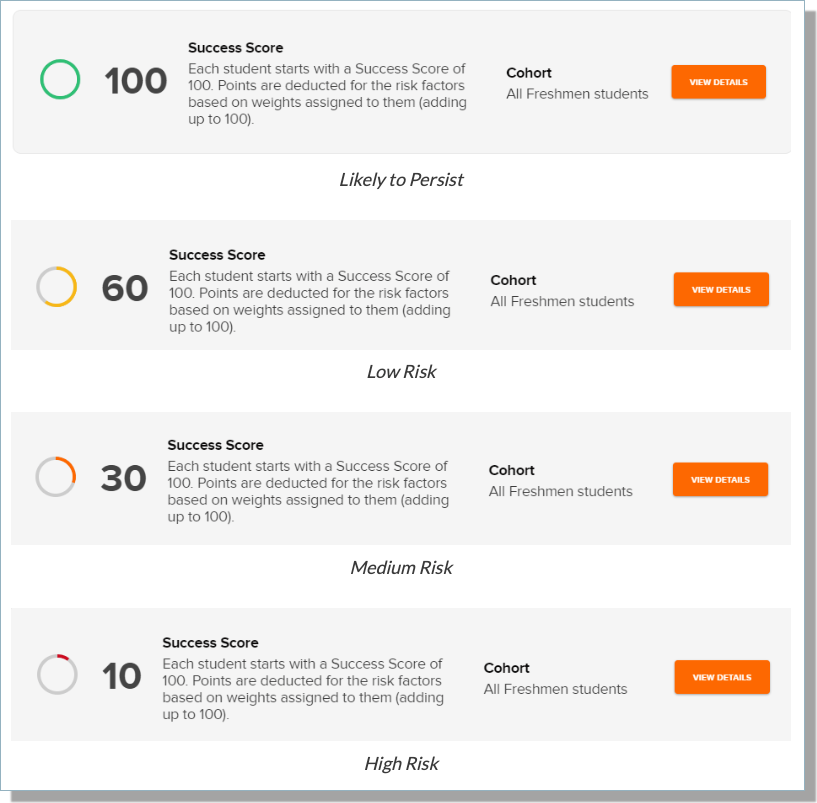
To configure Success Scores, define Cohorts and Success Score Rules. A batch job will run to assign Cohorts and Success Scores. Once scores have been given, you can:
To implement Cohort-based Success Scores, see the article Implementing Cohort-Based Success Scores in Retention.
Understanding Success Score Cohorts
Cohorts are predefined groups of students categorized by College, Program, Department, and other criteria. These Cohorts are utilized by the Success Score Rules to compute a Student Success Score. As Cohorts are essentially 'queries,' students may enter or exit these groups over time. Scores are determined for Students based on the highest-priority Cohort they meet.
There is a system-defined Cohort named All Students that is always the last in priority order. This Cohort cannot be deleted or modified and functions as a 'catch-all' to ensure that every student's success score is calculated. You will need to define the Success Rules associated with All Students and activate them.
To create a Cohort, please refer to the article Creating a Cohort for Success Scores.
Note: You can clone the All Students Cohort, however, you are unable to modify or remove the associated Query.
Standardized Tests Supported in Success Score Rules
| Field Name | API Name |
|---|---|
| ACT Composite | TargetX_SRMb__ACT_Composite_Score__c |
| ACT English | TargetX_SRMb__ACT_English_Score__c |
| ACT English/Writing | TargetX_SRMb__ACT_English_Writing_Score__c |
| ACT Math | TargetX_SRMb__ACT_Math_Score__c |
| ACT Reading | TargetX_SRMb__ACT_Reading_Score__c |
| ACT Science | TargetX_SRMb__ACT_Science_Score__c |
| SAT Evidence Based Reading & Writing | TargetX_SRMb__RSAT_I_EBRW__c |
| SAT History/Social Studies Cross-test | TargetX_SRMb__RSAT_I_Hist_SocSt_Cross__c |
| SAT Math Section | TargetX_SRMb__RSAT_I_Math_Section__c |
| SAT Math Test | TargetX_SRMb__RSAT_I_Math_Test__c |
| SAT Reading Test | TargetX_SRMb__RSAT_I_Reading__c |
| SAT Science Cross-test | TargetX_SRMb__RSAT_I_Sci_Cross__c |
| SAT Total | TargetX_SRMb__RSAT_I_Total__c |
| SAT Writing and Language Test | TargetX_SRMb__RSAT_I_Writ_Lang__c |
| TOEFL Total | TargetX_SRMb__TOEFL_Total_Score__c |
Viewing a Student's Success Score
1. Advisors can view the success score for each of their students on the Contact record:
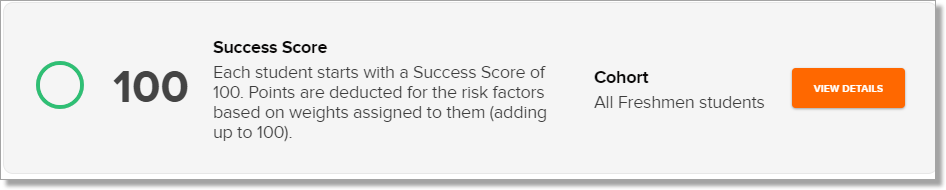
Blank scores will display as 'No success score available.' Success Scores will display with the following color breakdowns:
- 0-25 red
- 26-50 orange
- 51-75 yellow
- 76 or higher green
2. Click View Details to see the breakdown of the score. From here, you can further drill down on each of the categories:
