Managing Early Alerts
Viewing a Student’s Early Alerts
- Login to Salesforce and click on the Advising tab
- Click on the Student record you wish to view.
- Click View All to view ALL the Advising records for the Student.
Closing a Faculty Early Alert
Close an alert in the Advising tab in Salesforce
- Login to Salesforce and click on the Advising tab.
- Click on the Advising record you wish to review/update.
- From the menu, click Close & Notify:
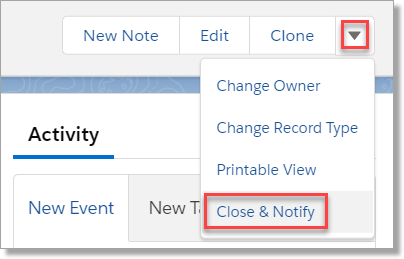
- The Email Template that will be used for notifications will default.
- Enter Closing Notes. Any existing Closing Notes will be displayed. If you wish to copy the Notes that were added in the Alert, click Copy from Notes. Add any additional notes.
- Click Submit.
Close an alert in Student Success Center
- Login to Salesforce and navigate to the Student Success Center.
- Click Open Issues in the My Students section:
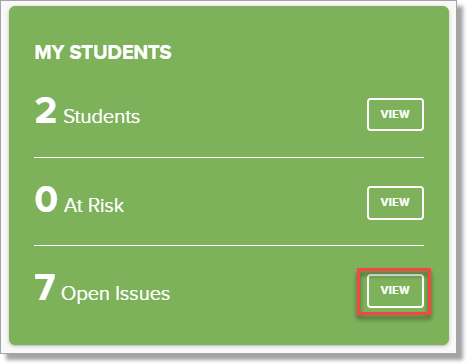
- Click on the record you wish to review/update:
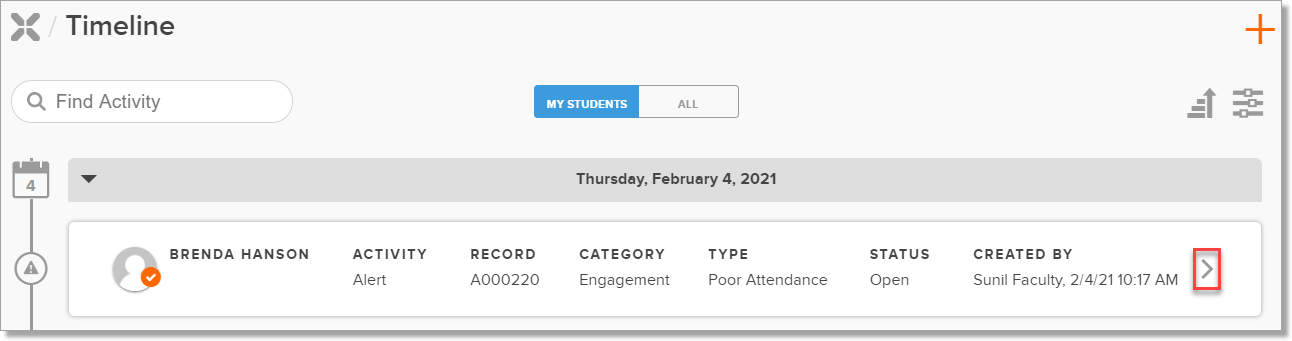
- Click on the Activity record you wish to edit.
- Click the Edit icon [
].
- Enter Closing Notes and click the Closed toggle.
- Click the Save button.
- A Success window will appear:
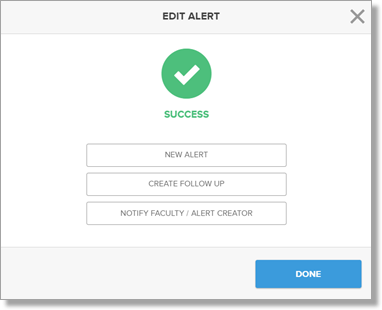
- Click Done or choose one of the available options.
- Click the Notify Faculty/Alert Creator button on the Success window if you want to notify the creator of the Alert record.
- The Notify Faculty alert window will appear:
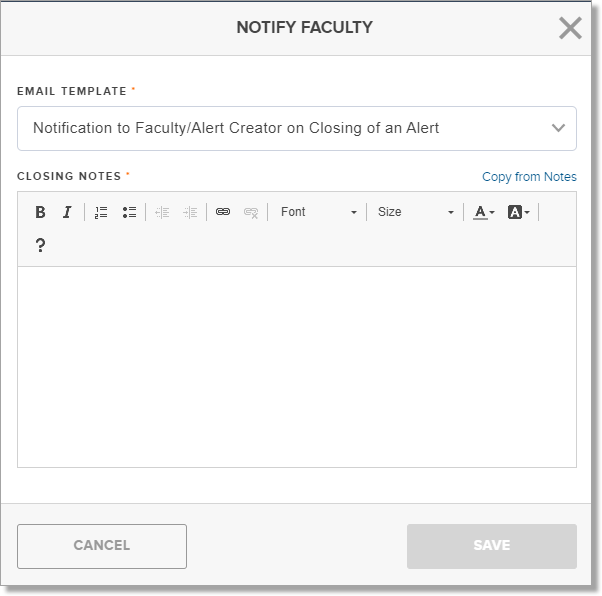
- Verify the correct email template is selected.
- Add additional Closing Notes if needed.
- Click the Save button.
