FormAssembly Gemini Quick Reference Guide
Introduction
FormAssembly has a new user interface for its form-building tools available to all customers. The underlying form-building functionality remains the same, though navigating the site will be different. The below Guide is designed as a quick reference for TargetX users to help guide you through everyday actions in Form Assembly.
Existing Forms Navigation
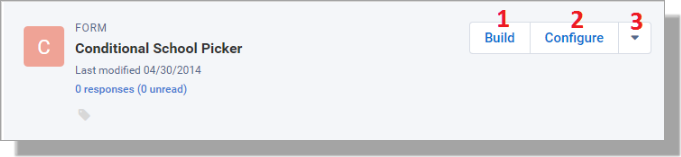
- Build Button - Click this to edit your form in the FormBuilder (which remains the same).
- Configure Button - Hover over this to access the Configure menu, including - Processing, Notifications, Connectors, Collaboration, Revisions, & Data Management (Or click the Configure button, and these options are then available on the left-hand menu).
- Down Arrow Button - Hover over this for links to View, Responses, Publishing, Clone, Archive, Delete.
Creating a New Form
Select the New Form link from the left side menu:
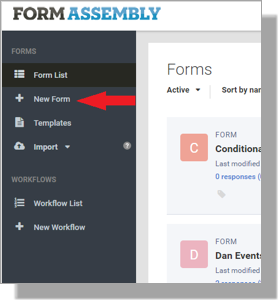
Connectors
The Connector interface is now in a vertical format instead of the previous horizontal one.
- Prefill Connectors - Set up the prefill connectors in the Form Opened.
- Submission Connector (send data from the form into the CRM) - Set up this connector in the Form Submitted.
Steps
- Click the Add a connector… link under the Connector timing you want to create and select Salesforce for your connector.
- Click Configure to set up the connector. On the Configure page, you will set up Salesforce Access (using a security token), Enable/Disabling Connector, and set the matching fields into the CRM.
FAQs
- How do I access the FormBuilder to edit the questions on my form?
- “Build” Button - This will take you to the FormBuilder (which remains the same)
- How do I access my Connectors?
- Hover over the “Configure” Button, then select “Connectors.”
- How do I clone my form?
- Hover over the “Down Arrow” Button and select “Clone.”
- How do I access the Prefill form data?
- Hover over the Down Arrow Button and select Publishing. Prefill form data will be the last topic on the Publish page.
- How do I access the Admin Tab?
- Click your name in the top right, then select Admin Dashboard.
