Invitation Codes Reference Guide
- Last updated
- Save as PDF
Overview
Invitation codes are individual deadline extensions that programs offer directly to applicants. Applicants can use the codes in the CAS Applicant Portal to apply to a program whose deadline has already passed. Note that if you want to update your program deadline for all applicants, you can do this in the CAS Configuration Portal.
If you choose to offer invitation codes, you:
- Specify the new deadline date.
- Distribute them to your applicants.
Each invitation code can only be used once. To help you manage these codes, Liaison can provide a report that identifies when each invitation code was redeemed and who redeemed it.
How to Request Invitation Codes
To request a batch of invitation codes, contact a member of your account team with the following required information:
- The number of invitation codes you are requesting (e.g., 200).
- The invitation code expiration date (e.g., September 1, 2026).
- The name of the organization (e.g., College of Communication).
- If the invitation codes must be used for a specific term (e.g., Fall term programs only).
Once a member of your account team receives this information, they'll generate an Invitation Code Report and send it to your institution's main contact. The report lists each invitation code in a separate row.

How Applicants Redeem Invitation Codes
General Information
If you choose to offer invitation codes, you must distribute them to your applicants. When you offer an applicant an invitation code, share the following information with them:
- Enter the invitation code(s) in the Enter Invitation Code link
- On the Add Program page to select an expired program, or
- On the Submit Application page to submit to an expired program previously selected.
- Use the invitation code before the expiration date.
- Do not share the invitation code with others, as it can only be redeemed once.
- Apply the invitation code to the school that offered it.
Process
Applicants apply the invitation code(s) when they select an expired program to apply to or when they submit their application to a previously selected expired program.
From the Add Program tab, the applicant enters the invitation code in the Enter Invitation Code link and selects an expired program under the school they received the code for. Depending on your CAS, the Enter Invitation Code link can appear in the top right of the Add Program page.
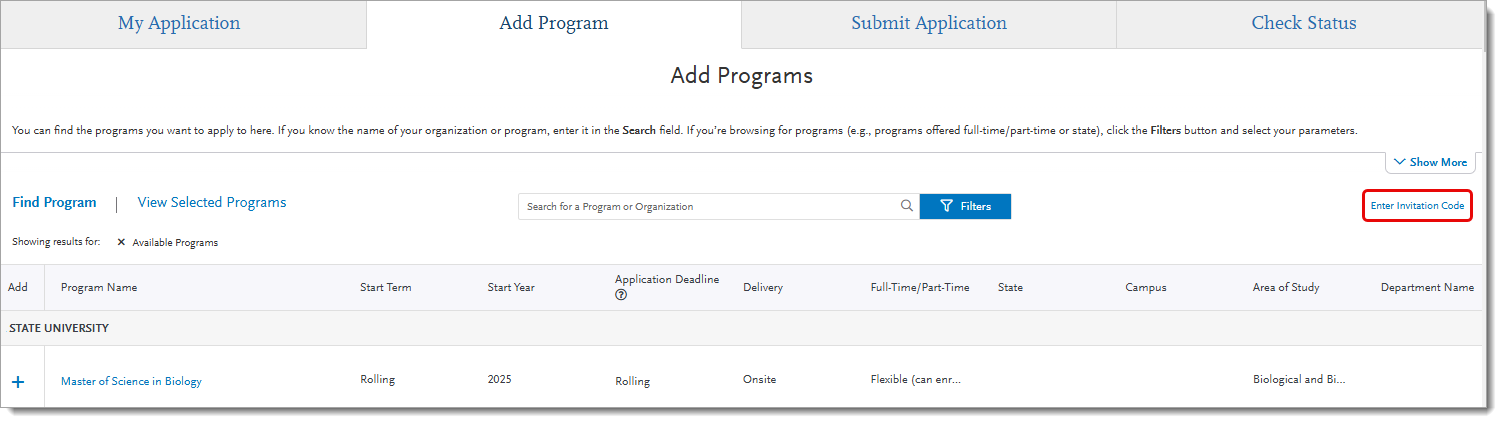
Or, if the program is already added to the applicant's application, the applicant can go to the Submit Application tab and enter the invitation code in the Enter Invitation Code link.

How to Monitor Invitation Codes
Via WebAdMIT
You can generate an export through the Export Manager in WebAdMIT to pull information on who redeemed each code, when they redeemed it, and where they redeemed it (i.e., program/organization). To track the specific codes used, select the Invitation Code field under the Designations field grouping.

Via the Client Support Specialist Team
Liaison tracks invitation codes and their use. We offer an Invitation Code Report that includes all invitation code batches generated within a specific date range. For example, if invitation code batches were generated for your organization on September 1, 5, 15, and 20, and you request a report for September 1 through September 30, that report will include all the codes that were generated on September 1, 5, 15, and 20.
To request an Invitation Code Report, contact the Client Support Specialist team at webadmitsupport@liaisonedu.com and provide them with the start and end dates for the report. Once they receive this information, they'll generate the report and send it to your institution's main contact. The report includes information on who redeemed each code, when they redeemed it, and where they redeemed it (i.e., program/organization).

Via the Client Support Specialist Team - CAS
Liaison tracks invitation codes and their use. We offer an Invitation Code Report that includes all invitation code batches generated within a specific date range. For example, if invitation code batches were generated on September 1, 5, 15, and 20, and you request a report for September 1 through September 30, that report will include all the codes that were generated on September 1, 5, 15, and 20.
To request an Invitation Code Report, contact a member of your account team and provide them with the start and end dates for the report. Once they receive this information, they'll generate the report and send it to you. The report includes information on who redeemed each code, when they redeemed it, and where they redeemed it (i.e., program/organization).

