Creating Email Addresses
Getting Started with Emails
Video Overview
Overview
WebAdMIT allows you to manage email addresses to use as carbon copy (CC) and blind carbon copy (BCC) options. Additionally, you can configure email addresses for reply-to communications, or send a preview of an email to these addresses. This feature is useful if you have an email account that you want to use for communications that isn't connected to an existing WebAdMIT admissions user account.
Once you create a new email address, it's available when composing an email.
Gaining Access to This Feature
The Email Addresses feature is available under the Management panel and access to this tool is controlled through Work Groups. You must have both the Configure Software and Email Applicants permissions to create and edit email addresses.
Adding a New Email Address
- Using the Menu Bar, open the Management panel, then click Email Addresses.
- Click New Email Address.
- Enter a description (for internal purposes), a name (that the recipient sees), and the email address.
- Select CC, BCC, and Reply To options.
- Select the associated programs.
- Click Submit to save the template or click Return to Email Addresses to discard the changes.
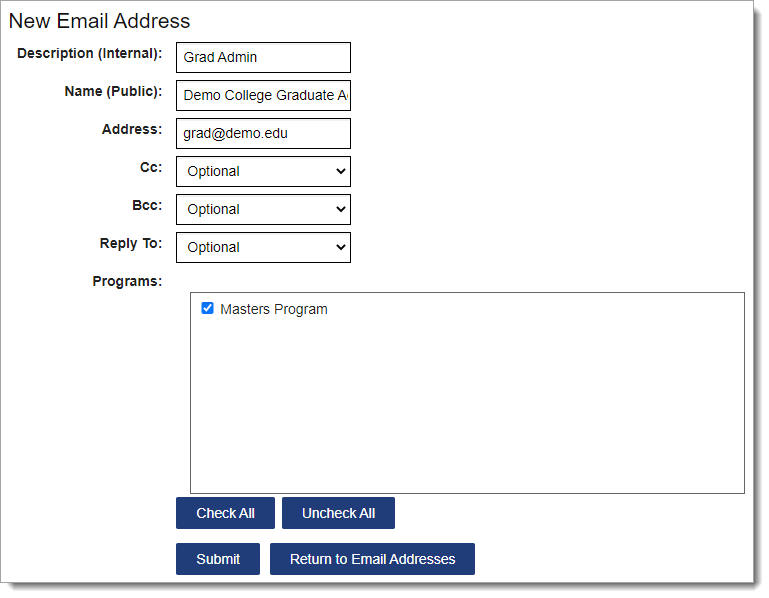
Managing Email Addresses
To manage existing email addresses, click Email Addresses from the Menu Bar.

Editing Email Addresses
Use the pencil icon to edit an existing email address.
Deactivating Email Addresses
Use the trash icon to deactivate email addresses.
