Applicant Payments
- Last updated
- Save as PDF
This page applies to select CASs and WebAdMIT for AMCAS.
Fee Collection Payments
Once an applicant’s Fee Collection activity is enabled, they may use the link in the email notification to navigate to the Applicant Gateway. They then click the First time here? Set up account link to create an account.
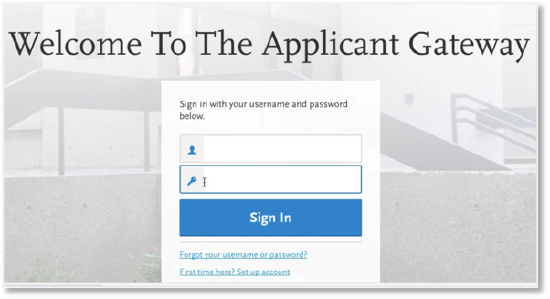
After logging in, the applicant clicks Pay Fee.
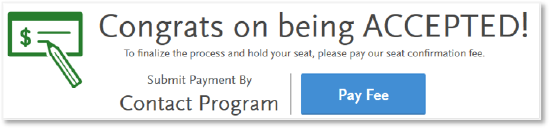
The applicant then selects the fee(s) they wish to pay.
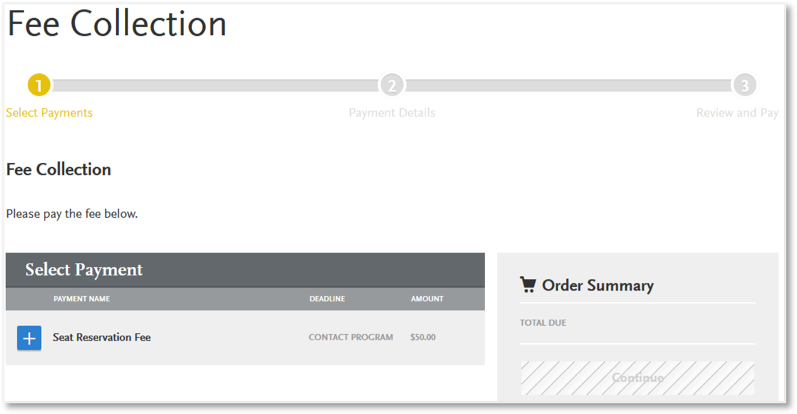
Then, the applicant clicks Continue to enter payment details.
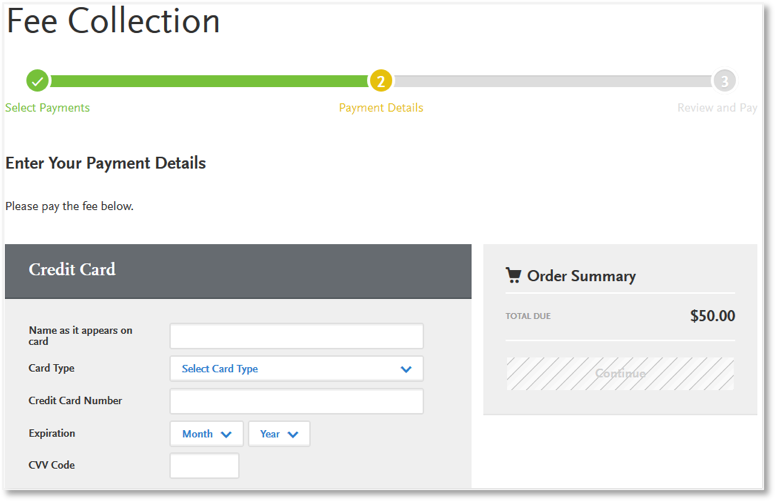
After entering payment details, the applicant reviews the payment and confirms the order.
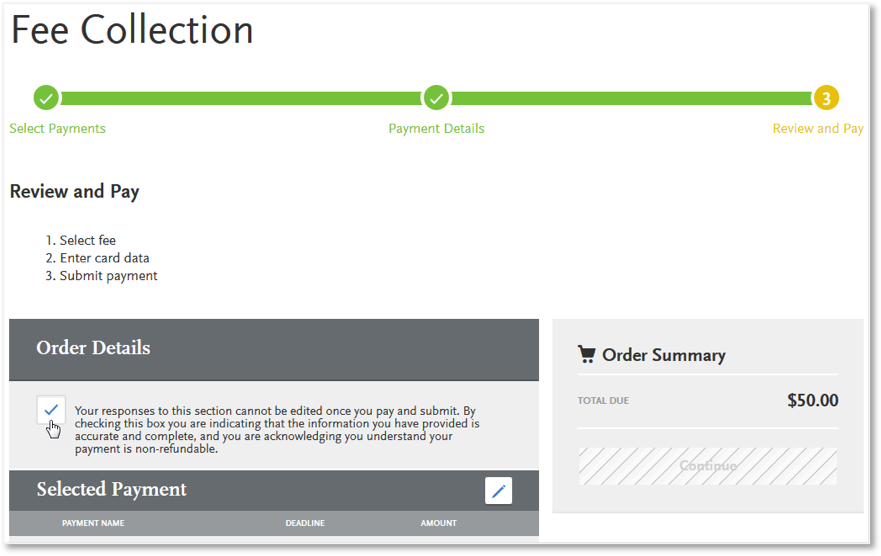
Once the payment is made, the applicant receives confirmation.
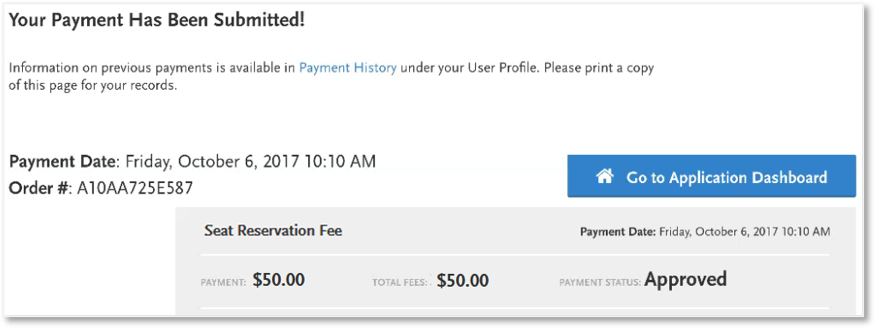
Viewing Fee Collection Payments in WebAdMIT for AMCAS
Once the applicant has completed payment through the Applicant Gateway, WebAdMIT for AMCAS will reflect the activity as completed, and the Fee Collection panel updates.

This information also becomes available to query for in the List Manager and export in the Export Manager.
Supplemental Application Payments
Once an applicant’s Supplemental Application activity is enabled, they may use the link in the email notification to navigate to the Applicant Gateway. After logging in, the applicant responds to any questions you’ve associated with the fee, and clicks Submit My Responses and Pay.
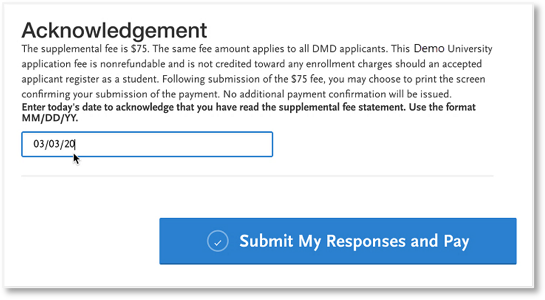
Next, on the Pay and Submit page, the applicant selects the payment and clicks Continue.
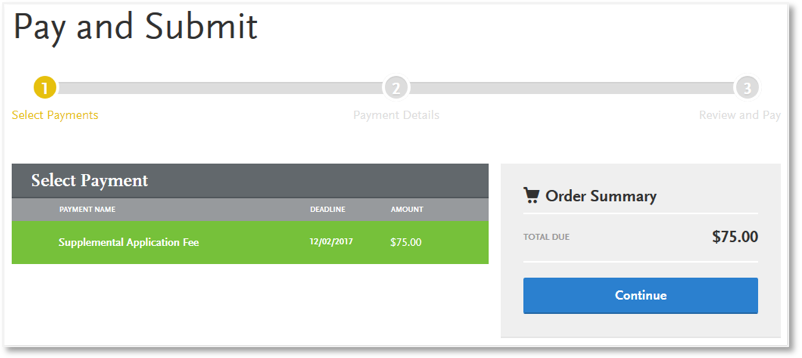
The applicant then enters payment information and clicks Continue.
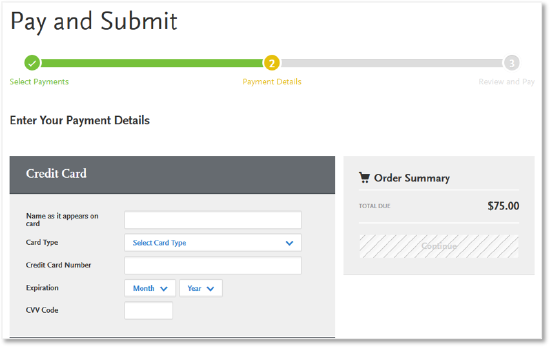
Next, the applicant reviews payment details and clicks Continue.
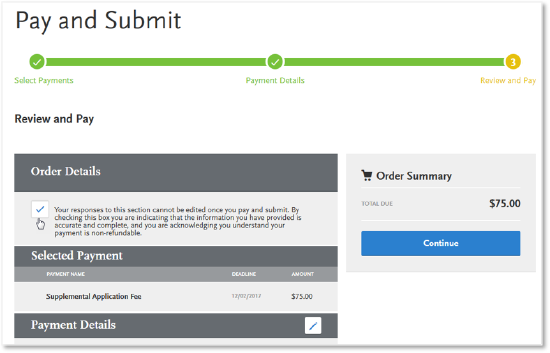
Once a valid payment has been made, a confirmation appears.
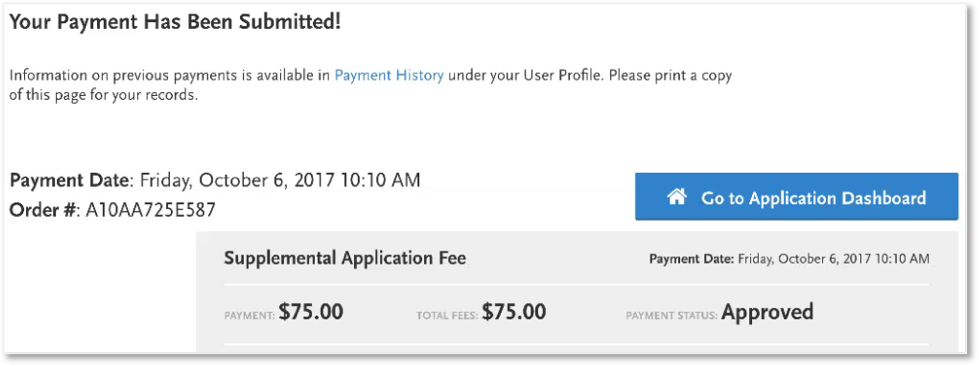
Viewing Supplemental Application Payments in WebAdMIT for AMCAS
Once the applicant has completed payment through the Applicant Gateway, WebAdMIT for AMCAS will reflect the activity as completed, and the Supplemental Application Payment panel updates.
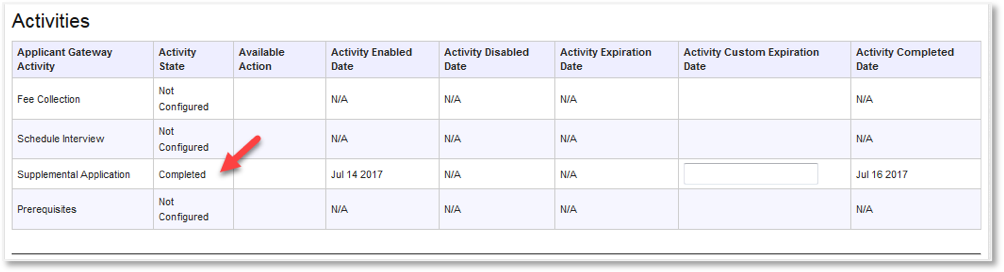

This information also becomes available to query for in the List Manager and export in the Export Manager.
