Release 9 – September 26, 2021
New Features and Enhancements
CAS Application Enhancements
Programs Can Request Foreign Transcripts Separately from Domestic Transcripts
For CASs that offer program-level transcript requirements, this enhancement must be approved by the CAS association or UniCAS client for use in the next cycle. If activated, this enhancement will be available for all participating programs in the next cycle. CAS association and UniCAS clients: contact your Account Manager for more information or to enable this feature.
A new Foreign Transcripts Accepted section has been added to the Configuration Portal as a feature that can be turned on for program-level transcript requirements. This allows you to decide if you want to request foreign transcripts or foreign evaluations and, if so, what type.
You can use the following options when configuring your foreign transcript and evaluation requirements:
- Official Foreign Evaluation (WES, ECE, or other approved vendors)
- Official Foreign Transcript (applicant mails their transcript to Liaison directly)
- Applicant Uploaded Unofficial Foreign Evaluation (applicant uploads evaluation)
- Applicant Uploaded Unofficial Foreign Transcript (applicant uploads transcript)
- Custom Instructions (you provide your own transcript and evaluation instructions to applicants)
- None
See the Configure College Transcripts Settings page for more information and tips.
With this change, applicants will see new options in the Applicant Portal for uploading or sending in their foreign transcripts and evaluations.
Additionally, WebAdMIT now identifies the document type under the Documents panel, Transcripts subpanel.
- If the applicant submits an official electronic foreign evaluation through World Education Service (WES) or Educational Credential Evaluators (ECE), Foreign Evaluation will be listed in the Document column and the service name will be listed in the Source column.
- If the applicant submits an official foreign transcript or paper foreign evaluation, Foreign Transcript will be listed in the Document column and Official will be listed in the Transcript Type column.
- If the applicant uploads a foreign transcript or evaluation in the application, Foreign Transcript and Foreign Evaluation (respectively) will be listed in the Document column and Unofficial will be listed in the Transcript Type column.
Lastly, a new GET Application property, transcripts.isEvaluation, is now available in the CAS API. This property identifies if an applicant's foreign document upload is an unofficial transcript or evaluation.
Admissions by Liaison Enhancements
The following enhancements are now available in Admissions by Liaison. All enhancements are automatically available to all CASs and participating programs using Admissions by Liaison. No action is required on the part of any association, school, or program. If you have any questions about these features, contact your Account Manager or support.
New User Interface
We’ve updated Admissions by Liaison with a new interface and user experience. Some of the updates include:
- Navigation panel relocated to the left side, allowing you to navigate the software faster.
- Panels are now collapsible, allowing you a larger workspace to get things done.
- Simplified, searchable Settings menu.
- When you log back in to the software after being timed out, you’re returned to the page where you left off.
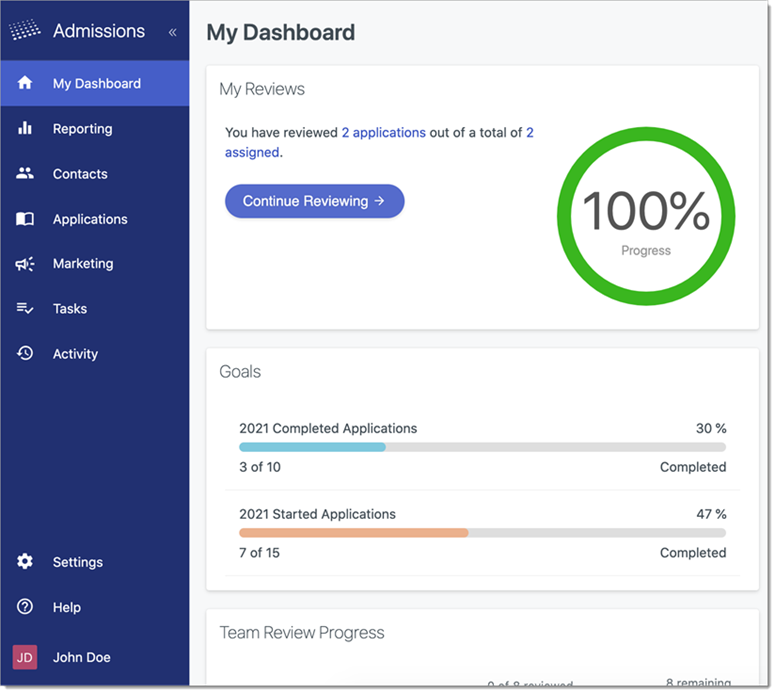
Daily Assignment Summary Email
With this enhancement, reviewers are sent an auto-generated email that indicates their progress in completing their reviews. The email also provides a link to go directly to the pending reviews.
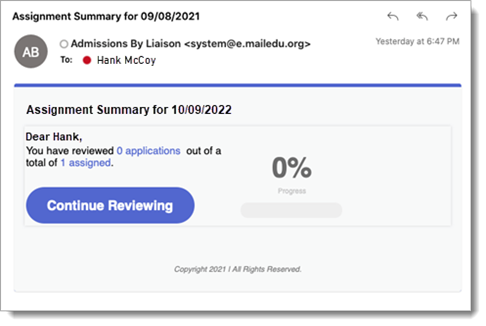
New Condition Builder
In Admissions by Liaison, there are several areas where you can add conditions to establish what actions the software should take (e.g., making certain fields visible in the Application Summary based on what program an applicant applied to.) Previously, these conditions needed to be added with JavaScript code. With this enhancement, a Condition Builder has been added, allowing you to configure these rules using the user interface. The Condition Builder is available in Application Properties and the Application Summary View Configuration and will be added to Forms and Programs.
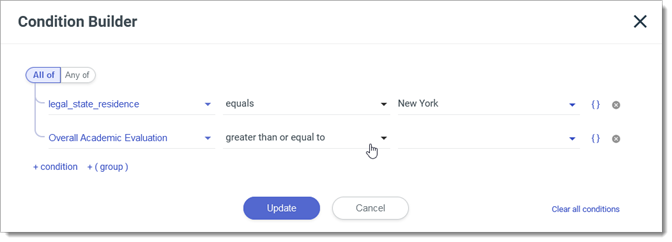
CAS API Enhancements
The following enhancements are now available in the CAS API. All enhancements are automatically available to all CASs and participating programs using the CAS API. No action is required on the part of any association, school, or program. If you have any questions about these features, contact your Account Manager or support.
New GET Applicant APIs List
You can now access a new CAS API resource, Applicants, with these initial endpoints:
- GET Applicants (list / CAS-scoped)
- GET Applicants (list / Org-scoped)
You can filter by application status and applicant CAS IDs (if known). If the response is larger than 6MB, you’ll receive an AWS S3 bucket link to retrieve the data.
For more information, visit the CAS API technical reference page.
New Properties in GET Application Response
You can now access the following new properties in the GET Application v1 and v2 response:
- collegesAttended.collegeTuitionId
- collegesAttended.collegeTuition
- highSchoolCourse.agSubjectName
- tests.reported.AP.subjectKeyId
- tests.reported.AP.subjectKey
- tests.reported.IB.subjectKeyId
- tests.reported.IB.subjectKey
- transcripts.isEvaluation
For more information, visit the CAS API technical reference page.
Time2Track Enhancements
The following enhancements are now available in Compact2Learn, MyInternshipJournal, and Time2Track. All enhancements are automatically available unless otherwise noted, and no action is required on the part of any association, school, or program. If you have any questions about these features, contact your Account Manager or support.
Client Data in Activity Types
This enhancement is available for use by Compact2Learn, MyInternshipJournal, and Time2Track.
Some activity types require trainees to input client types (e.g., individual, family, couple, group), while for other activity types, reporting client types is optional. With this enhancement, if an activity type requires clients, then trainees must include this data when adding activities.
Institutional administrators: download and review the Activity Type List by Level report under Analytics. If needed, contact your account manager to update the client type associated with an activity type. Client type options include:
- Individual, Family, Couple, or Group: trainees are required to enter the default client type.
- All: trainees are required to enter one of the client types (i.e., individual, family, couple, group).
- Any: the client type field is optional; trainees can choose to enter a client type.
- None: the client type field is hidden from trainees.
New Documentation for Admissions by Liaison
Please review the list of new reference guides, all accessible in the Admissions by Liaison Help Center.
|
Document |
Details |
|
To help you get familiarized with the enhanced user interface in Admissions by Liaison, review our Navigating Admissions articles in the Admissions by Liaison Help Center. |
New Documentation for WebAdMIT
Please review the list of new reference guides, all accessible in the WebAdMIT Help Center.
|
Document |
Details |
|
Getting Started with... content |
To help you navigate through WebAdMIT's various functionalities, we created a Getting Started with... section within each page of the WebAdMIT Help Center. These sections include suggested steps, workflows, related reference guides, and best practices. |
Coming Soon!
Please review the list of upcoming events, including scheduled downtime/maintenance, product updates, and regional training opportunities.
|
Event |
Date |
Details |
|
Sandbox Environment Refresh |
September 27, 2021 |
The WebAdMIT Sandbox environment (sandbox.webadmit.org) was refreshed with current (cleansed) production data and program configurations. Any test exports, custom fields, etc., in the current sandbox were overwritten. |
|
WebAdMIT Webinar Series |
Various |
Liaison Academy offers WebAdMIT training webinars. Each one-hour webinar focuses on a specific WebAdMIT feature and offers best practices, tips, and tricks for working with that feature. To learn more about these webinars and our other training resources, visit http://academy.liaisonedu.com. |
|
Power (Half) Hour: What are Release Notes? |
October 13, 2021 |
Liaison's Product Team is constantly evolving the software you and your applicants use. About once a month, updates to products like the CAS Applicant Portal or WebAdMIT are made available for you. You can view these updates in the Release Notes. This 30-minute webinar will cover:
If you aren't familiar with the Release Notes or the product release process, this webinar is for you! Visit Liaison Academy to learn more about this class. |
|
Reviewing & Scoring Applicants Virtual Training |
October 19 – 28, 2021 |
Register now for our Reviewing & Scoring Applicants virtual training course. Participants will learn how to make the best use of the Assignments and Interviews features in WebAdMIT through a series of hands-on exercises led by a WebAdMIT expert. They will learn how to rank applicants and pinpoint the most qualified candidates while networking with peers to learn how others are using WebAdMIT to achieve their admissions goals. Participants who successfully complete this course are eligible to earn 0.7 Continuing Education Units (CEUs). Visit Liaison Academy to learn more about this class. |
|
Developing a Comprehensive Reporting Strategy Virtual Training |
November 30 – December 9, 2021 |
Register now for our Developing a Comprehensive Reporting Strategy virtual training course that intertwines reporting strategies with WebAdMIT functionality. Participants will explore practical approaches in creating a data reporting strategy that supports their organization’s goals. This strategy includes using data available in WebAdMIT. Participants who successfully complete this course are eligible to earn 0.6 Continuing Education Units (CEUs). Visit Liaison Academy to learn more about this class. |
|
Sandbox Environment Refresh |
December 20, 2021 (updated from December 6, 2021) |
The WebAdMIT Sandbox environment (sandbox.webadmit.org) will be refreshed with current (cleansed) production data and program configurations. Any test exports, custom fields, etc., in the current sandbox will be overwritten. |
