Release 6 – June 29, 2025
New Features and Enhancements
Cross-Portal Enhancements
Disclaimer: on rare occasions, a new feature or enhancement may be moved to a future release or otherwise subject to change.
Getting a Head Start with Your CAS and Living Profile Applications
This enhancement must be approved by the CAS association or UniCAS client for use in the current cycle. If activated, this enhancement is available for all participating programs. CAS association and UniCAS clients: contact a member of your account team for more information or to enable this feature.
Liaison offers several applicant-focused products, including:
- CAS Applicant Portal: an intuitive, flexible application service that simplifies the admissions process for higher education degrees.
- Living Profile: a system where students can connect their academic pursuits with their career aspirations. Living Profile is targeted at students from high school to early career stages at colleges and graduate schools in the US.
Applicants can choose to prefill their CAS application using their Living Profile account. Applicants can also choose to copy CAS application data and use it to create and prefill a new Living Profile account. This enhancement reduces manual data entry work for the applicant, as they can quickly migrate their demographic information and academic history between Liaison's applicant-focused products.
CAS Applicant Portal
When applicants first create their account for a new application cycle, they have the following options:
- Prefill their CAS application from an existing Living Profile account (new behavior).
- Prefill their CAS application using the reapplication process from a previous CAS application (existing behavior).
- Create a new application (existing behavior).
If the applicant doesn't have an existing Living Profile account, they can also create and prefill a new Living Profile account from their CAS application when they submit their application to a program.
Information that is prefilled from a Living Profile account includes:
- Personal Information section: gender and language data.
- Academic History section: colleges attended, degree data, college coursework, and standardized tests.
- Supporting Information section: experiences and achievements data.
Living Profile
If an applicant chooses to create and prefill a new Living Profile account from their CAS application, they will receive an email once their new Living Profile account is set up. The following items will be prefilled for them in Living Profile:
- Any standard questions that exist in both the CAS application and Living Profile.
- Academic history data.
- Experiences and achievements data.
Program Short Name Field Renamed
This enhancement is automatically available for use by all CASs and participating programs. No action is required on the part of any association, school, or program. Contact a member of your account team for more information.
When creating programs in the CAS Configuration Portal, you have two fields to record your program name:
- Program Name: your official program name that is visible to applicants in the CAS Applicant Portal.
- Program Short Name (formerly WebAdmit Name): an internal, alternate name for your program that only you can see in WebAdMIT and Liaison Outcomes. This is useful if you want to give your program an internal nickname or code it for internal reporting/integration purposes. For example, your official program name may be "Masters of Science in Athletic Training" for the Fall 2025 term, and the internal nickname may be "MS AT FA25."
With this enhancement, the former WebAdmit Name field is renamed Program Short Name to better clarify its use and emphasize that it can be used in both Liaison Outcomes and WebAdMIT.
CAS Configuration Portal
You can view the updated Program Short Name field under the Program Details section.

Liaison Outcomes
Consult your account team for more information about accessing this field in Outcomes.
WebAdMIT
The following areas have been updated to reflect this field name change:
- On the Admissions User search page, the Program Label column is renamed Program Short Name.
- In the List Manager and Export Manager, the Designation Label field is renamed Program Short Name. Note that the default identifier name (i.e., the column name within the export document) for this field remains designation_label. You can change this, if desired.
CAS API Enhancements
The following enhancements are automatically available for the CAS API, and no action is required on the part of any school or program. If you have any questions about these features, contact support.
Disclaimer: on rare occasions, a new feature or enhancement may be moved to a future release or otherwise subject to change.
Program Deadline Time Zones Now Supported in the CAS Application and Applications APIs
The existing programSelected nodes for the CAS Application and Applications APIs have a new property to communicate program deadline time zones:
- deadlineDateTimezone - the time zone of the program application submission deadline date
For example, if the deadline is "2024-12-02" and the deadlineDateTimezone is "America/Los_Angeles," an applicant submitting in the Eastern Time zone would have until 2:59 AM ET on 2024-12-03 to submit their application.
See the CAS API technical reference documentation for more information.
CAS Applicant Portal Enhancements
Disclaimer: on rare occasions, a new feature or enhancement may be moved to a future release or otherwise subject to change.
PCAT CID Field Changed to Optional
This enhancement is automatically available for use by all CASs and participating programs. No action is required on the part of any association, school, or program. Contact a member of your account team for more information.
The Pharmacy College Admission Test (PCAT) was retired in January 2024, and official test score matching stopped in December 2024. Applicants can still self-report their PCAT scores in the Standardized Tests section, but now the PCAT Candidate Information Number (CID) is an optional field; previously, it was required, as it was used in official test score matching. Additionally, making the PCAT CID field optional allows applicants who want to report their PCAT scores but cannot find their PCAT CID to do so without issue.
CAS Configuration Portal Enhancements
The following enhancements are now available in the CAS Configuration Portal. If you have any questions about these features, contact a member of your account team or support.
Disclaimer: on rare occasions, a new feature or enhancement may be moved to a future release or otherwise subject to change.
Organization Primary Contact List
This enhancement is automatically available for use by all CASs and participating programs. No action is required on the part of any association, school, or program. Contact a member of your account team for more information.
Each CAS maintains a list of primary contacts for each organization, which is referred to when questions arise from within the organization, the association, or the Liaison support teams. To make this information more easily maintained and visible to all parties, a new View/Add Contacts section is available in the CAS Configuration Portal.
While you can view the contacts for your organization, only association users can manage this contact list. Association users can add a contact to an organization by navigating to the Organization Details page and clicking Add Contacts. From there, they can add the primary contact's name, email, phone, and any additional notes. Association users can learn more about this feature on the Managing Primary Contacts List page.
To view your organization's primary contacts, click View Contacts. Note that each organization can have up to two primary contacts listed.
Note that the contact lists will be updated for all CASs over the coming weeks.

Liaison Outcomes Enhancements
The following enhancements are now available in Liaison Outcomes. If you have any questions about these features, contact a member of your account team or support.
Disclaimer: on rare occasions, a new feature or enhancement may be moved to a future release or otherwise subject to change.
Event Invitation Segment Moved to Communications Wizard
This enhancement is automatically available for use by all CASs and participating programs. No action is required on the part of any association, school, or program. Contact a member of your account team for more information.
Invitation segments are now configured directly within the Event Communication Wizard, improving the process of communicating with invitees to your events. This enhancement ensures that invitations are tied to the correct audience for each event occurrence.
New Reference Filters in Segment Builder
Beginning July 6th, this enhancement is automatically available for use by all CASs and participating programs. No action is required on the part of any association, school, or program. Contact a member of your account team for more information.
When creating application segments, you can now filter by reference (or recommender) related information. For example, you can create a segment that filters by the recommender's name, the recommendation request date, etc. To access these additional data points, select Reference Forms in the Segment Builder, select a Program Step (i.e., reference type), then find your desired criteria. This supports more granular searches, as you can filter by any data point submitted on reference forms.
Coming Soon: Fully Redesigned Application Review Experience
Based on user feedback, we're excited to introduce a new application review experience built for efficiency, clarity, and ease of use.

This update includes a number of features designed to help you navigate and evaluate applications faster and more intuitively:
- A new Applicant Header that displays contact details and other key information.
- An interactive timeline with scrolling and zooming capabilities to make reviewing an applicant's academic history easier than ever.
- A modernized navigation menu with enhanced search, bookmarks, and easy section-to-section navigation.
- Quick access to key information, fully customizable to suit your review priorities.
ResidencyCAS Program Portal Enhancements – July 1
Fully Redesigned Application Review Experience
Based on user feedback, we're excited to introduce a new application review experience built for efficiency, clarity, and ease of use. This update includes a number of features designed to help you navigate and evaluate applications faster and more intuitively.
Streamlined Navigation and Key Info at a Glance
You’ll notice several major updates the moment you open an application:
-
- A new Applicant Header that displays contact details, signals, and applied tags –so you have key information at a glance.
- An interactive timeline with scrolling and zooming capabilities to make reviewing an applicant's academic history easier than ever.
- A modernized navigation menu with enhanced search, bookmarks, and easy section-to-section navigation.
- Quick access to key information, fully customizable to suit your review priorities.

Improved Application Section Layout
When reviewing application sections, you'll now see a streamlined layout – including collapsible panels and the ability to bookmark sections – all designed for better organization, easier reading, and helping you focus on what matters most.

Recommendations/evaluations are also organized into collapsible panels. When collapsed, they show basic information about the letter writer. When expanded, you can toggle between the Details and Attachments views. In the Attachments view, any uploaded documents or PDFs appear directly inline.

Enhanced Application Details and Review Panels
The Application Details, Reviews, and Comments panels are still accessible from the top right, but with some notable enhancements. First, the Application Details panel now includes phases, tags, and fully customizable summary data for quick insights.

Second, the Review panel has been reorganized to better display assigned and completed reviews – all while keeping the application in view.

All Reviews Now Conducted in the Program Portal
This update applies to OB/GYN programs only.
In the first cycle, OB/GYN programs had access to a dedicated Review Portal – a simplified version of the Program Portal designed specifically for reviewers. However, Review Portal usage was historically limited, many users were unaware of its full functionality, and managing multiple portals sometimes created confusion or added unnecessary complexity.
To streamline workflows, the Review Portal has been retired. All evaluation and review activities will now take place directly within the Program Portal. Reviewers (those with the Interviewer/Reviewer role) will now complete their reviews in the Program Portal. Here's how it works:
- All users who previously had access to the Review Portal will automatically be granted access to the Program Portal.
- They can log in with their existing credentials – no new accounts or setup required.
- Reviewers can complete their review tasks without accessing any administrative functions.
- While reviewers will not receive additional permissions beyond what they previously had, programs still have full control and flexibility to adjust those permissions and data visibility as needed via the Roles feature. In fact, this change offers more flexibility than before – the Review Portal limited certain capabilities, while the Program Portal allows for greater customization to support a range of review processes.
This update simplifies the overall experience for everyone involved by centralizing application review in the Program Portal (interview scheduling and execution remain in the Interview Portal). The transition is expected to have minimal impact; most users will not experience any disruption.
ResidencyCAS Program and Interview Portal Enhancements (Shared Updates) – July 1
These changes affect both the Program and Interview Portals.
Simplified Interview Portal User Management
You can now add and manage Interview Portal users the same way you do for the Program Portal. From Settings > Users, open a user profile, scroll to the Portals section, toggle on Interview Portal, and assign the appropriate role. You can also update a user's role directly using the pencil icon. Previously, Interview Portal access was managed in a separate area of Settings. This update streamlines the process by giving you one central location to manage all user access.

New Process for Adding Applicants to Interview Portal
We simplified the process of adding applicants to the Interview Portal. Previously, applicants were moved into the Interview Portal by placing them into specific phases. Now, you can add applicants directly from the application using the Send to Interview Portal button.

Alternatively, from the applications grid, you can select the applicants you want to interview and then select the Interview Portal option from the menu.

When you add an applicant to the Interview Portal, they appear in the Interview Candidate status – a neutral status that ensures they don’t see anything until you’re ready to invite and schedule them. If you add an applicant by mistake, you can remove them in the Interview Portal via the Applicant Profile panel, as long as they're not assigned to a session. If needed, you can always re-add them from the Program Portal.
By default, users with the Reviewer/Interviewer role don’t have permission to add applicants to the Interview Portal. If you want to allow this, navigate to Settings > Roles > Reviewer/Interviewer, and under General Settings, enable the Send Applications to Interview Portal permission. For most programs, reviewers/interviewers don’t need this permission – they typically just need to be added to the Interview Portal as noted above so they can perform interviews.
Enhanced Data Flow Between Program and Interview Portals
As you move applicants between interview statuses in the Interview Portal, that information is now synced to – and visible in – the Program Portal. This means you can view interview statuses directly from the Program Portal. Additionally, all comments, scores, and ranks from the Interview Portal are now synced to and visible in the Program Portal, making it possible to include them in the applications grid (as shown below), segments, reports, and more.
Note: processing times vary depending on the information being synced. Most updates appear within a few minutes, but some can take up to 15 minutes to show in the Program Portal.

New Cycle Management Features
Programs can now access data from previous cycles in both the Program and Interview Portals. This update is especially helpful for programs that completed their first cycle last year and want to reference or review past activity.
In the Program Portal, a new drop-down appears in the Segment Selector within the Applications section. This allows you to view applications from the current cycle, archived cycles, or both. This cycle filtering also applies across the Program Portal, including in reports and exports.

In the Interview Portal, you can use the role switcher (the circle with initials in the bottom-left corner) to access a previous cycle. Only program directors, managers, and coordinators have this access – applicants and interviewers will only see data from the current cycle. If a program director, manager, or coordinator switches to their Interviewer role, they'll still only see current cycle data. Additionally, any changes made in a previous cycle, such as updates to interview statuses, scores, or ranks, will not be reflected in the Program Portal.

ResidencyCAS Program Portal Enhancements – June 29
Clerkship Grading Scales Now Available as a Data Point
When ResidencyCAS receives a Medical School Transcript (MST), we now capture and display the grading scale used for clerkship evaluations — in addition to the grades themselves. This allows you to incorporate grading scale data into your review process, including when building segments and exports.
The available grading scales include:
- H/P/F (honors, pass, fail)
- H/HP/P/F (honors, high pass, pass, fail)
- P/F (pass, fail)
- A/B/C/D/F
- Other
Note for emergency medicine programs: by default, this scale is currently visible directly in the application, just below the timeline.
ResidencyCAS Interview Portal Enhancements – June 29
Interview Scheduling Deadline Now Available
Programs can now set a deadline that requires applicants to accept, reschedule, or cancel their interviews a specific number of days in advance. This enhancement helps prevent last-minute changes, which previously left programs with little time to find a replacement applicant.
You can enable this deadline in Settings – if turned on, it applies to all sessions.

If you set a deadline, it will reflect for applicants as follows:
- After accepting your invitation, applicants will only see sessions that are still open for scheduling (i.e., the deadline has not passed). Then, once they've selected a session, the Invitations tab will display the deadline for updates to that session.
- In the Invitations tab, if the scheduling deadline has not passed, they can cancel.
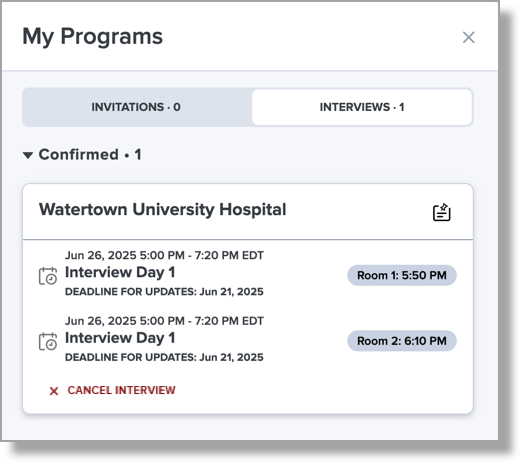
- If the deadline has passed, they'll see a message indicating that the deadline has passed and that they need to contact the program directly.

Enhanced Schedule Building Tools
We’ve introduced several updates to make the interview scheduling process more flexible and efficient.
- You can now manually update the status of basic sessions (i.e., sessions run outside the Interview Portal) from Scheduled to In Progress or Completed. Previously, the status remained fixed at Scheduled. When a session is marked Completed, any applicants who were interviewed will move from Interview Scheduled to Interview Completed in the Interview Portal – this status is also reflected in the Program Portal.
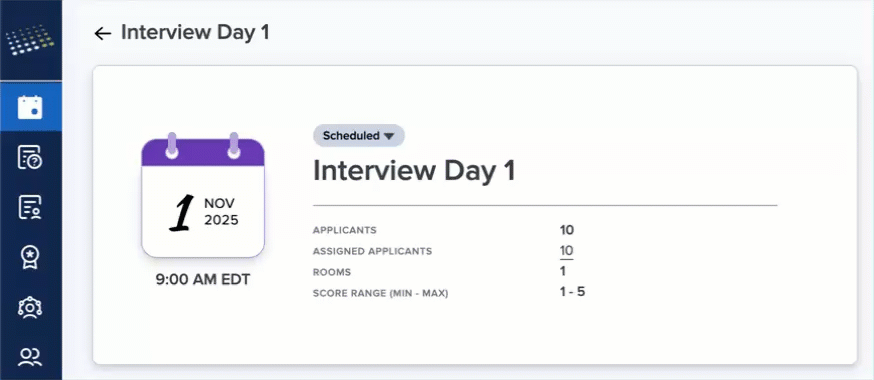
- Standard session schedules can be generated two ways: automatically (when applicants self-select their sessions) or manually (when programs manually assign applicants to the session). Previously, any changes required drag-and-drop editing. Now, you can choose to build the schedule from scratch, making it easier to pair the right applicants with the right interviewers.
First, clear the schedule:
Then, click the Add Applicants icon to build your schedule:
- You can now group applicants to move through the interview day together, which is ideal for cohort-based scheduling or programs with structured tracks. You can set up groups in the Applicant Distribution section (previously called Rooms).


After generating the schedule, you’ll see each applicant’s group listed next to their name.
If you need to update group assignments, click View All in the top-left area of the session.
- After creating a schedule, you can now use the Manage Applicants menu (three dots) to quickly remove, replace, or swap applicants. This gives you more flexibility and saves time when making last-minute adjustments.

- You can now add interviewer instructions to individual interview rooms. Previously, instructions could only be added at the session level during setup. This enhancement gives you more flexibility, allowing you to tailor instructions for each room as needed.
Session Scoring: Updated Default Scoring Range
The default interview scoring range is now 1–5 (previously 1–10). This change helps prevent confusion and misalignment between scoring forms and system settings. Previously, programs using a 1–5 scale on their forms were unintentionally having scores scaled up to match the 1–10 default. With this update, the system better aligns with common scoring practices and reduces the need for manual adjustments, and you can still adjust the scoring scale if you need a different range.

Transfer Planner Enhancements
The following enhancements are now available in CSU Transfer Planner Student and Campus (i.e., University and Community College) Portals. If you have any questions about these features, contact a member of your account team or support.
Disclaimer: on rare occasions, a new feature or enhancement may be moved to a future release or otherwise subject to change.
Coming Soon: Student Portal: Career Explorer
Starting on July 29, the Student Portal will have a new Career Explorer section that can help guide students into careers applicable to their major of interest. The Career Explorer will include a summary of the career, its skill sets and salary information, the career outlook, and suggested applicable CSU majors to pursue in relation to this career.
WebAdMIT Enhancements
The following enhancements are now available in WebAdMIT. If you have any questions about these features, contact a member of your account team or support.
Disclaimer: on rare occasions, a new feature or enhancement may be moved to a future release or otherwise subject to change.
Updated Liaison Analytics Link
This enhancement is automatically available for use by all CASs and participating programs. No action is required on the part of any association, school, or program. Contact a member of your account team for more information.
In 2025 Release 5, the Analytics by Liaison product was renamed Liaison Analytics. To align with this update, the Analytics by Liaison link under the Reports & Exports panel now says Liaison Analytics. It also directs you to the Liaison Analytics Help Center, where you can access the Liaison Analytics URL.
Ongoing Maintenance
Please review the list of scheduled downtime/maintenance and product updates.
|
Event |
Date |
Details |
|---|---|---|
|
Sandbox Environment Refresh |
June 27, 2025 |
The WebAdMIT Sandbox environment (uat.webadmit.org) was refreshed with current (cleansed) production data and program configurations. Any test exports, custom fields, etc., in the current sandbox were overwritten. The next sandbox environment refresh is scheduled for July 31, 2025. |
Coming Soon!
Please review the list of upcoming events, including product updates and regional training opportunities.
|
Event |
Date |
Details |
|---|---|---|
|
Shared Lookup Table Updates for Fall 2025 |
September 2025 |
Many fields in the Applicant Portal contain predefined answer values that applicants can select; for example, the Country and County fields both have predefined answer values. These values are housed in shared "lookup tables" which are viewable in your CAS's/UniCAS's data dictionary file. Lookup table change requests can be sent to a member of your account team, who will compile and review these requests. The last date to submit lookup table update requests was June 13, 2025. New lookup table values will appear in the CAS Applicant Portal in September 2025 (subject to change). Visit the Shared Lookup Table Updates page for more information. |