Displaying College Transcripts Received
If you require applicants to submit College Transcripts, it's valuable to have fields that indicate the transcripts that have been received in an easy-to-read format. With this configuration, you'll use a JavaScript expression to build a Custom Property that delivers a list of schools from which college transcripts have been received.
Once the custom property is configured, you can use this information in several ways, such as:
- Display the information prominently on applications via the Applicant Header feature.
- Sending the information to a file using the Export feature.
- Reaching out to applicants to tell them which schools you've received transcripts from.
Building the Custom Property
First, you'll need to add a calculated field as a Custom Property to create a Schools with Transcripts Received field.

As seen above, the Schools with Transcripts Received field is a string field that lists the colleges from which transcripts have been received. To create this field, create a Calculated Custom Property, and insert the snippet below as a JavaScript expression. See the Modifying the Code section to adjust whether schools with unofficial transcripts are included in this field. To copy the code snippet, click the view source icon in the upper right corner of the window below.
{
// This function will return a list of School names for schools that have not hleave the code as is (let officialOnly = true;)ad at least one
// transcript submitted. These school names will be separated by a "|"
// User Input Required: only enter true or false, no capital letters
// true if to evaluate official transcripts only; false to evaluate both Official and Unofficial transcripts
let officialOnly = false;
/** * * * * * * * * * *
* Do Not Edit Below *
* * * * * * * * * * **/
function collegeNameById(collegeId) {
// NOTE: take all of the colleges attendedn, keep only the ones that match to the college ID (there can be more than one college with the same college ID for example: Bachelors and Masters from the same U)
let filteredCollegeObjectList = forms?.colleges_attended?.colleges_attended?.rows?.filter((college) => {
if (college.college_attended_id == collegeId) {
return true;
} else {
return false;
}
});
// if there is more than one match then just go with the first one
// TODO: should we do this chronologically or by some other factor instead?
let collegeObjectName = filteredCollegeObjectList[0].college.name;
return collegeObjectName;
}
function listofCollegesWithSubmittedTranscripts() {
// Validation section: check for portfolios and forms
if (forms == null || forms.colleges_attended == null || forms.colleges_attended.colleges_attended == null ||
forms.colleges_attended.colleges_attended.rows == null || forms.colleges_attended.colleges_attended.rows.length == 0) {
// return false if application contains no colleges_attended entries
return "";
}
//NOTE: make a list of all the colleges attended Ids from colleges attended table
// let collegesAttendedIdList = forms?.colleges_attended?.colleges_attended?.rows?.map((college) => {
// return college.college_attended_id;
// });
//NOTE: make a list of all the college attended ids that show up on the transcripts
let collegesAttendedIdListFromTranscripts;
// if officialOnly is true then filter out any that arent offcial first
if (officialOnly) {
collegesAttendedIdListFromTranscripts = portfolios?.college_transcripts?.items?.filter((transcript) => {
if (transcript.form.transcripts.transcript_type == "Official") {
return true;
} else {
return false;
}
}).map((transcript) => {
return transcript.form.transcripts.college_attended_id;
});
}
// if officialOnly is false then dont filter and return all the ids that show up on all transfers
else {
collegesAttendedIdListFromTranscripts = portfolios?.college_transcripts?.items?.map((transcript) => {
return transcript.form?.transcripts?.college_attended_id;
});
}
// let listOfCollegesNotIncludedInCollegeIdListById = collegesAttendedIdList.filter((collegeId) => {
// if (collegesAttendedIdListFromTranscripts.includes(collegeId)) {
// return true;
// } else {
// return false;
// }
//});
if (collegesAttendedIdListFromTranscripts.length == 0) {
return "";
};
return collegesAttendedIdListFromTranscripts.map(collegeNameById).reduce((combinedCollegeNameString, collegeName) => {
return combinedCollegeNameString + " | " + collegeName;
});
}
if (portfolios != null || portfolios.college_transcripts != null || portfolios.college_transcripts.items != null || portfolios.college_transcripts.items.length != 0) {
return listofCollegesWithSubmittedTranscripts();
}
}
The settings of your Custom Property may look like this:

Modifying the Code
Toward the top of the code snippet, there is one area that may be modified as follows:
- If you want only official transcripts to be included, change let officialOnly = false; to let officialOnly = true;
- If you want all transcripts to be included, leave the code as is, let officialOnly = false;
If you've set the code to let officialOnly = true, any schools with only unofficial transcripts won't appear in your list.
Working with Transcripts Received Fields
Once you've added this Custom Property, it becomes available to use in other areas of the software.
Displaying Transcripts Received Information
By default, you can review the Custom Property on individual applications by navigating to the application, clicking the More Options (three dots) icon, and selecting Application Properties.
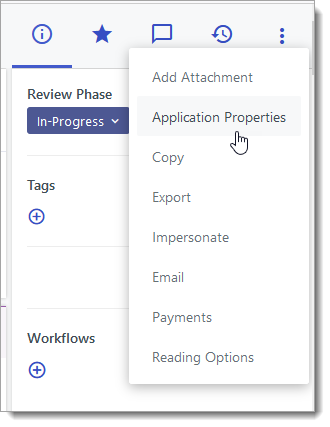
To make this field easier to find, you may choose to add it to the Application Summary or Sidebar.

Exporting Transcripts Received Information
Like other Custom Properties, you can include these fields in your exports.

