Working with Marketing Analytics
Outcomes offers analytics to help you review the results of your campaigns, tracks, and items. The analytics feature allows you to keep track of the success of your marketing efforts.
Campaign Analytics
To review analytics related to your campaigns, go to Campaign Builder in the Marketing menu. Click the More Options icon on the right and select Analytics.
![]()
From the Campaign Analytics page, review the statics related to your campaign.
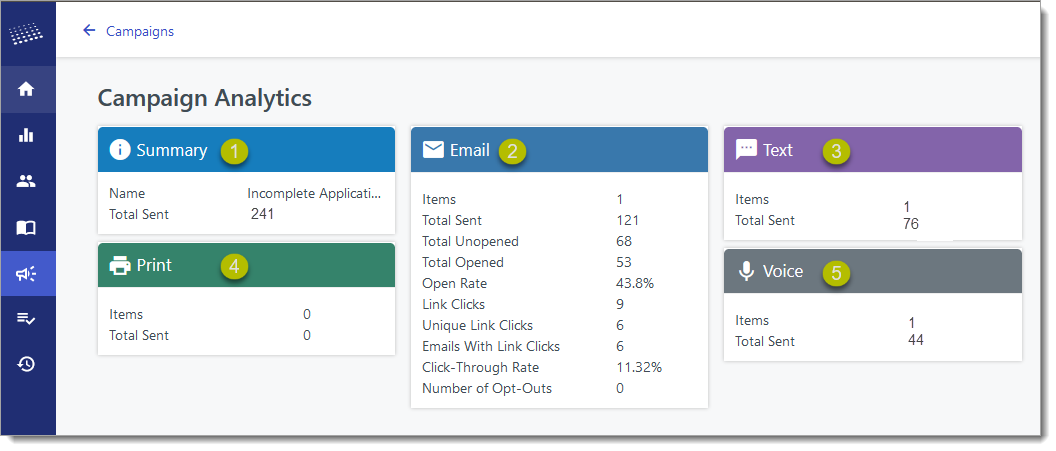
- Summary: presents the name of your campaign and how many emails, texts, and voice messages were sent related to the campaign.
- Email statistics: presents all the data related to the emails in your campaign.
- Items: the number of different emails you worked with related to this campaign.
- Total Sent: the total number of emails sent in relation to this campaign.
- Total Opened: of the emails you sent, this is the total number that were opened by the recipients.
- Open Rate: the percentage of emails that were opened by the recipients.
- Link Clicks: the total number of times a link within your email was clicked by the recipients.
- Unique Link Clicks: the number of individual recipients who clicked one of your links.
- Emails with Link Clicks: the number of emails you sent containing a link that a recipient clicked.
- Click-Through Rate: among the opened emails, the percentage of recipients who clicked one of your links.
- Number of Opt-Outs: the number of recipients who opted-out of receiving future emails.
- Text statistics: presents the number of different text messages you worked with related to this campaign, and the total number of texts sent.
- Voice message statistics: presents the number of different voice messages you worked with related to this campaign, and the total number of voice messages sent.
From the Campaign Analytics page, you can also review several charts related to the performance of your emails.
Track Analytics
You can also review the analytics related to one track in your Campaign. To do this, select one of your Campaigns from the Marketing view. On the Edit Campaign page, the Campaign Tracks section displays a list of the tracks related to this campaign.
To review the analytics related to one of the tracks, click the analytics icon. The Track Analytics page presents you with the same options available in Campaign Analytics, but isolated to this track.


