Managing Tasks
From the Tasks Grid, use the checkboxes to open the Actions Menu. You can perform any of the following actions for individual or multiple Tasks:
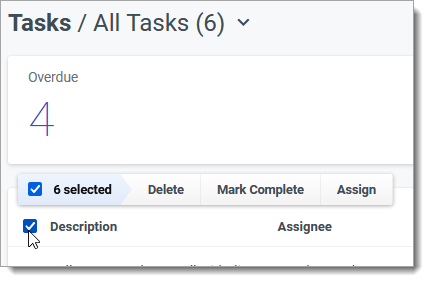
Assigning Tasks
Click Assign to assign a task to a different user.
Marking Tasks Complete or Open
Click Mark Complete or Mark Open to update the task's status.
Deleting Tasks
Click Delete to permanently delete a task.