Managing Interview Day with TimeTrack
Overview
While an interview day has many moving parts, the TimeTrack feature, accessible from the schedule within a session, can help you easily manage it and ensure a smooth interview process.
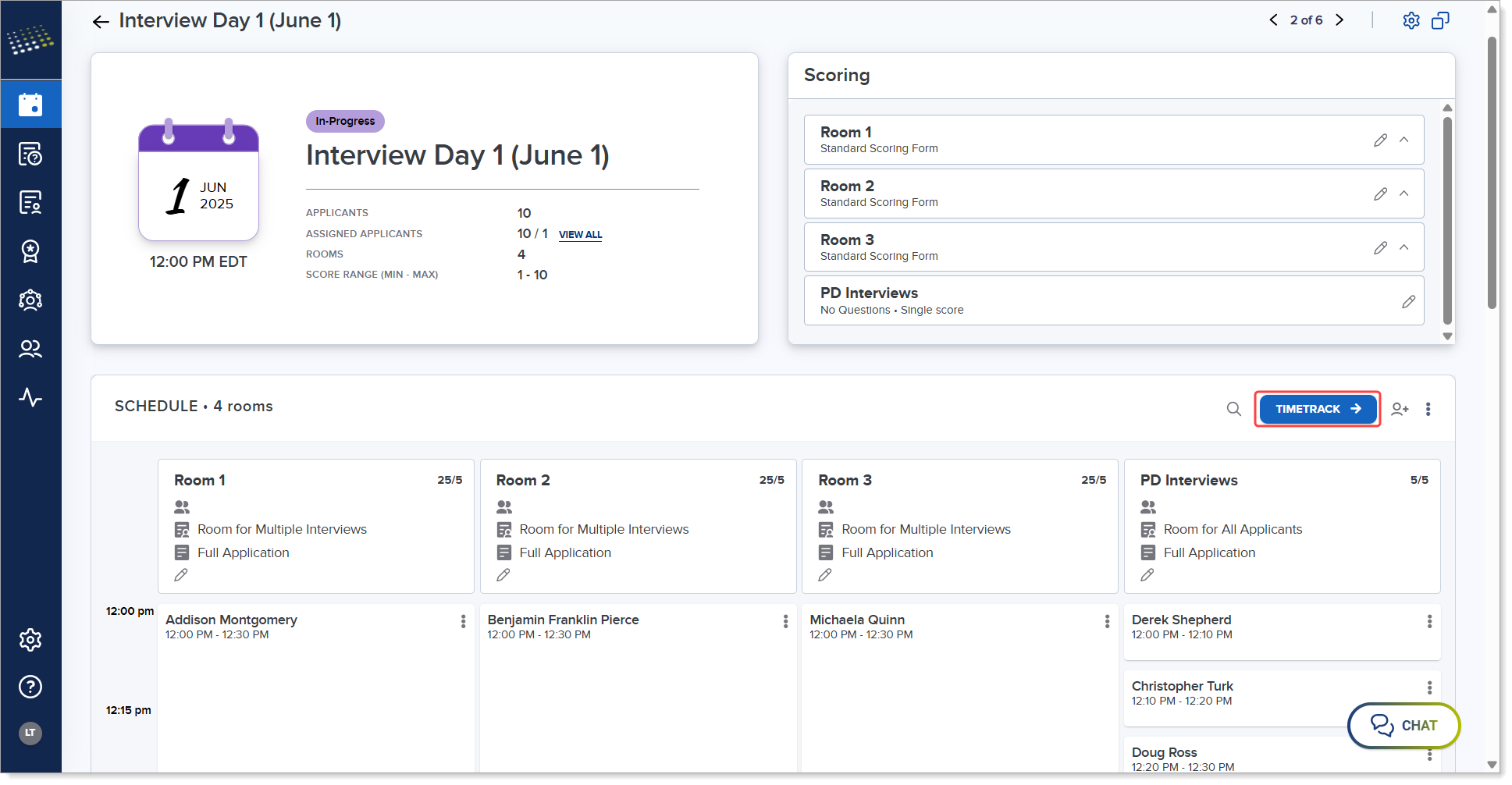
Features
TimeTrack gives you a birds-eye view of the interview day.

While using TimeTrack, you can:
- View and change the status of interviews.
- Ideally, interviewers should be changing the statuses throughout the day, but you can also make these changes as needed. For example, if an interviewer has not completed the session, you can manually complete it for them. Or, if the interviewer gets stuck and doesn’t know how to change their status to begin the interview, you can change that as well.
- To manually change an interview status, click the status and update it from the drop-down.
- View the time remaining for an in-progress interview. The timer appears as soon as the interview status is changed to In Progress. It shows the total remaining time for the interview and, if configured, the review period. While you see a single timer showing the overall time, interviewers see separate timers for the interview and review periods.
- Use the search bar to quickly highlight an applicant in the schedule.
- Join an interview room. This feature is particularly helpful if the interview is running behind schedule and you need to assist with wrapping things up to stay on track.

- Remove an applicant from the interview room.
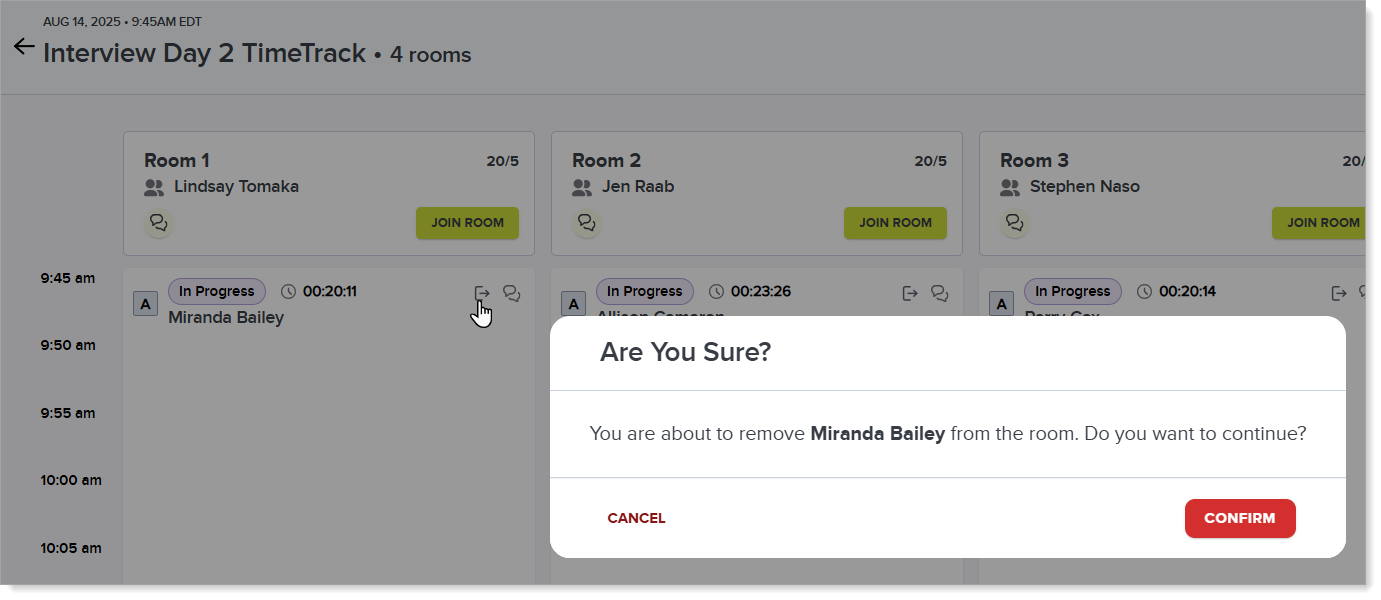
- Communicate with applicants and interviewers via:
- Chat messages: for example, if an interviewer is running behind, you can send them a message nudging them to wrap up before the next interview.
- Broadcast messages: you can send a broadcast message via the megaphone icon at the top right. When you send a broadcast message to everyone, all users except the sender receive it.
- Join Meeting Rooms via the calendar icon in the top right.
